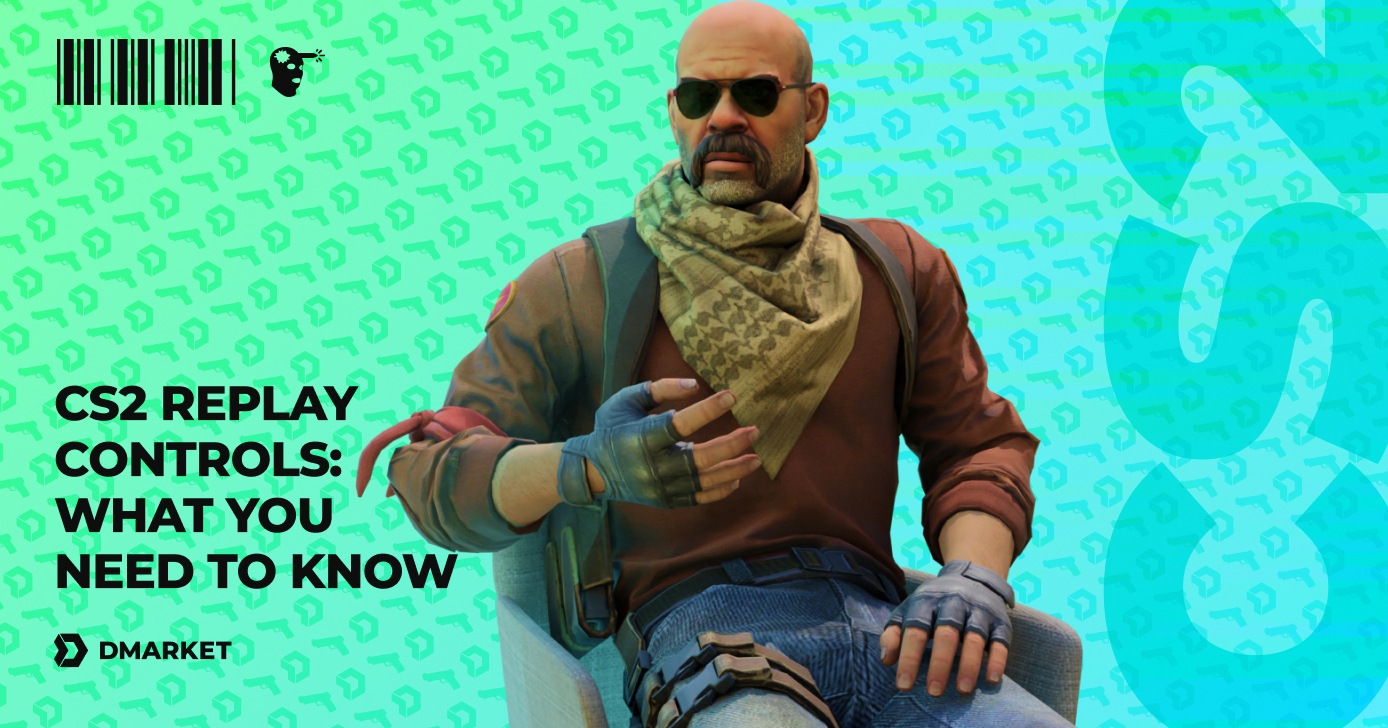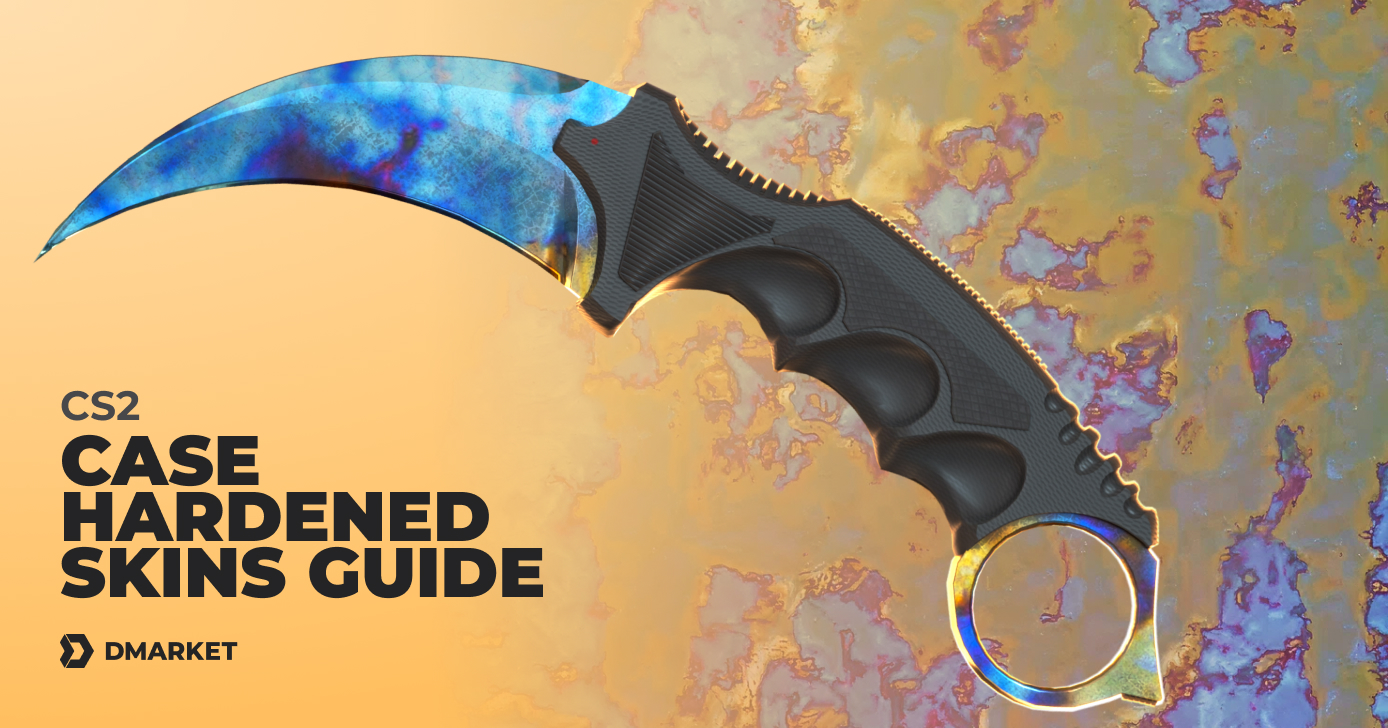CS2 Mouse Settings (Advanced Guide)
There is no doubt about the importance of nicely optimized CS2 mouse settings. It’s actually one of your main tools in the game. While keyboard commands are responsible for movement on Counter-Strike 2 maps, the mouse controls your aim and view. Taking your opponents down is a key factor in the game—and even slight delays or inaccuracies can disadvantage you and cause lost rounds.
Here on DMarket Blog, we’ll highlight all the aspects of the CS2 mouse settings. You’ll find explanations of specialized terms and learn how changing various parameters affects your performance. The article contains some examples of CS2 pro mouse settings that esports professionals use for their matches. Also, check out a step-by-step guide on changing the settings in the game.
An important thing to mention before we get started, though: not all mice are the same. If you have a generic piece of equipment, it will provide you with the best comfort for general types of activities, like surfing the internet or writing job-related emails.
Specialized gaming equipment is 100% better for playing games, including Counter-Strike. The very design is more ergonomic for holding the mouse for a long time and having responsive control over the in-game processes. Keep this in mind, and consider purchasing your best CS2 mouse if you have such an opportunity.

Understanding Mouse Settings in CS2
The list of CS2 mouse settings is rather small, but each point is very important. Everything you change here affects your in-game performance tremendously! One thing to understand fully is that there is no absolutely universal recipe for success. You should optimize your mouse specifically for your personal needs and individual playing style.
For example, there is the Reverse Mouse setting. It changes the reaction to vertical mouse movement. With the Reverse Mouse being set On, your physical upward movement causes a downward look on the screen. This may seem weird, but some gamers prefer it, as it reminds them of changing camera angles in other games, especially older console titles.
Another aspect to note is playing style. We are all different, and we express ourselves in Counter-Strike in a variety of unique ways. Take mouse sensitivity as an example here. The most common piece of advice is to make this setting reasonably low so that your big physical mouse movements create slower aim adjustments on the screen. It helps CS2 players be more accurate at aiming, delivering headshots and generally nice kills.

When you have your personal best CS2 mouse settings, you will be more effective in the match and will achieve better results in general. The optimized settings directly affect how you look around the game location and what you spot there. The quicker you notice your opponents, the better your reaction will be.
Sure, many other aspects in the game affect your performance, like CS2 interp settings or just your general playing skills and in-game experience. But mouse settings totally need to be optimized for you to enjoy the game more and climb up the ranking ladder.
Key Mouse Settings to Adjust
Let’s take a look at every single aspect of CS2 mouse settings and explain what they do in the game. There are only a few key factors here, but they are all important.
CS2 Mouse Sensitivity
Mouse sensitivity is responsible for the coordination of your physical movement and to change view and aim.
-
High sensitivity means that if you move your mouse even just a little bit, your in-game view and aim change significantly. Very small movements are needed to look around quickly and change the CS2 crosshair position significantly.
-
Low mouse sensitivity means that you need to do bigger physical movements for smaller in-game changes. You move the mouse far right across your big mousepad, while the view and aim move in that direction slowly and at a smaller distance.
Most players prefer low sensitivity, as a lot of CS2 is about making micro adjustments with your aim and thus delivering the best shots. You can act more freely in the physical world with a more precise aim.
Still, high CS2 mouse sensitivity also may be helpful, specifically for aggressive early fraggers and snipers. When you’re the first to rush into a new location, you have two goals: deliver info, and spread damage with chaos. High sensitivity may be better for such a style, especially with assault rifles.
Snipers with zoomed rifles often struggle to move their aim quickly. High sensitivity may help with this. CS2 has a special setting for zoom sensitivity for affected zoomed modes of sniper rifles.

High and low levels of CS2 mouse sensitivity are mathematical parameters.
- Around 800 eDPI and lower is considered a low level of sensitivity.
- Around 1,000 eDPI and above is considered high sensitivity.
The most common choices are 800 eDPI for low CS2 mouse sensitivity and 1,200 eDPI for a high sensitivity setting.
DPI
DPI means Dots Per Inch. It is related to hardware sensitivity: how many dots your mouse covers in every inch of physical movement.
For example, 400 DPI means your mouse creates a 400-dot virtual “step” when you move it by one inch.
The hardware sensitivity (DPI) is multiplied by the sensitivity value in the CS2 settings to create the real sensitivity of your mouse in the game.
eDPI
In the game menu, you’ll find the range of the sensitivity value between 0.10 and 8.00. This parameter directly changes the hardware sensitivity (DPI) and creates the real in-game sensitivity (eDPI).
- To calculate eDPI, you need to multiply DPI by the sensitivity value in your CS2 settings. Say your mouse has 600 DPI. You set the in-game sensitivity to 1.5, so your actual eDPI becomes 900.
The sensitivity value allows you to increase or decrease DPI of your physical mouse and get the best eDPI level for your CS2 playing style and preferences.
Zoom Sensitivity
CS2 snipers may change their zoom sensitivity to affect this parameter in the zoomed mode. It is a very helpful part of CS2 mouse settings if you often play with sniper rifles.
The zoom sensitivity value in Counter-Strike 2 ranges from 0.1 to 3.00. It works in a similar way to the general sensitivity value: it increases or decreases the actual sensitivity in the zoomed mode. For example, if you keep the default zoom sensitivity value, 1.00, you will have the default sensitivity with zoomed sniper rifles.
Mouse Polling Rate
This is not a mouse setting you can adjust. Still, it is an important aspect for you to understand—mainly when you decide to purchase a new gaming mouse. The polling rate is responsible for the frequency of sending data from the mouse to your PC. It is measured in Hz, hertz.
120Hz and 240Hz are pretty common polling rates for generic mice. In fast-paced games such as CS2, you definitely want to have a high parameter, to make data exchanges more frequent and have the best synchronization between your physical movements and on-screen actions.
How to Change Mouse Settings in CS2
The game offers a pretty straightforward method of changing mouse settings. Everything is in the CS2 settings menu.
- Launch Counter-Strike 2.
- Press the gear icon in the top left corner of the starting window.
- Head to the Keyboard / Mouse tab in the upper menu.
- The CS2 mouse settings are at the top of the options list here.
- Set the sensitivity value and other parameters. Then close the settings menu, and proceed to playing the game.

There is a special Reset button in the lower right corner of the settings menu. Press it to return to the default settings. All the changes you made will be reversed.
You can adjust your CS2 mouse sensitivity via a special console command.
- Activate the developer console by pressing the tilde key (~). The developer console should be enabled in the game settings.
- Enter the command sensitivity 1.25 to change the sensitivity value. 1.25 is the default value, so change it according to your goals.
Tips for Finding the Optimal Mouse Settings
When selecting your optimal CS2 mouse settings, you should consider:
- General advice: Low sensitivity is the most popular choice;
- Your personal style and preferences: How you play the game and what feels better for you in Counter-Strike 2.
Take the low sensitivity advice seriously. It’ll really help your shooting accuracy. When you are in the hot action, you don’t want to rely on tiny mouse movements to aim at your opponent. Everything happens so fast in the game, and you are filled with energy. Big physical movements assist such situations much better, so let yourself have this advantageous luxury.
As for personal style, no one can tell you what’s best. Here are some tips to help you find the best mouse settings for you in CS2.
- Make changes in Practice mode to feel the difference immediately.
In a match with bots, you can press Esc and head to the settings menu from there, via the same gear icon. When you adjust the sensitivity, return to the game to feel the difference with the aim and view control. It is certainly better than having inconvenient mouse settings in a CS2 multiplayer mode.
Feel free to actively experiment. Don’t make quick decisions on a specific sensitivity setting. Play for a while to get some practical experience.
- Bring your new mouse settings to real CS2 matches.
Play with real people to know how your mouse settings work in the harsh multiplayer environment. Be patient! An adjustment period is needed even if you switch to better settings, as people tend to lean towards old habits. It is better to conduct such experiments in Casual matches to avoid ruining your CS2 rank.
- Experiment with different weapons and find the best mouse settings for each of them.
Even pro sniper players don’t just use an AWP rifle in their matches. Pistol and eco rounds are real in the game. Also, you should be ready to pick up a gun from your opponent or teammate and be effective with it. Don’t go to CS2 mouse settings specific for a particular weapon type. Your sensitivity should be universal. Therefore, it’s pretty important to practice with a variety of weapons before settling on something. While experimenting, you still earn cases from the CS2 drop system, which is awesome for getting items into your inventory—or even cash if you decide to sell them.

- Don’t hesitate to change settings in the future.
On the one hand, you should stick to some settings to feel the consistency in your matches. You start the game, and you know what to expect from your mouse. On the other hand, you grow as a player, you get better, and your playing style may change in the process. Return to the mouse settings at some point in the future to check if the current sensitivity is still good for you.
Best Mouse Settings
Take into account tips from the previous section. Also, don’t forget the importance of hardware features of your mouse—even if this aspect is not part of the official CS2 system requirements, it is highly advised to have a nice gaming mouse for better results in the game.
With that being said, here are the generally best mouse settings in CS2.
- You should aim for eDPI around 800. To reach this, adjust the sensitivity value according to the DPI of your mouse. For example, if you have a mouse with 400 DPI, you need to set the sensitivity value to 2.
Most gaming mice have the option of changing DPI, so you can play with this parameter and the sensitivity level in the game settings. But you still need to aim for 800 eDPI or something close to this (depending on your preferences).
-
Zoom sensitivity should be 1. It is a pretty rare occasion when players want to have a different mouse sensitivity in the zoomed mode.
-
Reverse mouse is Off for most players. If you have specific habits from older console games, you may need to reverse the vertical movement.
Popular Mouse Settings Among Professional CS2 Players
It is certainly better to adjust mouse settings specifically for your personal needs and playing style, but taking hints from top-level professionals is also a good idea. These guys spend so many hours in the game, and they’ve reached amazing success in Counter-Strike. Maybe you should check how it feels to play with their mouse settings? They are listed below. Also, check out our dedicated article about CS2 pro settings—it has a much bigger variety of options listed.
ZywOo
- Mouse: Pulsar Xlite V3 Es
- Polling rate: 4,000 Hz
- DPI: 400
- Sensitivity: 1.95
- eDPI: 780
- Zoom sensitivity: 0.8
Frozen
- Mouse: Razer Deathadder V3 Pro Black
- Polling rate: 4,000 Hz
- DPI: 400
- Sensitivity: 2
- eDPI: 800
- Zoom sensitivity: 1
NiKo
- Mouse: Razer DeathAdder V3 Pro Faker Edition
- Polling rate: 4,000 Hz
- DPI: 800
- Sensitivity: 0.755
- eDPI: 604
- Zoom sensitivity: 0.9
s1mple
- Mouse: Logitech G Pro X Superlight 2 Black
- Polling rate: 2,000 Hz
- DPI: 400
- Sensitivity: 3.09
- eDPI: 1236
- Zoom sensitivity: 1
karrigan
- Mouse: Razer Viper V3 Pro Black
- Polling rate: 4,000 Hz
- DPI: 400
- Sensitivity: 1.8
- eDPI: 720
- Zoom sensitivity: 1
gla1ve
- Mouse: ZOWIE EC1-CW
- Polling rate: 1,000 Hz
- DPI: 400
- Sensitivity: 1.8
- eDPI: 720
- Zoom sensitivity: 0.9
Aleksib
- Mouse: Logitech G Pro X Superlight Red
- Polling rate: 1,000 Hz
- DPI: 800
- Sensitivity: 1.06
- eDPI: 848
- Zoom sensitivity: 1
dev1ce
- Mouse: Logitech G Pro X Superlight 2 Dex White
- Polling rate: 1,000 Hz
- DPI: 400
- Sensitivity: 2
- eDPI: 800
- Zoom sensitivity: 1
YEKINDAR
- Mouse: ZOWIE EC2-CW
- Polling rate: 1,000 Hz
- DPI: 800
- Sensitivity: 1.18
- eDPI: 944
- Zoom sensitivity: 1
apEX
- Mouse: Razer Deathadder V3 Pro White
- Polling rate: 1,000 Hz
- DPI: 400
- Sensitivity: 1.91
- eDPI: 764
- Zoom sensitivity: 1
The most important part of CS2 mouse settings is sensitivity. In the game, the sensitivity value is a multiplier that increases or decreases the hardware sensitivity of your mouse: the Dots Per Inch (DPI) parameter. The final result is the eDPI, which is DPI multiplied by the sensitivity value.
Low mouse sensitivity is preferable for CS2 in most cases. You need bigger physical movements to change your view and aim on the screen. It’s a key secret for precision in virtual shooting. Low sensitivity has a range of around 600–900 eDPI. Some players prefer high sensitivity. Aggressive entry fraggers and snipers may need to go to 1,000 eDPI or even higher. But these occasions are rather rare.
You should experiment with different mouse settings to find your personal best sensitivity. Taking the patterns of pro players may be a good basis, but adjust them according to your unique playing style.