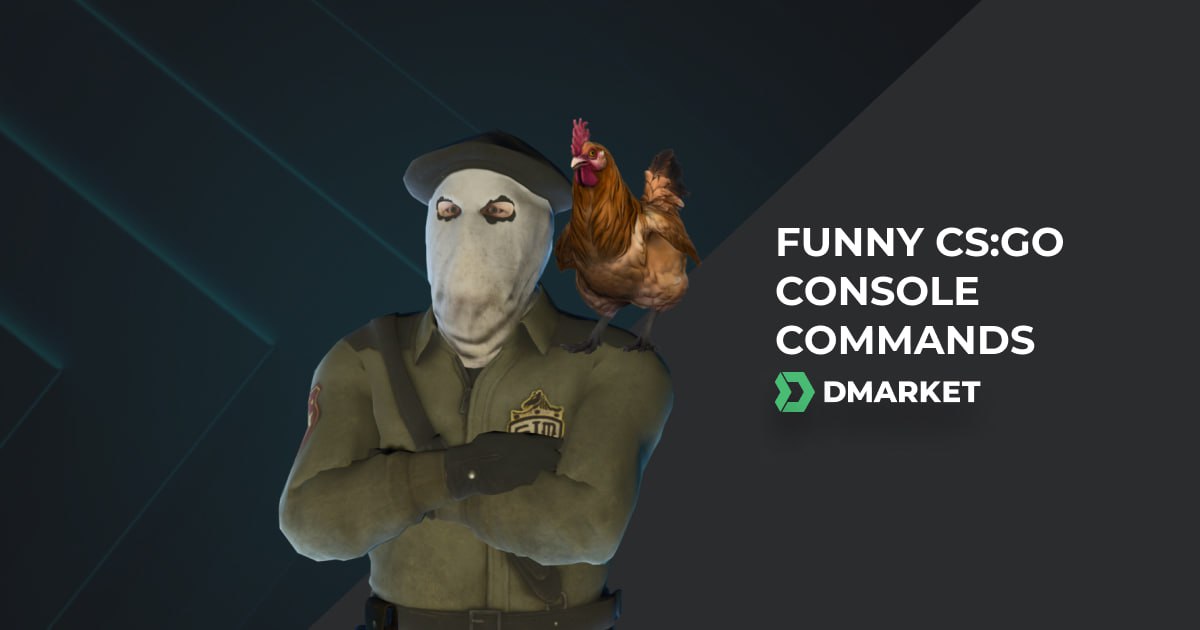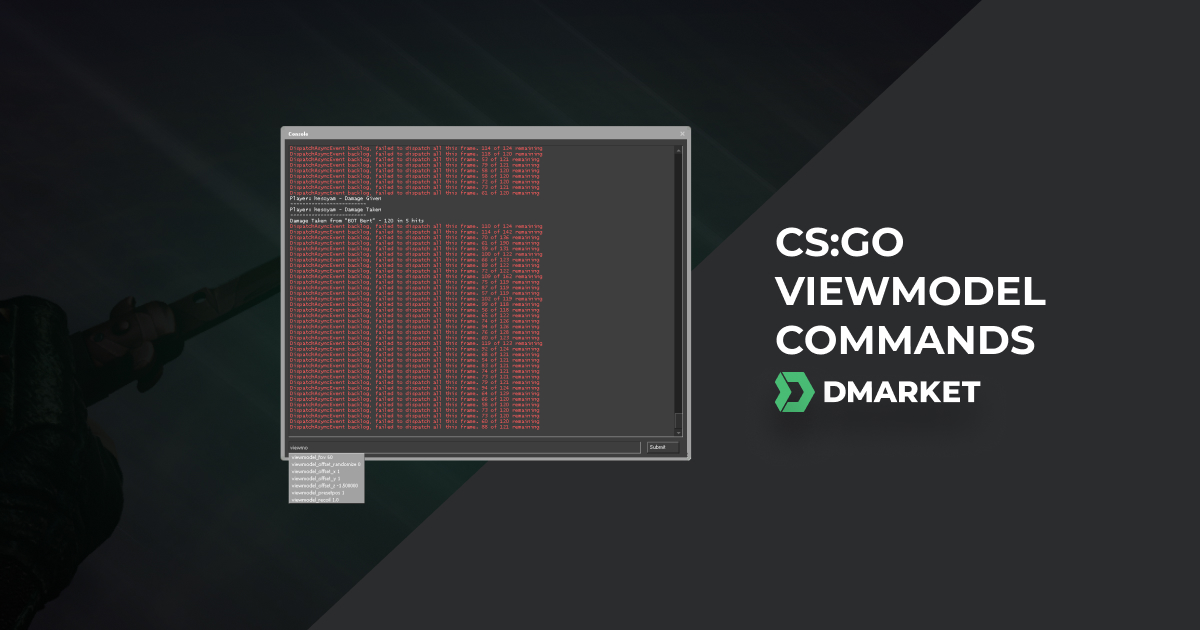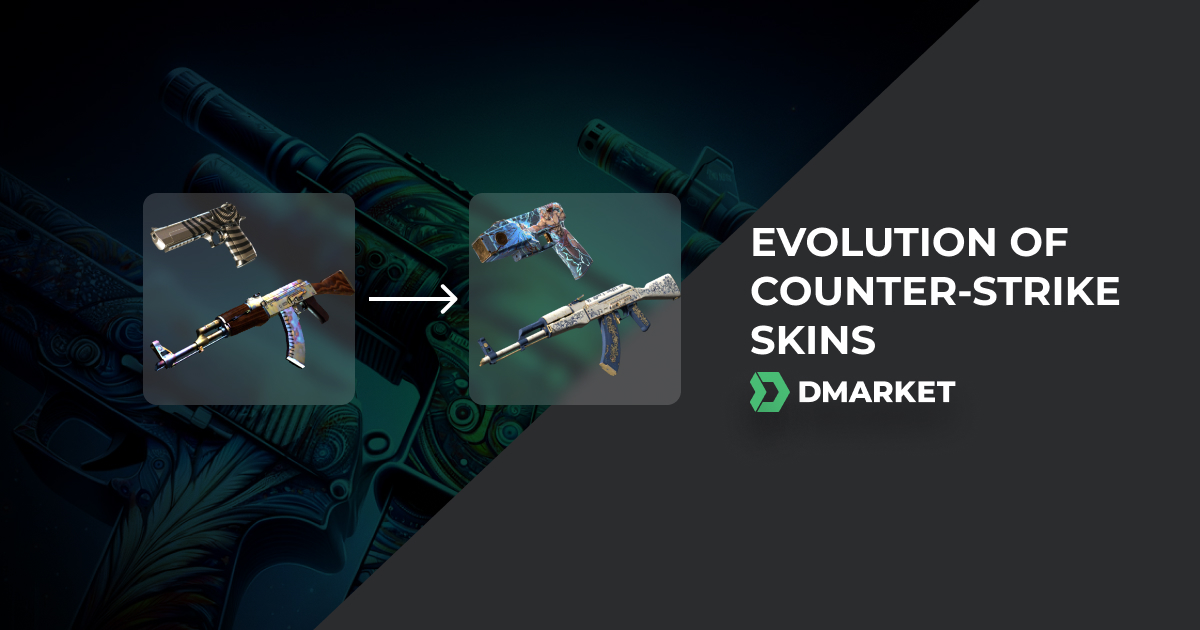CS:GO Radio Commands and How to Use Them
In CS:GO, teamwork often makes the difference between winning or losing. A big part of this teamwork is communication and many players choose to use a headset for this purpose.
However some players may have reasons not to use headsets but they still need a way to communicate. This is where CS:GO radio commands can be useful.
These commands allow users to communicate certain game actions via a menu system or hotkeys without the need to talk or use a microphone. Below, we’ll cover what CS:GO radio commands are and how to use them.
How To Use CS:GO Radio Commands
Radio commands in CS:GO are used to communicate information to your teammates. The goal is to provide the best information in the shortest period of time. This means you need to bind your radio commands to specific keys so you have instant access to them. When you use a command, an accompanying voice line will play along with a message in the chat area.

By default, there are a limited number of radio commands currently available. However, you can create binds and use all of the older commands by following these instructions.
To use the default CS:GO radio commands, access the console by pressing the tilde key (~).
Then you will want to bind the command of your choice to a key. You’ll need to know the command’s name to do this. For example, the command “Regroup Team” is named “regroup”.
So in the console, you would enter:
bind [your chosen key] [command name]
To bind the regroup command to “m” it would look like this:
bind m regroup
There’s a lot more you can do with console commands. To see them all check out our article on the most useful Counter-Strike console commands.
CS:GO Radio Commands List
The default commands are divided into three Radio Groups. They are Standard Radio, Report Radio, and Command Radio. The following is the complete list of CS:GO radio commands:
-
radio1 - opens the CS:GO radio command menu #1.
-
radio2 - opens the CS:GO radio command menu #2.
-
radio3 - opens the CS:GO radio command menu #3.
-
enemydown - voice and text alert that an enemy is down.
-
enemyspot - voice and text alert you’ve spotted an enemy.
-
fallback - voice and text alert to “fall back”.
-
followme - voice and text alert to “follow me”.
-
getinpos - voice and text alert that says “get in position”.
-
getout - voice and text alert that says “get out of there, it’s gonna blow”.
-
holdpos - voice and text alert that states “hold your position”.
-
inposition - voice and text alert stating “I’m in position”.
-
needbackup - voice and text stating you “need backup”.
-
regroup - voice and text alerting team to “regroup”.
-
report - voice and text alert asking for a “report”.
-
reportingin - voice and text alert responding with “reporting in”.
-
roger - voice and text alert for the affirmative “roger that”.
-
sectorclear - voice and text alert stating “sector clear”.
-
takepoint - voice and text alert that states “you take the point”.
-
takingfire - voice and text alert that states “taking fire need assistance”.
-
negative - voice and text alert stating “negative”.
-
cheer - voice and text alert stating to cheer.
-
compliment - voice and text alert complimenting a player.
-
thanks - voice and text alert saying “thanks” to a player.
-
go - voice and text alert stating “Go go go”.
-
sticktog - voice and text alert to “stick together team”.
-
ignorerad - ignores and disables radio commands.
If you want to practice your clutch plays, read our guide on how to 1v1 in Counter-Strike.
How To Make Custom Radio Commands in CS:GO
There are times when you may want a custom message to appear on screen in the chat as a tactical message but you don’t want to have to type it out. This is where custom radio commands in CS:GO can be used. Although they work for tactical use, you can also use them for laughs or just to have a witty comment ready to go.
To do this, you will bind a radio command and then enter the text you want to be displayed in the chat.
Once again, open the console and then type the following:
Bind y playerradio Radio.Compliment "You guys are good"
This will bind the “y” key to the compliment command and display the phrase “you guys are good” in the chat window.
You can change the key binding and phrase to anything you like.
If you are looking for funny console commands to spice up your next game, go read our list of commands for fun to use in CS:GO.
How To Mute Radio Commands In CS:GO
There may be times when you don’t want to hear or see radio commands, and if so, you can easily use a function to ignore them.
Method 1: In the console, you can type “ignorerad” and the radio will be muted.
Method 2: You can also bind this function like the other functions by typing this:
Bind y ignorerad
Again, you can choose any key you prefer for the binding.
How To Bind Radio Commands In CS:GO
Binding radio commands to keys is necessary to speed up the process of initiating a command. To bind these commands, open the console and type Bind along with the key and the command.
For example, if you wanted to bind the “Thanks” radio command to Y, you would type this into the console:
Bind y thanks
Now, every time you hit Y, it will play the voice line for the “Thanks” command and display the accompanying text in the chat.
Did you know CS2 is coming and will be using the new Source 2 engine? Read our article to learn all the details about Source 2 in CS:GO and how it may change the CS:GO experience.
Final Tips For Radio Commands in CS:GO
For competitive play, you’re going to want to communicate via a headset the same way professional CS:GO players play. However, there is still a place for radio commands in certain situations where a headset isn’t viable or maybe you just want to have some fun over the chat.
Another reason can be practice, as the bots will respond to many commands. So if you are playing with bots, try the radio commands to help coordinate your efforts and test out your tactics or team leadership.
Either way, radio commands may be a little old school but they still can come in handy for a lot of players.
Trade on the go - install the mobile app of DMarket from Google Play or App Store. Never miss great prices and unique skins. The best CS2, Dota 2, Rust and TF2 marketplace is always at hand!


Follow us on Facebook and Twitter to get more interesting articles about CS:GO!