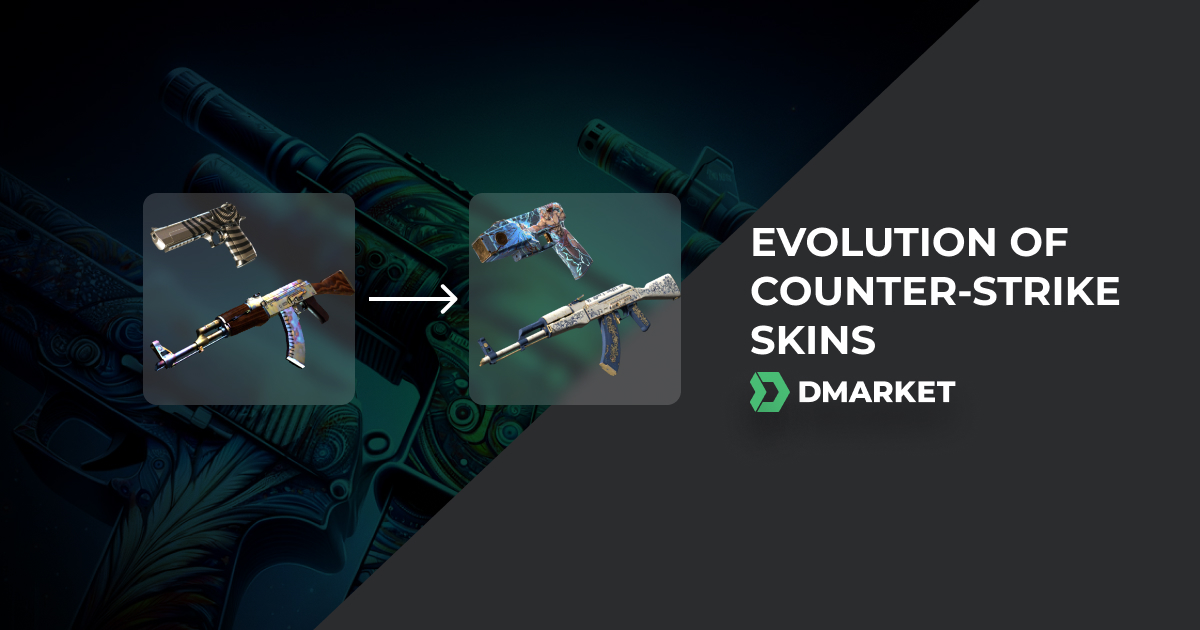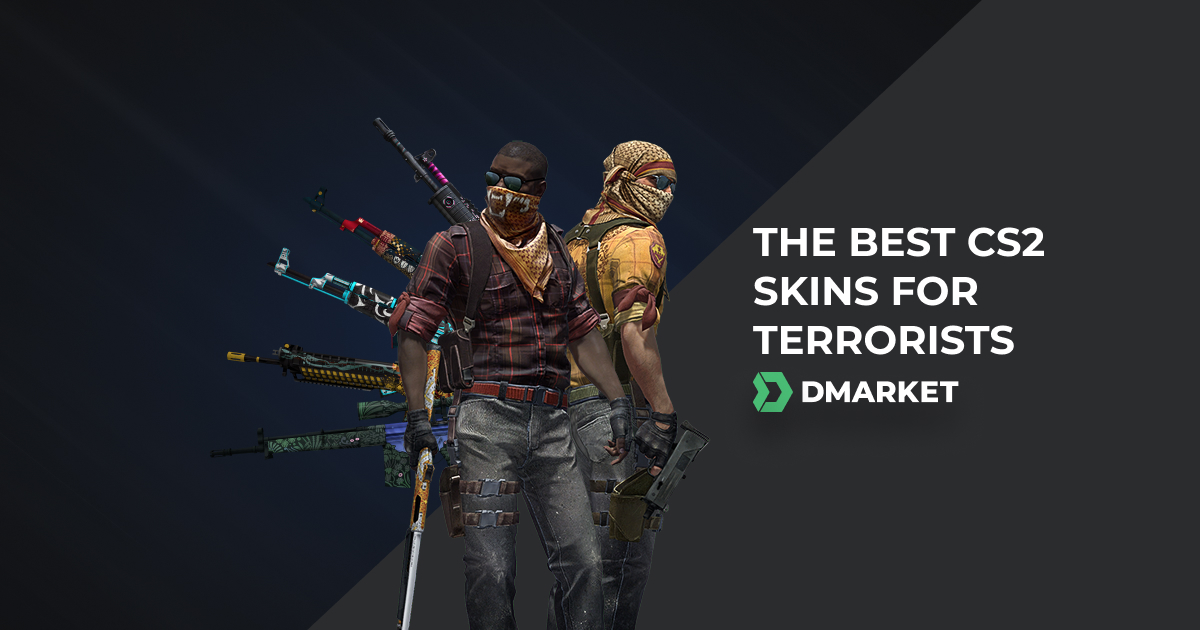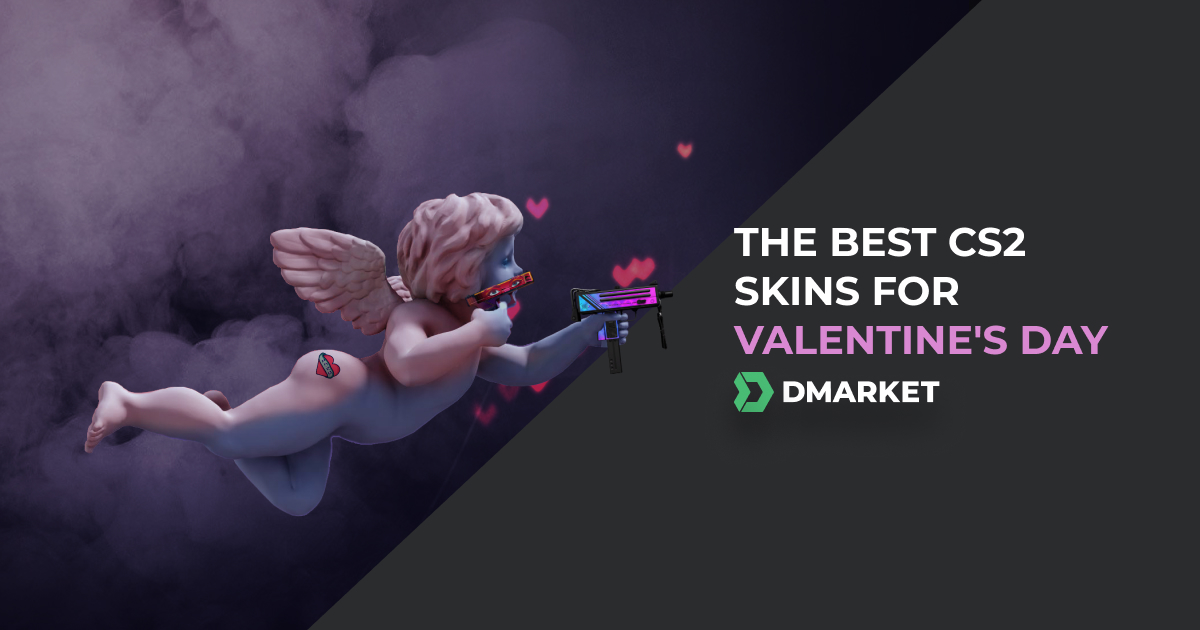How To End Warmup In CS:GO - All Possible Ways
When you jump on your PC and get ready to play CS:GO, you likely want to get into the action as soon as possible. Finding a game can be relatively quick, but sometimes the countdown to start the match can get long and frustrating and you want to know how to end the warmup in CS:GO.
The reason for the warmup is that different players have different connections that can affect how fast they initially join a match. Even your computer speed, like whether you have an SSD, can determine how fast you enter the match. Also, the lobby may not be full yet and it’s waiting for additional players to be added via matchmaking.
So the warmup is essentially just a waiting area while everybody’s connection and computer sync up and all player slots are filled.
But what if you want to speed up this process and just launch the game? Thankfully, there’s a way to do this.
Below we’ll explain the commands and different situations for ending warmup or speeding it up.
CS:GO End Warmup Command
-
To end warmup, you’ll need to open the console by pressing the tilde key. If the console doesn’t open, you have to enable it in the Settings menu.
-
Once in “Settings”, go to the “Game” menu and select “Enable Developer Console”. From there, simply choose “Yes” from the dropdown.
-
Now, to end the warmup in CS:GO without any additional options, simply type this command into the console:
mp_warmup_end

That will immediately end the warmup and launch the match. However, there are other options available if you want to customize how the warmup ends. We’ll go over these in the next section.
There are tons of useful CS2 commands you can use with the console, so having it enabled is a good idea.
End Warmup Based On Player Count
Many times, you may not care if all of the player slots are filled. This can be because you are just playing with friends and you don’t want to wait for randoms to fill out the lobby. You could also just be impatient and want to get going.
In these cases, you can end warmup as soon as your choice of number of players has joined the map. To do this, open the console just like before. But this time use the command:
mp_endwarmup_player_count X
In the above example, you replace the “X” with the number of players you want the warmup to end at. So let’s say the number you want is 3, you would type this into the console:
mp_endwarmup_player_count 3

You can enter any number you want based on your situation.
Another use of commands is to customize your display for maximum accuracy. To do that, check out our full list of viewmodel commands.
End Warmup Based On Time
Instead of players, you may just want a set duration of time to wait before launching the map. This can be for similar reasons as the other methods. For example, you may have friends joining at a later point so you can just launch the match at a reasonable time and your friends can jump in when they’re ready.
To do this, enter the following command into the console:
mp_warmuptime X

In this case, the “X” represents the time you want. It has to be in seconds. So if you want the game to launch in a minute, you would use 60 to replace the X.
Although you will likely use a time shorter than a minute, you can enter however many seconds you want using that command and it will begin counting down.
As a side note, you can also use “0” as the time and add that line to your config.cfg file to make it run every time the game is launched.
End Warmup When Playing Against Bots
If you’re getting in some practice against bots, you likely don’t want to waste time at all with the countdown timer — especially because the countdown timer is totally unnecessary when playing against bots.
To end the warmup in bot matches, use the following command:
mp_do_warmup_offline 0
The “0” indicates this parameter is turned off, so the warmup will be skipped entirely. This is a great way to save time while practicing with bots and get in more playing time.
If you ever need to turn the warmup back on, you simply type the same command but replace the “0” with a “1”.
mp_do_warmup_offline 1

The next time you play with bots, read our list of bot commands to get the most out of your practice session.
Change The CS:GO 15-Second Freeze Time
Another aspect that can slow gameplay is the 15-second freeze before a match starts after everyone has loaded in. This is so players can buy items or get ready, but you can shorten this as well. Just enter the following command into the console:
mp_freezetime "X"

Once again, the “X” denotes the time in seconds, so you can set it to anything, even zero. You can also restart the game immediately with these new settings by using these combined commands:
mp_freezetime 0; mp_restartgame 1
Pausing the Warmup In CS:GO
During the default countdown, you can also pause it for any reason. This is different from ending the warmup, but it can still come in handy if some emergency pops up.
mp_warmup_pausetimer 1

Then, to restart the warmup, just use this command:
mp_warmup_pausetimer 0
End the Warmup On An RCON CS:GO Server
For an RCON server, you can end the warmup using a similar method as the ones above, but the command will be different:
rcon mp_warmup_end
Overall, you can customize almost any aspect of the game using console commands. You can even enter CS:GO cheat commands to enable things like CS:GO surfing.
If you don’t have the developer console enabled yet, make sure to do so by following the instructions above.
After reading this you should know how to end a warmup in CS:GO. You can also shorten the time if you don’t want to eliminate it entirely. This means more game time and practice and less time waiting around staring at your monitor.
If you are a player with limited time available to practice, this can help increase the number of games you can play in a short period of time.
Trade on the go - install the mobile app of DMarket from Google Play or App Store. Never miss great prices and unique skins. The best CS2, Dota 2, Rust and TF2 marketplace is always at hand!


Follow us on Facebook and Twitter to get more useful guides and skin reviews!