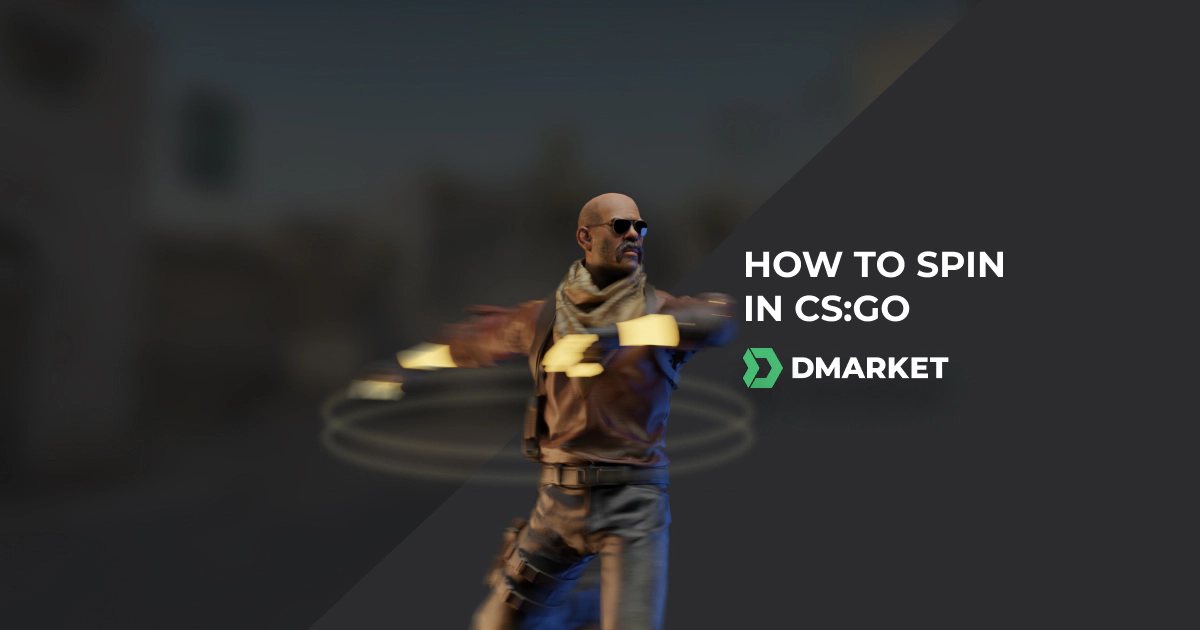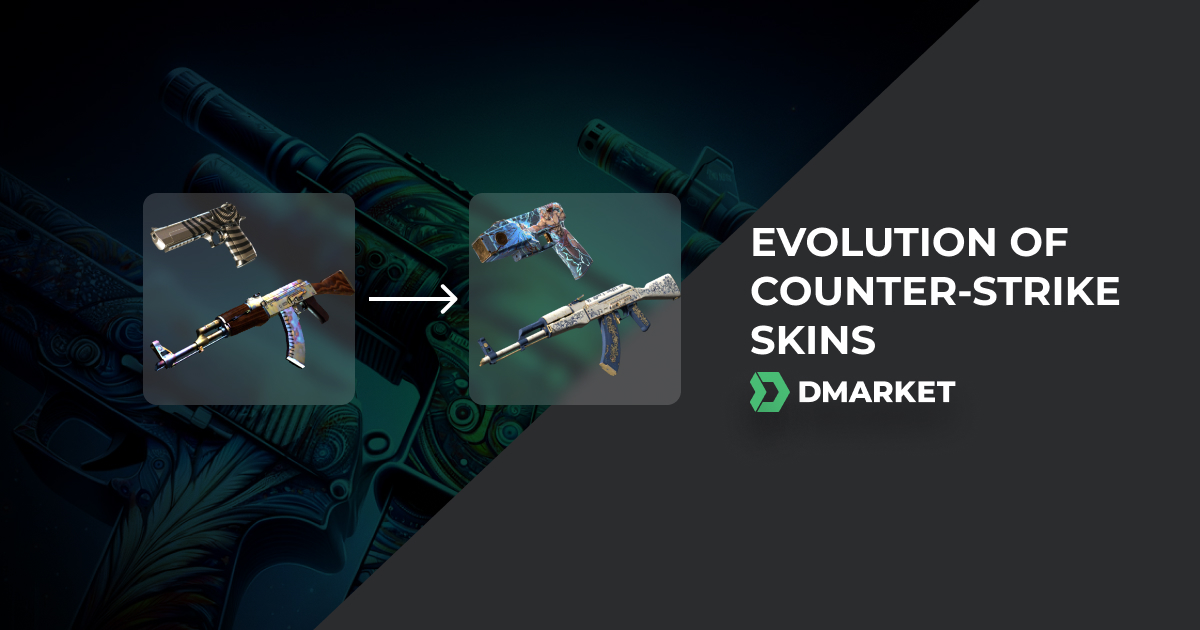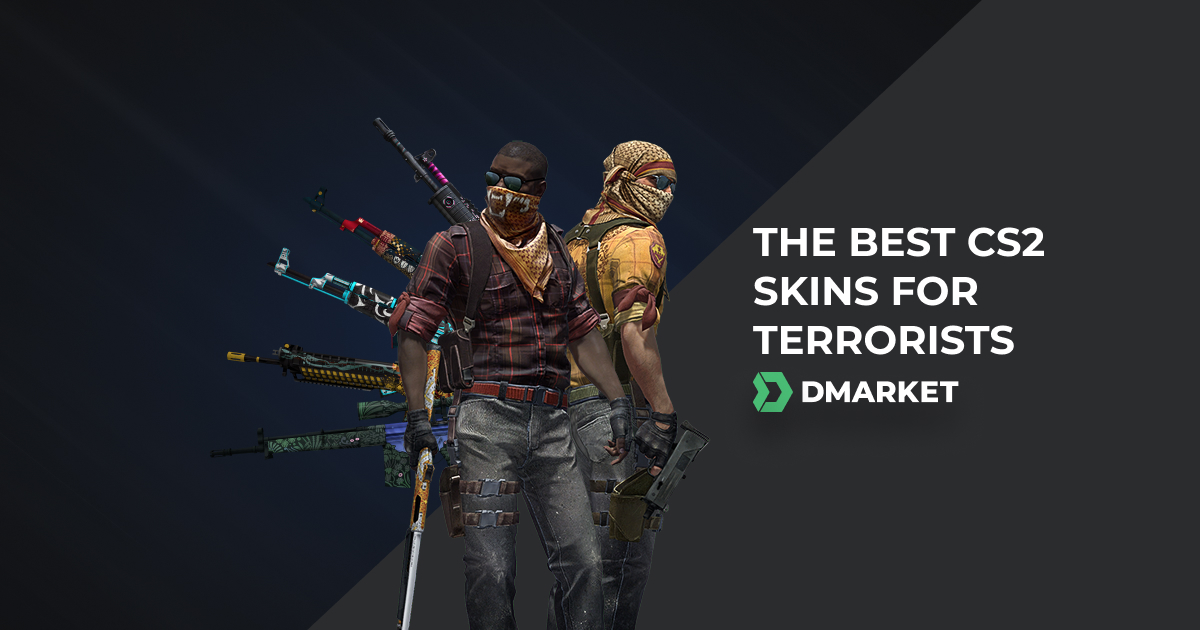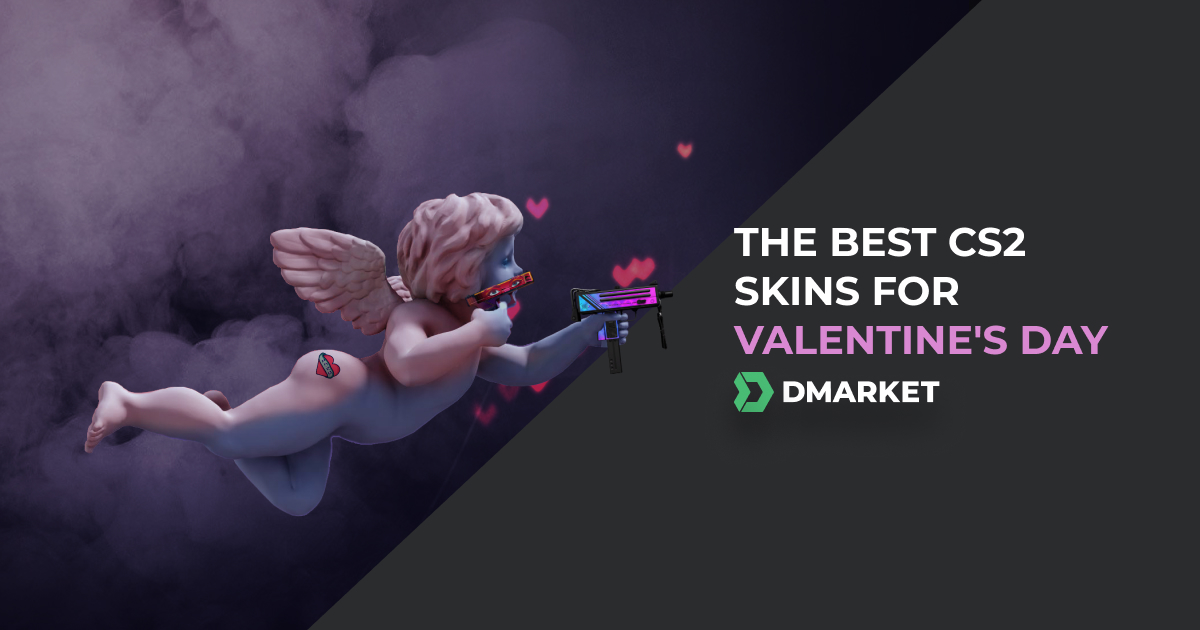How To Spin In CS:GO - Commands, Binds and Tips
You may have seen other players spinning around really fast while in a game. They’re clearly spinning faster than you can with the mouse and they seem to be doing it non-stop. So what’s going on?
Spinning is basically just using a piece of software (bannable) or using certain keybindings to quickly rotate your character (legal).
Some of this spinning is used to avoid getting kicked for being AFK. Of course, this isn’t very polite to do since spinning around for no reason while AFK really hurts the team. Another reason can be if players are using a slow mouse speed setting but want a quick way to do a 180. This is similar to a “flick” but if a user’s mouse speed is too slow, they can’t flick all the way around.
Below, we’ll teach you how to spin in CS:GO using a few different commands and key binds.
How To Spin In CS:GO Using The Console And Keybinds
Spinning in CS:GO will require you to access the console from within the game and then bind keys to specific commands.
You can access the console by pressing the tilde key (~) on your keyboard. If it doesn’t come up, it may not be enabled in your settings.
-
To enable it, go to “Settings” and click on “Game”.
-
From there, find the setting for “Enable Developer Console” and select “Yes” from the dropdown options.
Once you have opened the console, you will need to enter binds. Binds connect certain in-game actions to a key for fast access.
For these binds, you can choose to spin either right or left and you can also choose the speed at which you spin. Below, we’ll go over the specific commands to start spinning
How To Start Spinning in CS:GO
To start spinning to the right you type the following command into the console:
+ right
This will start your character spinning. You can also choose to spin in the opposite direction with a similar command shown below:
+ left
Next, you can bind this function to any key you like for faster access without the need to pull up the console and type it in. To do so, it works like any other bind. For example, if you want to bind this to the P key, you would enter:
Bind P + right
or
Bind P + left
This will bind the spin function to the P key on your keyboard. Of course, make sure to choose a key you won’t accidentally hit as this can definitely interrupt your gameplay if hit at the wrong time. Next, you can choose the spin speed. To do this, enter the console and type the following:
cl_yawspeed "number"
Enter any value you prefer in the “number” area. To perform a 180-degree spin instead of a full spin, enter the following into the console:
alias "+spin" "m_yaw 0.09"
alias "-spin" "m_yaw 0.022"
bind alt "+spin"
You can experiment with the 0.09 value to see what works best for you, but don’t change the 0.022 value as that sets your horizontal sensitivity. For more commands, take a look at our list of the most useful console commands.
How To Stop Spinning In CS:GO
Once you’ve started spinning, you of course want to be able to make it stop so you can return to your game. To stop spinning in CS:GO, you have two options. The first is to go back to the console and use the same commands you used to begin but with a minus (-) sign. For example,
- right
Or
- left
If you want, you can also bind these commands to other keys the same way you bound them before. So to bind the stop-spinning commands, it would look like this:
Bind "key" - right
Or
Bind "key" - left
That way you can start and stop spinning quickly with a simple key command. It’s best to keep these binds close to each other but away from commonly used binds so you don’t hit them by accident. If you set up a 180-degree spin, it should stop automatically when it does its 180 degrees of rotation. So there is no need to stop it or use a command.
To remove any of the binds you made, just type unbind instead of bind and then the key. It will remove all bindings for that key.
If you need help with commands to customize your crosshairs, read our full CS crosshair codes and settings guide.
More Tips On Spinning In CS:GO
Now that you’ve learned how to spin in CS:GO, you can see if these methods can be used in your own gameplay.
Although spinning in CS:GO isn’t that useful, some users may find it worthwhile in specific situations —for example, for fast turning when mouse settings are slow or to avoid getting kicked for inactivity if you have to step away.
Keep in mind, these key binds are technically not illegal, but you could still get kicked or reported for being AFK, which may lead to a short ban in some cases. So use this method with caution and don’t spend time AFKing when in public matches as it’s simply bad etiquette and other players will become annoyed.
We hope this tutorial helped you and if you’re looking to get ready for the much-anticipated CS2, browse some of these new CS2 skins in the marketplace to see what’s coming next.
Trade on the go - install the mobile app of DMarket from Google Play or App Store. Never miss great prices and unique skins. The best CS2, Dota 2, Rust and TF2 marketplace is always at hand!


Stay tuned to DMarket on Facebook and Twitter for more info on various aspects of CS:GO and the skins trading industry.