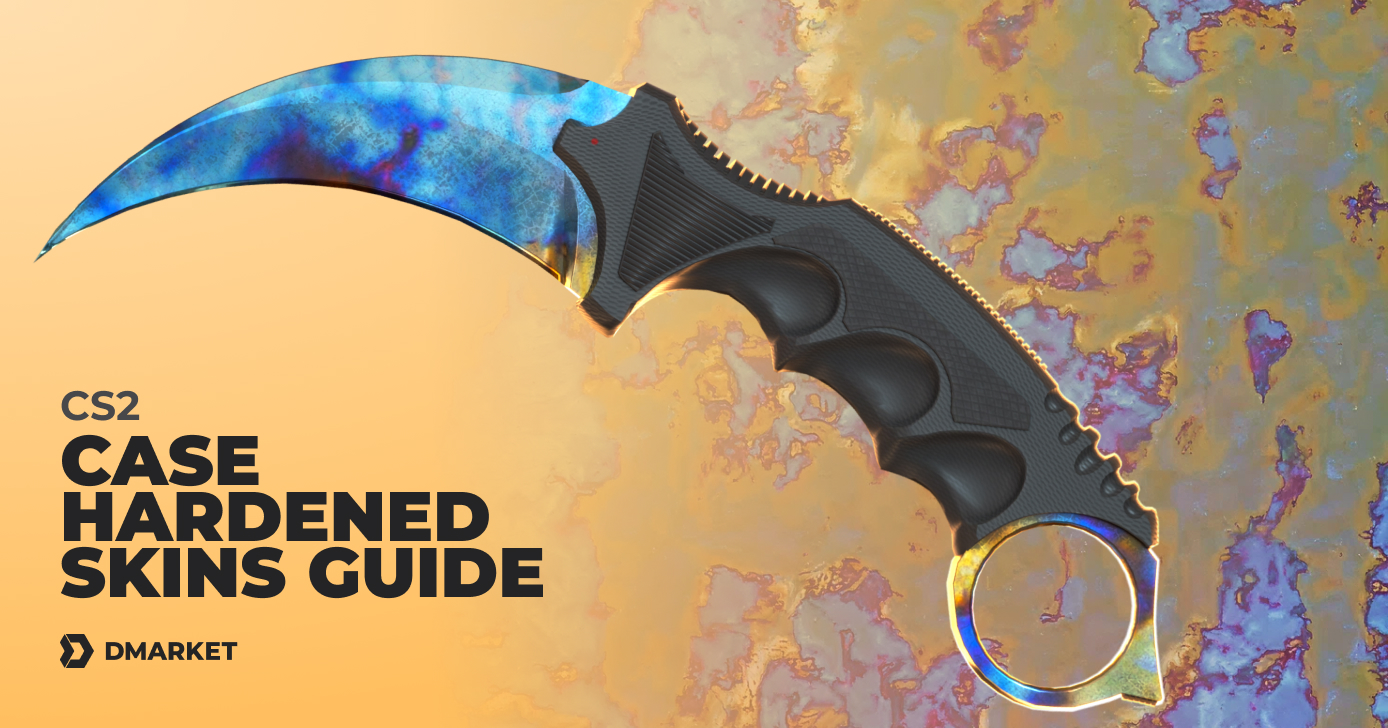CS2 Autoexec Guide: How to Create, Use, and Optimize Your Config File
It is essential to have everything cozy and convenient in Counter-Strike 2. You should focus on delivering kills, not on adjusting to new looks of your crosshair and radar. Changing settings each time you begin play is exhausting. Let a CS2 autoexec file come to the rescue!
Sure, the game is modern and it does not erase your custom settings with every relaunch. However, this may happen with some game updates or when you do drastic cleaning on your computer. Many dedicated players prefer creating autoexec in CS2 to be sure they always have their best settings ready—at any moment, in any situation.
If you have such a file, you can freely take your preferable playing environment even to other computers. All you have to do is to create a .cfg file, fill it with your personal CS2 autoexec commands, and then make sure the game launches with it. How to do this? Our CS2 autoexec guide explains all the details.
What is an Autoexec File in CS2?
Technically, an autoexec in CS2 is a configuration file that keeps specific commands to activate custom game settings. It’s a simple text file that should be saved in a proper folder with the .cfg extension.
When you launch Counter-Strike 2, the game checks everything in your autoexec.cfg and uses commands from it to create settings for the playing session. You need to add a launch option to inform CS2 that you want it to use the autoexec.
Practically, an autoexec file is a guardian of your best CS2 settings. Rush into the shooting excitement and be sure everything in the game is just as you like it to be. This makes such a file pretty important for competitive players.
How to Create an Autoexec File
In this section, you’ll find a step-by-step guide on how to make autoexec CS2. In fact, the process is quite simple.
- Use Notepad to create a new text file.
- Add CS2 commands to the file. Each command goes on a new line.
- Save your autoexec file to the folder Steam\steamapps\common\Counter-Strike Global Offensive\game\csgo\cfg—with the extension .cfg. So, the file name is autoexec.cfg.
- Open the CS2 game properties in Steam: right-click on the game in your library. Add this command to the launch options: +exec autoexec.cfg

Although the file name can be different, you need to make sure to have the .cfg extension and use your custom file name in the launch options as well: like +exec mysnipersettings.cfg.
The next important moment is the CS2 autoexec location. It must be in the specified folder! Otherwise, the game will not be able to find it.
Consider also an alternative file location, just in case. You can save it to a flash drive or to your cloud service and be able to access the file from other computers or in case of emergency. But even after that, you should know where to put autoexec CS2:
Steam\steamapps\common\Counter-Strike Global Offensive\game\csgo\cfg is the right folder path.
Using autoexec is one of the best launch options. Check out the others in our dedicated article.
How to Use Autoexec in CS2
Consider this file a storage of your best settings in Counter-Strike 2. Autoexec can’t make you a better player. However, it can remove annoying obstacles on your way to victories.
First, you should gain some basic experience in the game to understand which settings are the best for you. When you start feeling the difference, keep this playing environment in the form of autoexec commands, and let the game launch with them.
Autoexec in CS2 is not magic! It’s just a practical tool to keep your settings safe and launch them quickly.
Useful Commands to Add
The most common commands to add to CS2 autoexec are related to crosshair, key binds, and radar.
You’ll find a big list of the most useful commands in CS2 in our special article. Here, we’ve selected the best commands for autoexec.
Crosshair commands for CS2 autoexec
- cl_crosshairstyle 4—For the classic dynamic crosshair. It’s a very popular style, and most pros use it.
- cl_crosshairsize 2—The default value of the crosshair size is 5, but many players prefer it smaller.
- cl_crosshairthickness 1—It determines the thickness of the crosshair lines.
- cl_crosshaircolor 3—The default CS2 crosshair is green. Other options are 0 red, 2 yellow, 3 dark blue, and 4 cyan.
- cl_crosshaircolor -2—The gap in the middle of your crosshair. Many pro players use a negative number here.
- cl_crosshairdot 1—To have a dot in the middle of your CS2 crosshair.
- cl_crosshairalpha 200—The transparency command. The value 255 makes the crosshair not transparent at all. Decrease it slightly for a better visual effect.
Check out the best crosshair settings of CS2 pros for the commands and values of the most popular players.
Key Binds for CS2 Autoexec
Some Counter-Strike players prefer binding different grenades to specific keys. It’s helpful to use them with no delays in a fast-paced match.
The pattern of the key bind autoexec command is the following:
bind “key” “use weapon_grenade type”
You need to figure out which key is the best specifically for you and add a grenade name to it. Here is the list of actions to add inside the “use” part.
- use weapon_smokegrenade
- use weapon_flashbang
- use weapon_hegrenade
- use weapon_decoy
- use weapon_molotov (for the T side)
- use weapon_incgrenade (for the CT side)
So, an example of such a command would be bind “f” “use weapon_smokegrenade”. Add it to your autoexec, and you can throw smoke by pressing F on the keyboard.
Radar Commands for CS2 Autoexec
It’s another section of CS2 settings that is often converted into a set of CS2 autoexec commands. Radar is a powerful in-game tool, and you should make it convenient.
- cl_radar_always_centered 0—The radar does not center the player.
- cl_radar_rotate 0—No rotation is the better option to keep track of events on CS2 maps.
- cl_radar_scale 0.5—It’s a zoom of radar elements. Increase the value if you need.
- cl_hud_radar_scale 1.2—The general size of your CS2 radar. The range is from 0.8 to 1.3.
- cl_radar_icon_scale_min 1—Use this to set the minimum size of the radar icons.
For more details on this topic, read our CS2 radar settings guide.
Troubleshooting
A CS2 autoexec is a simple technical tool. If something goes wrong, it’s a small error in most cases. You need to check the following aspects to find and fix it.
- The filepath should be exactly this: Steam\steamapps\common\Counter-Strike Global Offensive\game\csgo\cfg. The folder has slightly changed since the CS:GO era, even if the old name is still here.
- The extension should be .cfg, even if you create a text file. Make sure, as Windows doesn’t keep the .txt extension. You can select to show file extensions in the View section of the File Explorer (the upper menu of the usual folder window).
- The launch option +exec autoexec.cfg should be added to the game’s properties menu in Steam.
- The file name should be exactly the same in the launch options—if you use a custom one for your .cfg file.
- Each command should be in a new line. It’s a different format to adding a line of commands into the developer console.
- Manually test specific commands in the CS2 console.
You can create an autoexec file in CS2 to keep your personal settings safe. It helps to launch a preferred playing environment after moving to a new computer, with new big game or system updates, and in case of an emergency.
Commands in CS2 autoexec are most often related to crosshair, radar, and grenade binds. You can extend the list with optimization settings or literally anything from console commands.
Trade on the go - install the mobile app of DMarket from Google Play or App Store. Never miss great prices and unique skins. The best CS2, Dota 2, Rust and TF2 marketplace is always at hand!


For everything important about Counter-Strike 2 and CS2 skins trading, stay tuned to DMarket Blog and follow us on Facebook and Twitter!