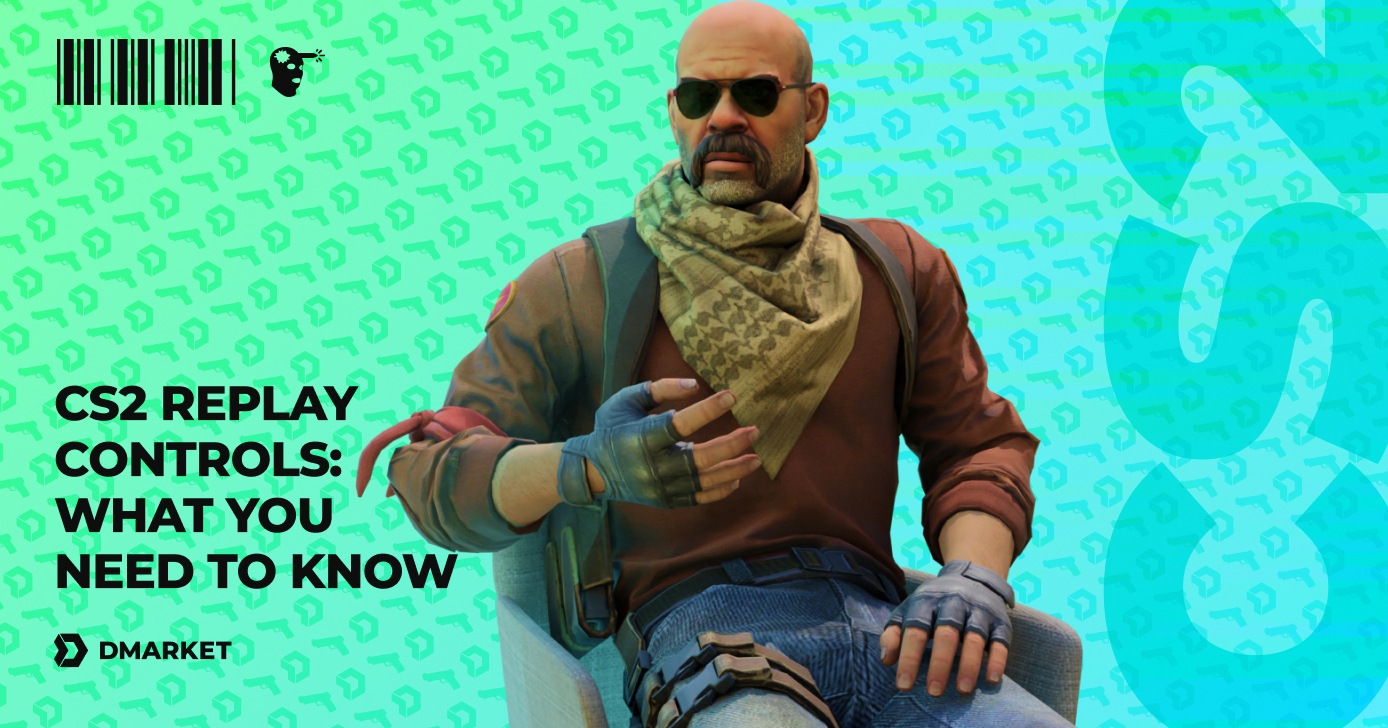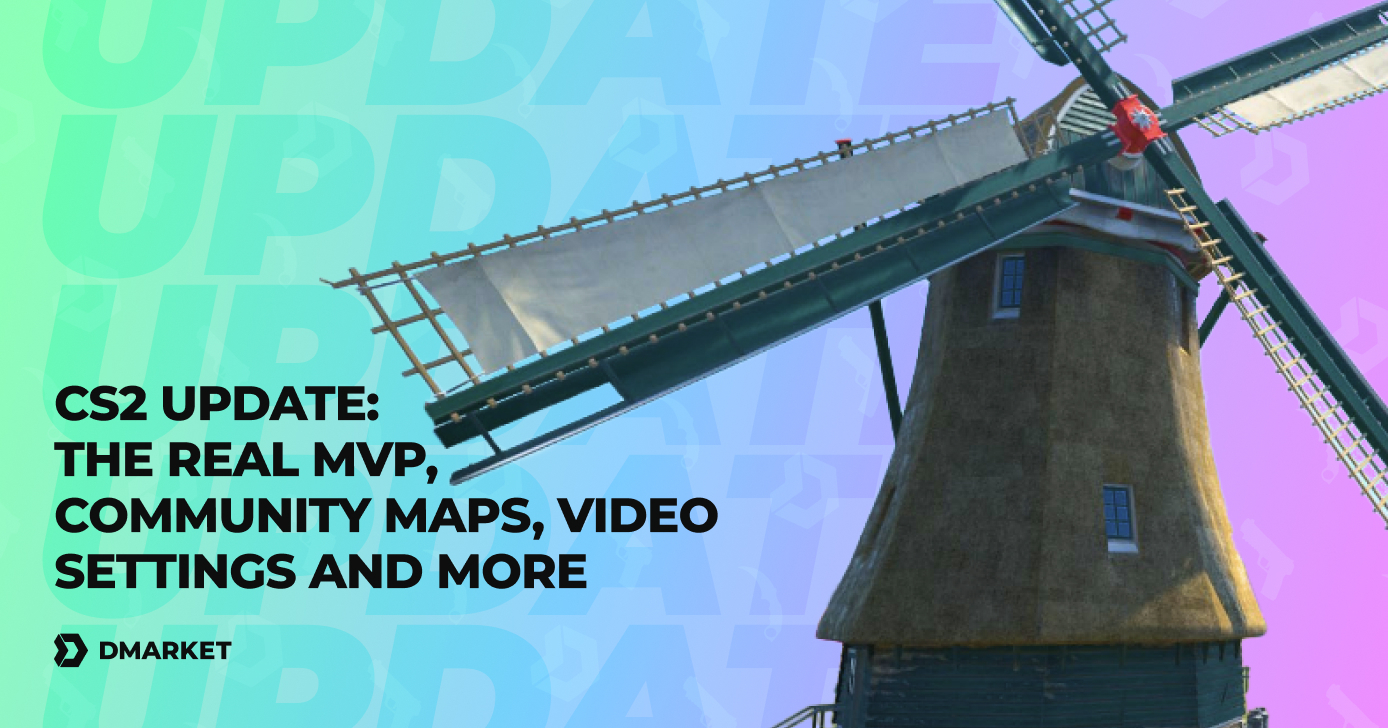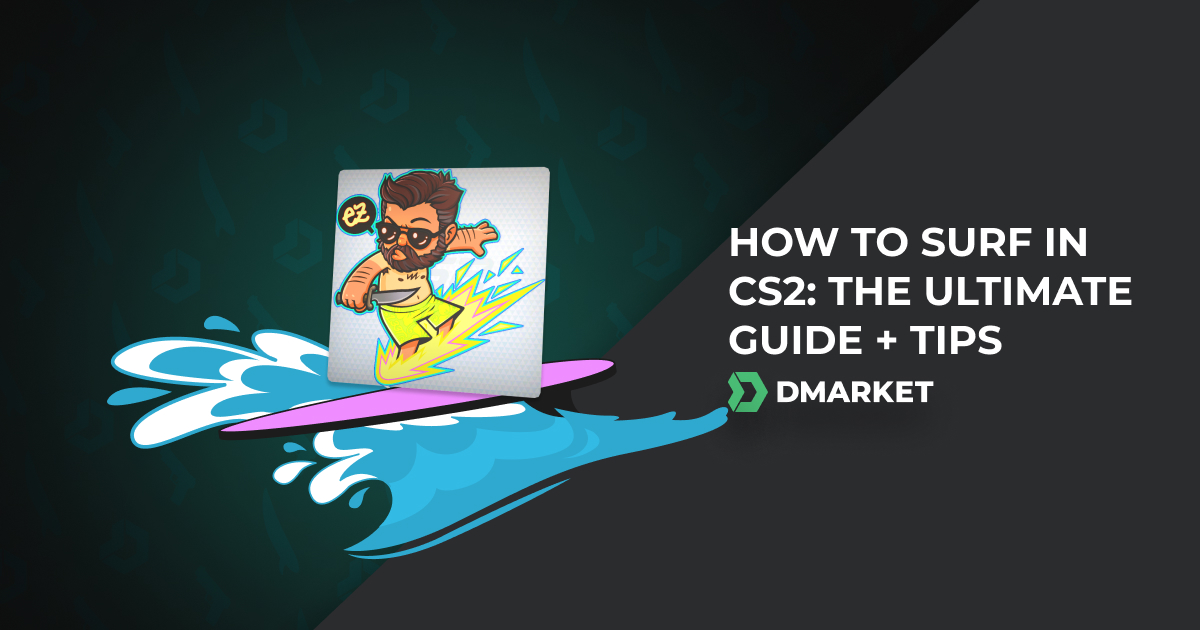CS2 Launch Options for More FPS and Good Performance
As a shooting game, Counter-Strike 2 is quite good in its default setting. Playing matches “out of the box” is a great way for beginners to gain experience. Also, it helps to develop your personal understanding of the settings you need to adjust. CS2 launch options come to the fore once you have created your flawless settings and want to have them right after launching the game, even on a different computer.
In this guide on DMarket Blog, we discuss everything about launch options in CS2, including a list of the best launch options and how to set them up.
Understanding Launch Options
The most basic feature of launch options in CS2 is that they are active right after the game starts. There is no need to open the settings menu or add console commands. Don’t waste your time—start playing as soon as possible!
Beyond that, launch options are simply a bunch of Counter-Strike settings, grouped to a list of special commands. Their practical features depend strictly on your needs.
CS2 launch options can help to:
- Increase the FPS
- Change video quality
- Improve general performance
- Set your custom autoexec file
- Create competitive settings.
It’s a very good idea to learn what a specific launch option command does and only then add it to your list. The trick for getting the best results in Counter-Strike 2 is to adjust the game for your playstyle and habits, not just copy someone’s settings.
We also recommend checking out our guide on the best CS2 settings. Many helpful options in the new game are available directly in the menu, with no need to use launch option commands.
How to Set Launch Options in Counter-Strike 2
It’s super easy to add your list of commands to the launch options section. Here is a step-by-step guide.
- Open Steam
- Head to the Library section
- Find CS2 (Counter-Strike 2) among your games and right click it
- Choose Properties
- In the General tab, look for the Launch Options section
- Add your CS2 launch options to the text field.
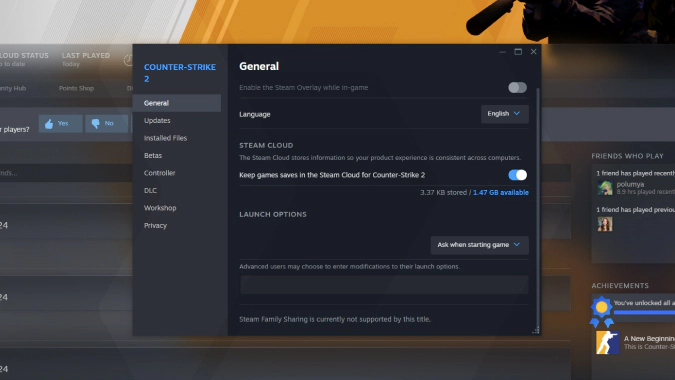
When adding a few launch options commands, make sure they are separated by a space.
Launch Options (Full List)
The full list of launch options in Counter-Strike 2 is significantly shorter than our list of the most useful CS2 console commands. Still, it’s long enough to provide you with a range of effective options.
- -fullscreen — the game always launches in fullscreen mode.
- -width 1600, -height 900 — specify the game window size in pixels. With these values, CS2 will run in a 1600x900 window, for example, when you need some extra space on a FullHD screen. In most cases, these settings are better to change in the game.
- -x 54, -y 54 — with these commands, the game window will start 54 pixels from the side and bottom/top borders of the screen. It may be helpful on a damaged monitor, or when your screen is too wide for Counter-Strike and you want to place the game in the middle.
- -refresh 120 — set refresh rate for your monitor. This launch option command may be important if you use a gaming monitor and want the game to complement its capabilities.
- +fps_max 120 — similar to the one for refresh rate, but +fps_max deals with frames per seconds. You need to change the value here to specify the FPS your computer will aim to. The higher the better—but only for powerful high-end computers. You may want to use +fps_max 0 to remove all FPS limitations. Setting up a lower FPS for CS2 may help the game run more smoothly on low-end PCs, with no annoying FPS drops, which may even cost you a round.
- -forcenovsync — the game launches with the VSync setting off. The technology synchronizes your monitor refresh rate and the number of frames per second. Despite being quite useful, VSync may directly decrease FPS and add some input lags. Good gaming computers don’t require VSync to be off.
- -high—with this launch option command, you mark Counter-Strike 2 as a high-priority process for your computer. This means that other applications will get resources only after the game, and CS2 will take the most from the processing power of your PC. Such an option is pretty good for improving performance on old and low-end computers.
- -low—this command is opposite to -high, as it makes CS2 a low-priority process. Using it is inadvisable in most cases. But some situations are suitable for -low. For example, when you have important calculations running on your computer, like video rendering, and you want to play the game simultaneously. It’s important to be sure of the power of your PC for this.
- -softparticlesdefaultoff — on low-end PCs, this command improves CS2 performance. The game will not render some soft particles. The image will be poorer, though.
- +mat_disable_fancy_blending 1 — similarly to the previous command, here we have fewer visual details rendered within the game. You will not see detailed textures on CS2 maps, which increases FPS and improves performance.
- +r_dynamic 0 — dynamic lighting will be disabled. This setting gives players a chance to improve game performance. Like other launch option commands that decrease the image quality, this one should be used on low-end PCs.
- -nojoy—no joystick will be supported by the game. Theoretically, using this command helps low-end PCs direct more RAM capacity to CS2. Practically, most computers have enough random-access memory to not bother with this option.
- -dxlevel 90 / 91 / 95 / 98 / 100 / 110 — you specify the version of DirectX for CS2 to use. The value 110 corresponds to DirectX 11, the default. Change it to an older version only if you have some issues with 11 and hope to solve them.
- -vulkan—the command forces CS2 to run with the newer version of DirectX: Vulkan instead of 11. The performance with this 3D graphics API may be better, but that depends on your computer and you’ll need to experiment.
- +cl_forcepreload 1 — the game will preload models, so the process will not apply additional load on the computer during rounds. This may improve performance on low-end PCs.
- -nohltv — the broadcast service Source TV will be blocked for better technical performance.
- -threads 2 — you can set up the number of CPU threads used specifically for Counter-Strike 2. This launch option should be used very carefully and only if you experience issues with the game.
- -allow_third_party_software — if you use third-party software and it interferes with the game, try to launch CS2 with this command. Issues with streaming may be solved with this. But also, potential problems may arise with your Trust Factor, as third-party software may include cheating apps. The command obviously doesn’t make you untouchable by VAC.
- +violence_hblood 0 — the command removes blood from CS2, making it visually less violent.
- -language english — CS2 launches with the specified language. The command may be useful if you set up different languages for the game and for Steam.
- -console — the game will launch with the developer console open. It may help players add some console commands or check whether they are active in each new playing session. Having a custom autoexec file with the CS2 launch option command +exec is a good alternative.
- +exec autoexec.cfg — the command specifies your custom autoexec file to launch the game with the settings from it. This option is pretty useful when you play CS2 on someone else’s computer and want to have your own convenient environment. Create a .txt file with your console commands, save it as .cfg into the …\csgo\cfg folder, and then add the file name to the launch option command.
- -autoconfig — the game launches with the default settings. It’s important if you need to reverse your changes.
Best Launch Options
Let’s group some CS2 launch options for specific reasons. Feel free to copy these lists and then use them for your game with the given values.
CS2 Launch Options for More FPS
This set of Counter-Strike 2 launch options commands is meant to increase the number of frames per second (FPS).
+fps_max 0 -forcenovsync -high -softparticlesdefaultoff +mat_disable_fancy_blending 1 +r_dynamic 0
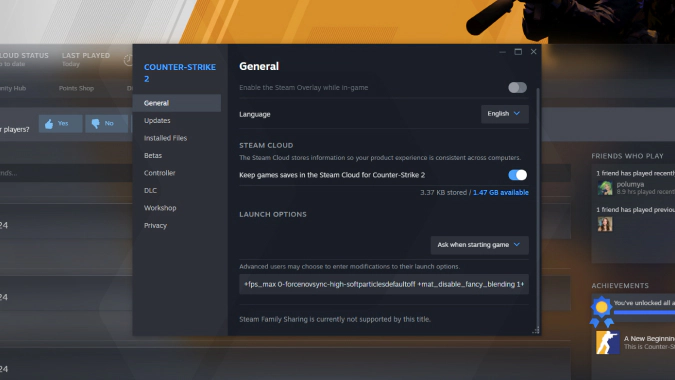
Here we have +fps_max 0 to remove all FPS limitations, so the computer will do its max. -high gives the highest priority to the game. -forcenovsync, +mat_disable_fancy_blending, and +r_dynamic 0 remove some fancy visual elements, making the game less detailed but quicker and filled with frames per second.
CS2 Launch Options for The Best Competitive Play
If you want to focus strictly on your competitive performance while ignoring some visual aspects, here are the launch options for you.
-refresh 120 +fps_max 120 -forcenovsync -softparticlesdefaultoff +mat_disable_fancy_blending 1 +r_dynamic 0
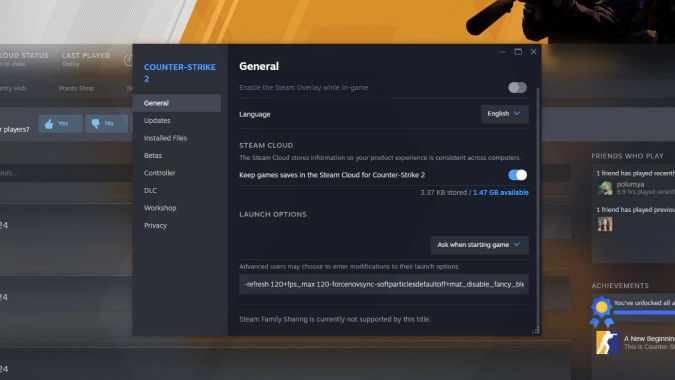
The commands here include -refresh 120 and +fps_max 120 to set a high FPS level. Note that you need to change the values to -refresh 60 and +fps_max 60 if your monitor doesn’t support 120Hz.
CS2 Launch Options to Improve Performance
If your computer is not of the high-end level, try to improve game performance on it with these launch options CS2.
+fps_max 60 -forcenovsync -softparticlesdefaultoff +mat_disable_fancy_blending 1 +r_dynamic 0 -nojoy +violence_hblood 0 -nohltv +cl_forcepreload 1
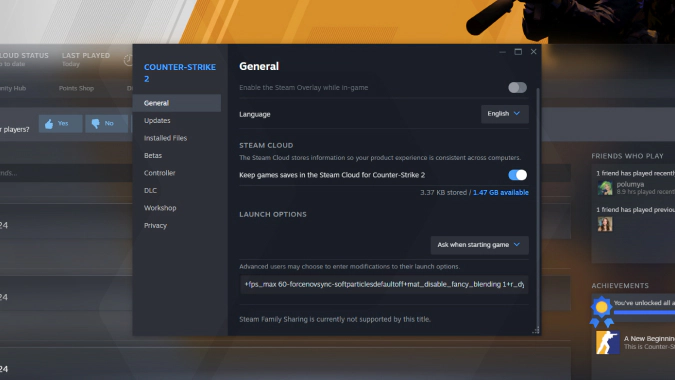
In addition to removing some visual effects, this set of commands shuts down unnecessary processes, such as joystick support, the Source TV feature, and rendering blood. Also, game models will be preloaded.
CS2 Launch Options for Solving Issues
Counter-Strike 2 is generally a nicely optimized game. Still, issues may occur in some cases. Try to use this set of launch options.
-dxlevel 100 -threads 4 -allow_third_party_software
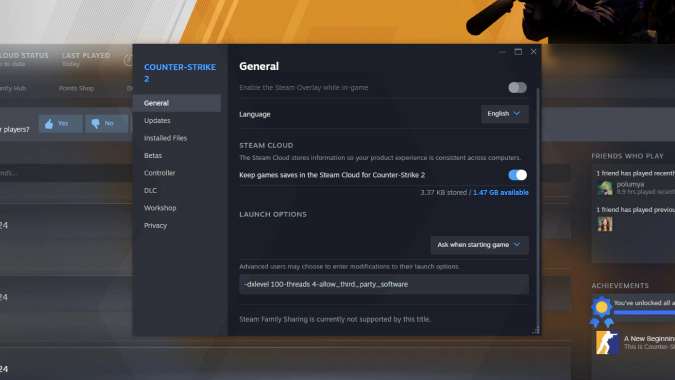
To solve some issues, it might not be enough to just copy-paste the commands. Check them mindfully. Replace the -dxlevel value with 90 for DirectX 9 if the 10th version still creates problems. In the command -threads 4, specify the number of your CPU threads. -allow_third_party_software should be used if you feel like some apps interfere with the game.
-autoconfig
It’s another helpful command. With it, you return to the default CS2 settings.
If you still experience issues with the game, try to reinstall it. First, delete CS2 through Steam. Then go to the AppData folder inside your PC user folder (enter %AppData% in the search field) and delete all folders that mention Counter-Strike in the Local, LocalLow, and Roaming folders there. Then reset your computer and reinstall Counter-Strike 2 via Steam.
CS2 Launch Options for Gaming Monitors
It’s so nice to have gaming equipment! Tell your computer and the game that you use a gaming monitor to get the max from its capabilities.
-refresh 120
Replace the value with the exact Hz number of the monitor you are using.
-width 1920 -height 1080 -x 54 -y 54
Be attentive here as you may need to change the values. -width and -height correspond to resolution. You can specify the max your monitor has or decrease it for more FPS (it’s better to have 120Hz with FullHD than 4k with 60Hz). -x -y correspond to the window position on the screen—these commands are helpful for wide-screen monitors, as you want to have CS2 action right in front of your eyes, not in your peripheral vision.
Counter-Strike 2 launch options give players powerful tools for customizing their experience with the game. Be attentive to the commands you use, as changing values may bring better results. Check out your computer’s specs to know whether you really need to use these commands or the default settings are quite enough in your case.
Don’t stick with launch options customization for too long. It’s just a pre-game stage, and the most fun happens in the matches. Remember that in the CS2 community, your settings are not visible. To emphasize your status and highlight your skills with your in-game appearance, buy CS2 skins and make yourself simply epic!
Trade on the go - install the mobile app of DMarket from Google Play or App Store. Never miss great prices and unique skins. The best CS:GO, Dota 2, Rust and TF2 marketplace is always at hand!
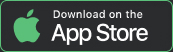
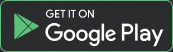
Follow us on Facebook and Twitter to get more exciting CS2 lists and guides!