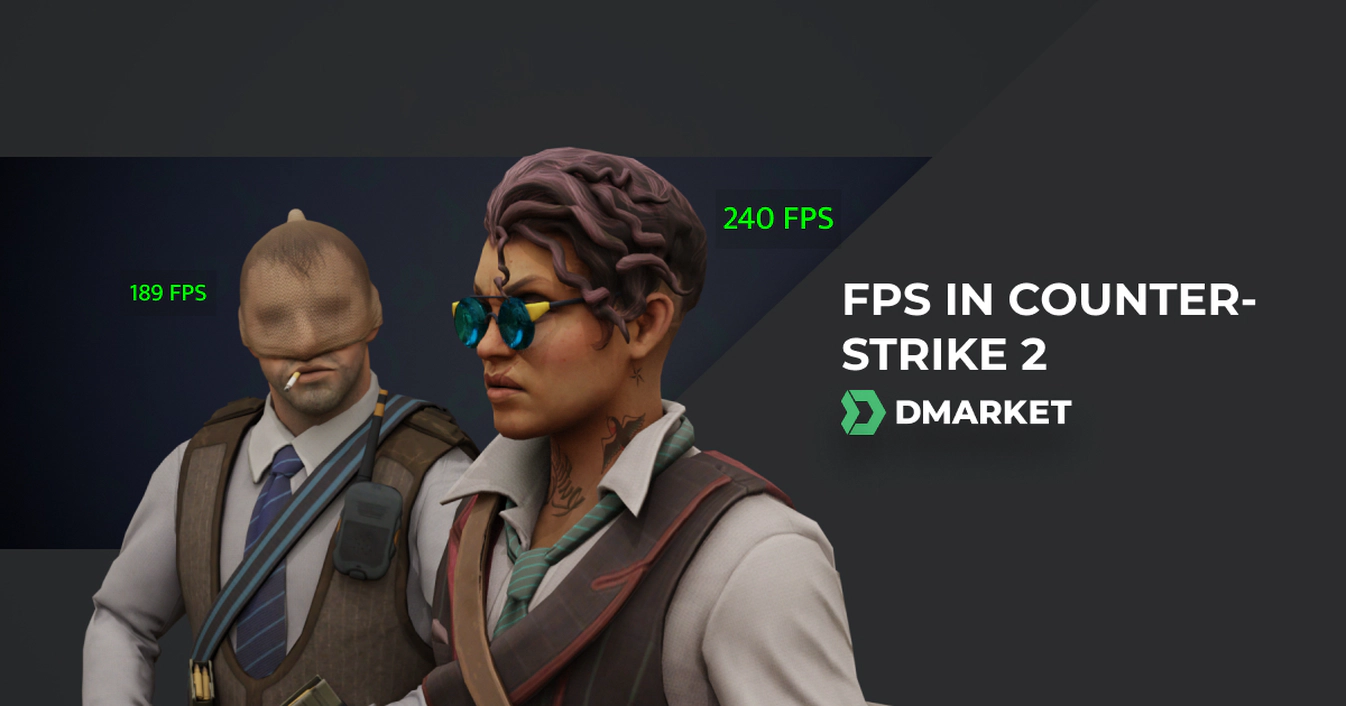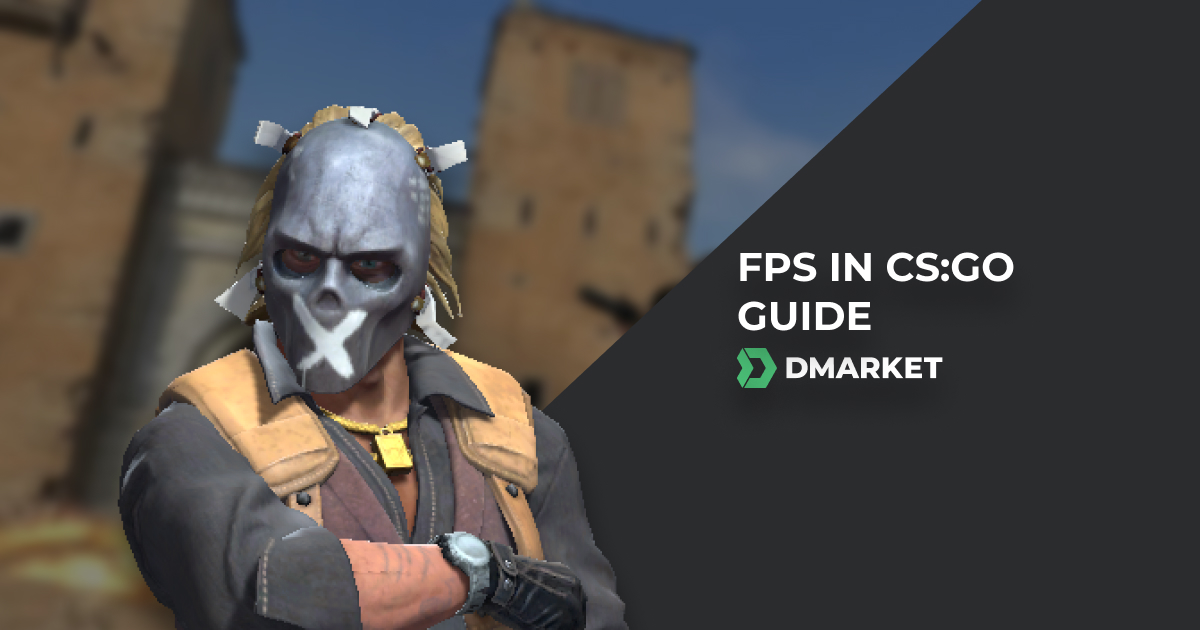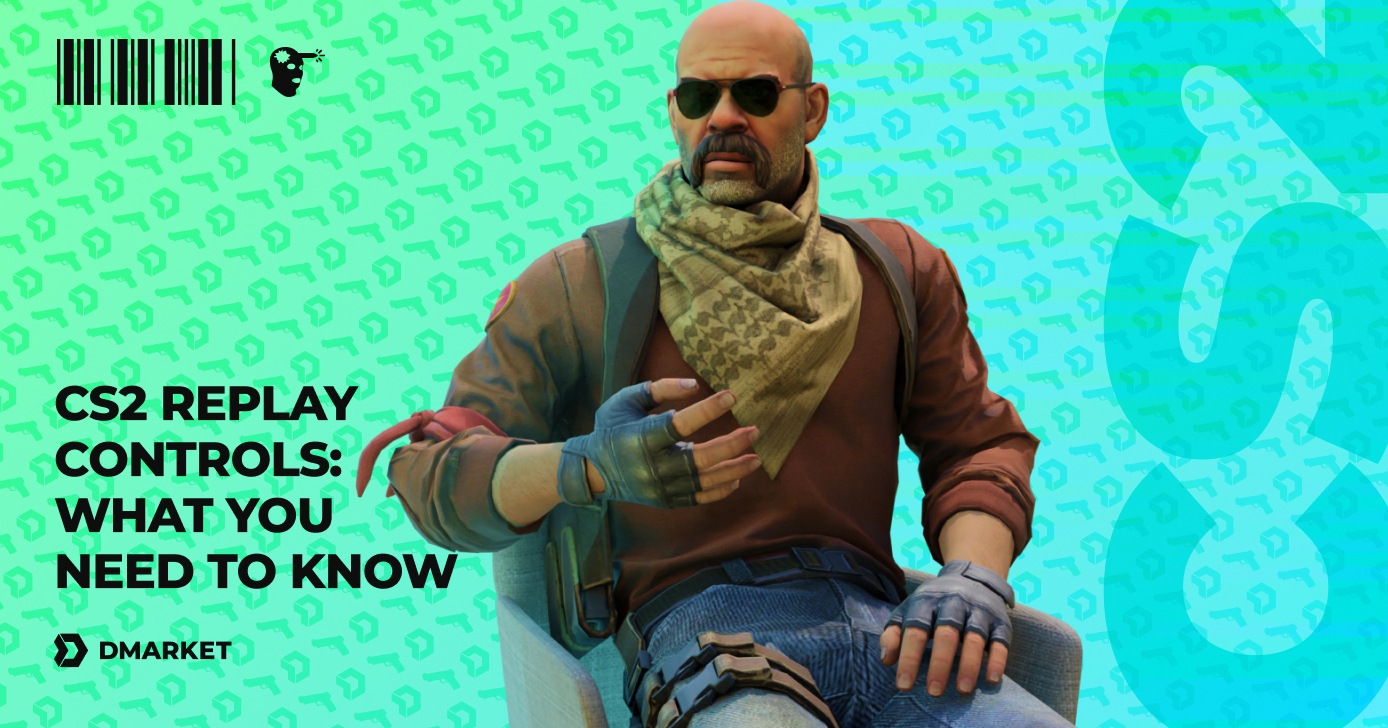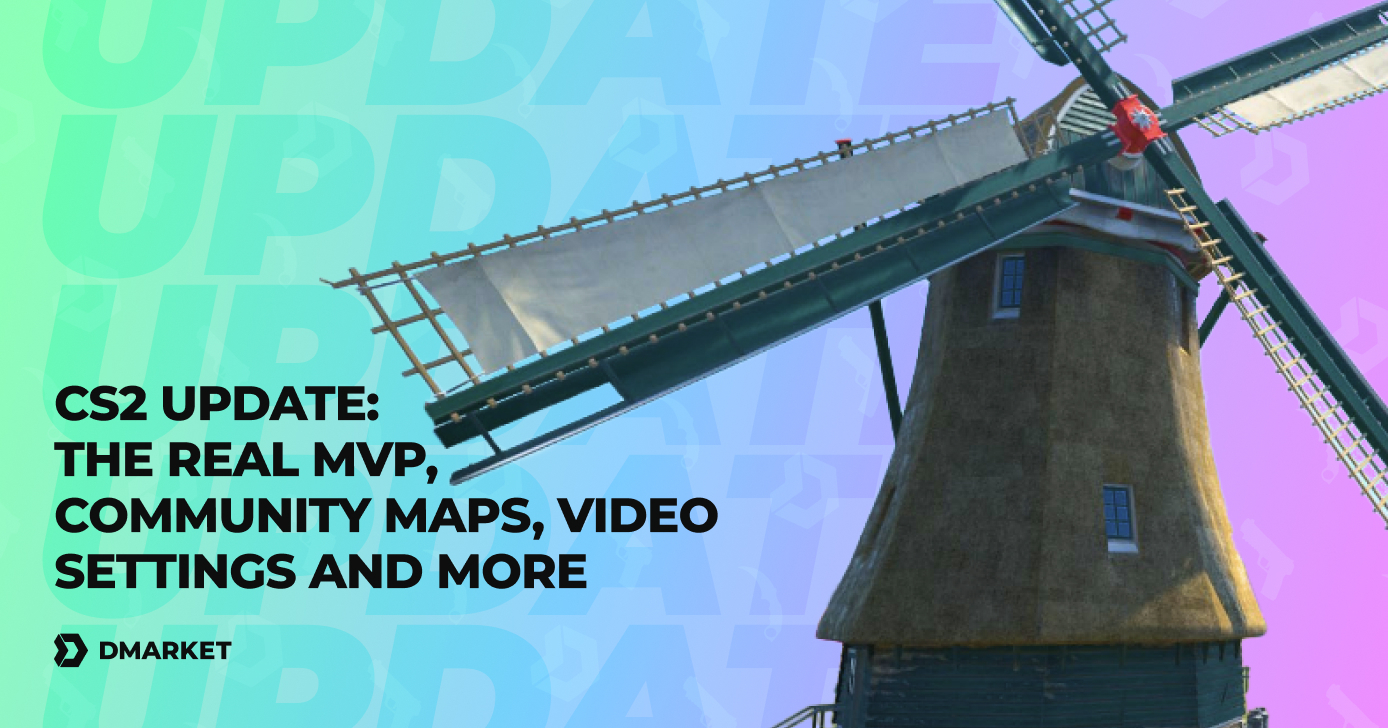How to Show FPS in CS2: All Possible Methods
The parameter of frames per second refers to… Well, it’s pretty self-explanatory, as FPS shows how many frames per second appear on your screen. While playing fast-paced competitive multiplayer games, it’s important to have the biggest number of FPS possible—to a reasonable extent. The reasoning here is that you can see actions sooner and therefore react quicker. Yes, even if it’s just a hint of action! In CS2, you notice a movement in your scope, shoot from your AWP, and deliver an amazing headshot. It’s possible thanks to having a high parameter of FPS.
Theoretically, everything is straightforward. Just get the max FPS in CS2 using some effective methods. But practically, we have the power of extra factors: mainly the real capabilities of your hardware. Often, it’s better to have just an average number of FPS and not overload your gaming system with lags.
In this article on DMarket Blog, we highlight some important aspects you should know about FPS, including the factors that may decrease them. Also, we have a guide on how to show an FPS counter in Counter-Strike 2.
The importance of FPS in CS2
Reaction speed is a key factor that distinguishes a good Counter-Strike player. From eyes to hands and fingers—decisions and actions are lightning quick, helping to avoid death, deliver kills, and meaningfully contribute to team success. FPS is not a magic addition to this formula, though. It’s simply a technical basis for you to train and develop your skills without unnecessary obstacles and limitations.

Basically, the info on in-game situations will be delivered to your eyes quicker thanks to high FPS. Everything else is still down to you.
- Modern gaming monitors can support even 540Hz, but everything around 120–240Hz is more than enough. (We have a direct equivalent of FPS here, just in technical terms.)
- Having high FPS/Hz applies extra calculations on the computer and its GPU. You need a mighty modern PC to support even 120 without drops.
- Our eyes can clearly see the difference between the older standard of 30 FPS and the modern one of 60 FPS. Upgrading to 120 is still “tangible”, but the further we go, the less people can really feel the difference. 360+Hz monitors are rather excessive for most gamers as we just can’t process the visual information.
So, CS2 is playable alright with 60 FPS, and everything lower than this is a compromise to enjoy the game on older/non-gaming hardware. 120 FPS is great for most players. Everything above that is unlikely to improve your actual results.
These numbers still don’t cancel the most important thing, which is your skills. You can play excellently with 30 FPS, enjoying top levels in the CS2 rating system. And you could have a high-end computer and monitor but never try to train and become a better player.
How to Show FPS in CS2
Before making decisions on upgrading your hardware or even taking steps to increase the FPS in CS2, you need to know what’s happening in your game with default conditions.
There are a few methods to show FPS in Counter-Strike 2. Let’s describe them:
1. Via Steam
The Steam application has a built-in feature showing the number of frames per second. Here’s how to activate it.
- Click Steam -> Settings in the upper menu.
- Go to the “In Game” tab.
- Look for “In-game FPS counter” and select a position for it: Top/Bottom Left/Right.
- Consider enabling “In-game FPS counter high contrast color”.
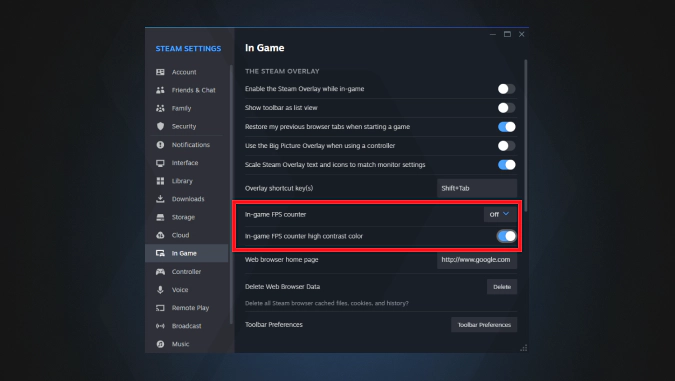
That’s it! Launch CS2, and the FPS counter will be there.
The method is super simple, but it has a disadvantage. You may not want to see the counter during your cinematic experiences within other games. The following methods affect CS2 specifically.
2. Via Console Commands
The developer console opens lots of opportunities for CS2 players to adjust various game settings. We have a dedicated article on DMarket Blog with many CS2 console commands. Now we’ll focus on one that shows FPS.
- Enable the developer console in the game settings.
- Press “~”, the tilde key.
- Enter cl_showfps 1 in the console.
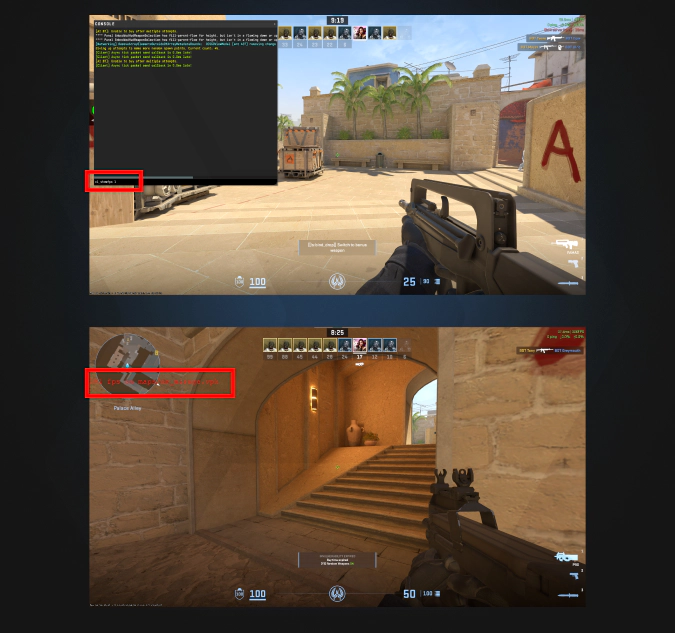
The FPS counter will appear in the upper right corner. The command cl_showfps 0 will remove it when necessary.
3. Via Launch Options
To have the FPS counter in CS2 on no matter what, add a command for it in the Launch Options menu.
- Go to Steam and right-click CS2, and open the “Properties” menu
- Enter cl_showfps 1 in the “Launch Options” box
- Close tab “Properties” and start the game.
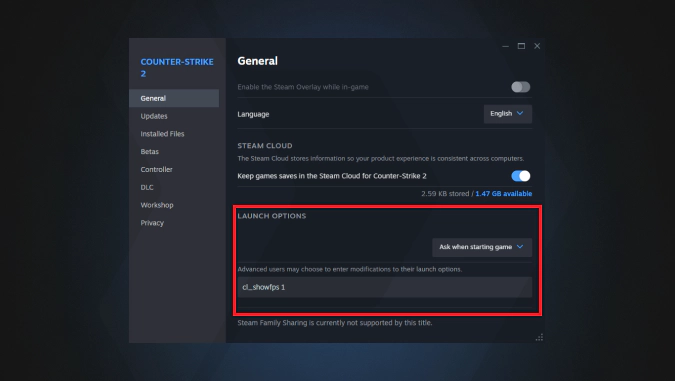
As part of your set of console commands, cl_showfps 1 can be taken to other computers. This may be helpful when you know how to adjust your actions/reaction to real FPS on a specific machine.
What is the Best FPS for CS2?
The number of frames per seconds in Counter-Strike 2 should be interpreted properly. What is generally considered good? Let’s figure this out.
- 20–30 FPS—it’s the minimum to play the game. For modern standards, having around 30 FPS is rather low. If you want to progress in Counter-Strike, consider upgrades and improvements.
- 30–50 FPS—it’s not too bad, but it could certainly be better.
- 50–70 FPS—at this level, your skills generally have no technical obstacles to shine. Most CS2 players are happy with 60 FPS.
- 70–120 FPS—you need a nice, powerful computer and a good gaming monitor to support this number. As a reward, you may have some advantages during the action.
- 120+ FPS—the computer and monitor should be top-level to deliver such an experience. Go for it to break all the limits (and to have extraordinary experiences with other types of entertainment on your PC). To be honest, 240+ will not make a big difference even for skilled players.
How to Increase FPS in CS2
The main factor to negatively affect FPS is the power of your PC. The simplest advice here would be—“just buy a better computer already.” We sure understand that’s not always the best advice for everyone… for various reasons.
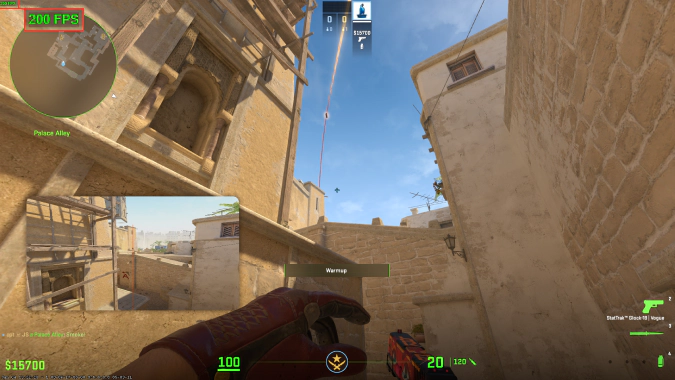
Still, some steps can be taken with any machine you play Counter-Strike on. We encourage you to dive deep into this topic with the article on how to increase FPS in CS2. Here, let’s list just a few tips:
- Shut down every other application on your computer when you play the game.
- Use the console command fps_max 60 and specify the real FPS number your computer can reach. Follow data on the CS2 FPS counter to feel the patterns. Then add fps_max to the console with your average max—to avoid drops in frames per second and to try and push your computer to its highest level of performance. If that causes lags, decrease the number.
- Decrease video resolution. It’s an effective method to increase FPS. Take a look at our guide on the best settings for Counter-Strike 2 to decide what else can be adjusted for the best performance.
If you strive for the best results in Counter-Strike 2, you should pay attention to the speed of your internet connection. In most cases, it’s enough to have Ethernet and pay for a good plan. But in some situations, players need a VPN service to break restrictions or avoid limitations from their Internet Service Provider. We list the best VPNs for CS2 in this article; please check it out.
Trade on the go - install the mobile app of DMarket from Google Play or App Store. Never miss great prices and unique skins. The best CS2, Dota 2, Rust and TF2 marketplace is always at hand!
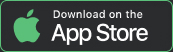
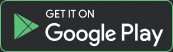
For lots of other helpful information on Counter-Strike 2 (and sure, on profitable skins trading), stay tuned to DMarket Blog on Facebook and Twitter.