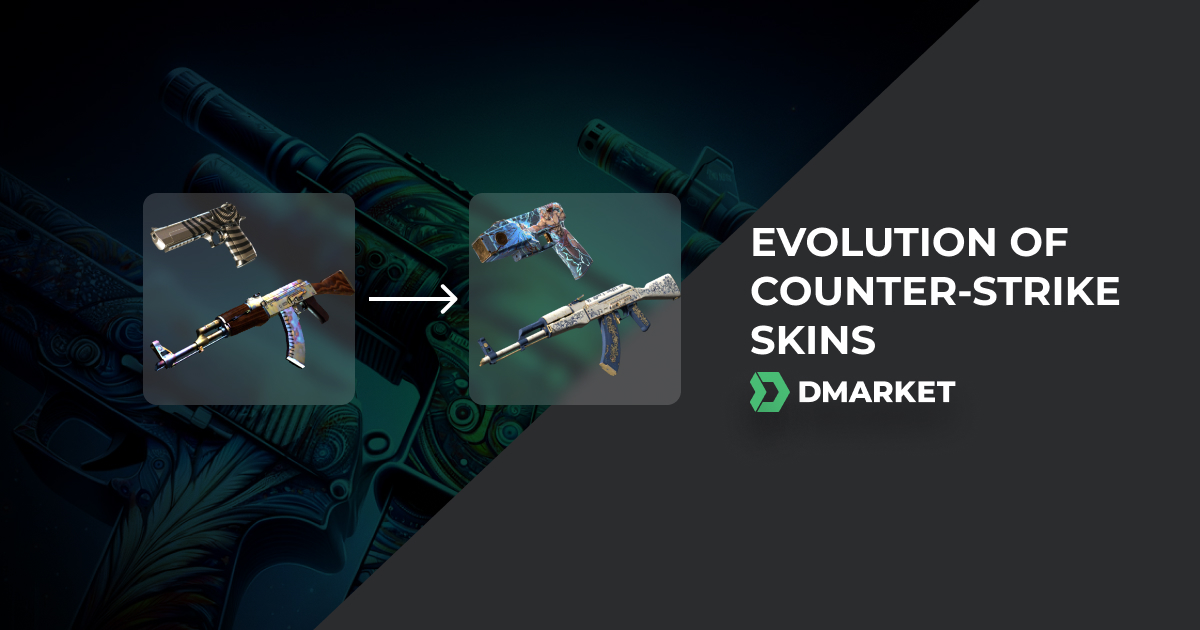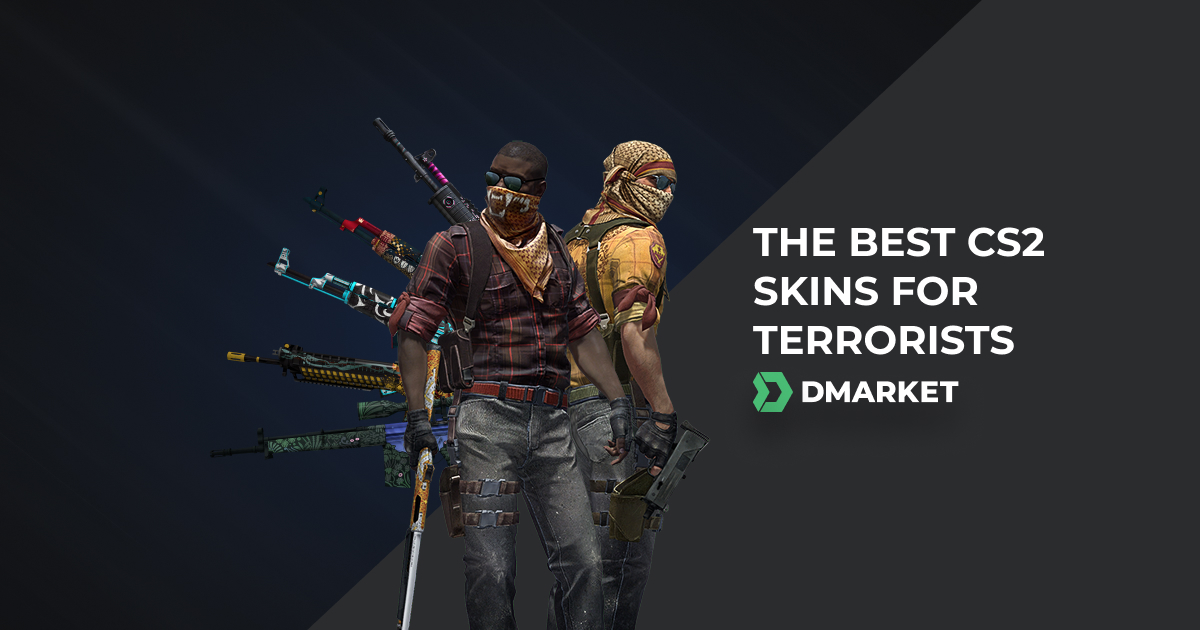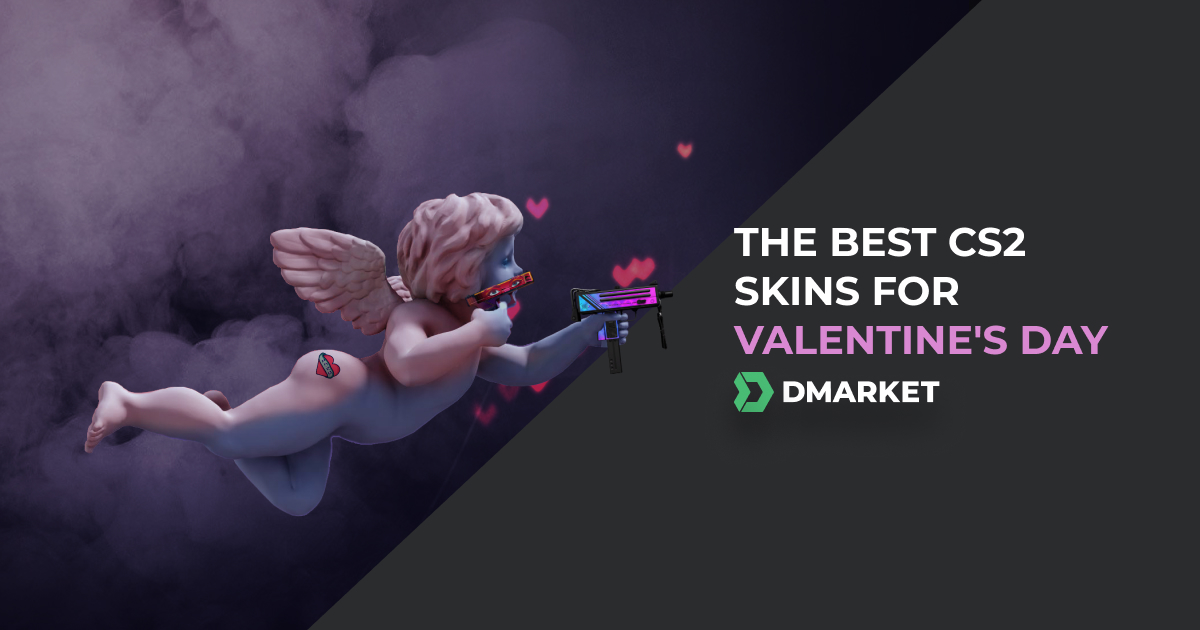CS:GO Binds Advanced Guide | Bind Commands
To play Counter-Strike: Global Offensive successfully, you should develop so many different real-world skills, such as attention, accuracy, memory, spatial orientation, and communication with teammates. One of these skills is especially important – it’s a fast reaction. If players are unable to activate a command just in a split second, they can’t expect getting many victories.
To be fast in CS:GO, you should practice a lot. This is quite a common recommendation (and it’s a really good one). Also, you can use some additional tricks to improve your speed – just set up your personal CS:GO Binds. The following guide is all about this topic.

Time is needed to prove your playing skills in the matches. But you can demonstrate your amazing style at first glance – by using breathtaking cosmetic finishes for your weapons. Don’t have them from the random drop? Buy CS:GO skins on DMarket for the best price.
What Are Binds for?
During the game your keyboard and mouse a kind of continue your body. Everything should be convenient to the max – that’s why people try to purchase the best mouse possible and regularly browse best keyboards or monitors in order to find the greatest one.
But the question of binds is not about the hardware side like – it’s about setting the game in the most convenient way. CS:GO binds help to have all the necessary keys just under your fingertips and activate various commands by pressing specific keys. Binds even allow activating a few commands by one only key.
By default, most of the CS commands are connected to some keys. Still, many players prefer making changes in this configuration. It would be wise to have some starting experience in the game and only then try and use binds.
Let’s Start with the Developer Console
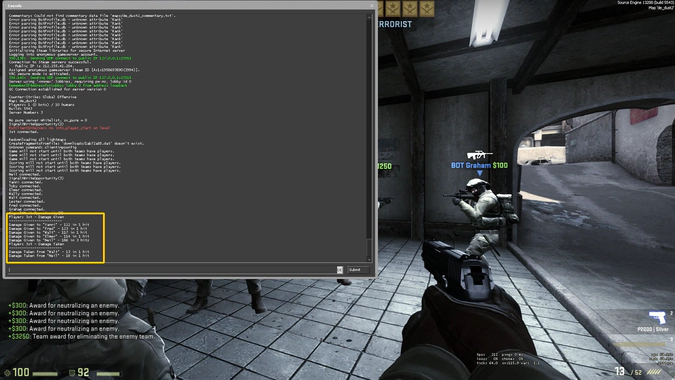
So, the first thing you should use to set CS:GO binds is console commands.
Let’s cover the basics here: The developer console is needed to add your commands into the game, changing various settings. To open the developer console, press the tilde button (~).
This option should be turned on in the game settings. To add a bind command, use the following syntax:
- bind [Bind Key] [“Bind Command”]
Here is an example:
- bind f “use weapon_c4” - this command plants the C4 bomb in the hands after pressing F.
Bind Commands
The primary bind command has been already described. Still, it’s so important that we will repeat it at the start of this section
- bind [Bind Key] [“Bind Command”] - this is the basis for all the following commands, you can use it as a pattern for your custom CS:GO binds.
If you play CS:GO on an Apple computer, use this format:
- bind_osx [Bind Key] [“Bind Command”]
Use BindToggle
- [Bind Key] [“Bind Command”] - to make a toggle key - it will switch between active/inactive modes.

Here is the list of bind commands for placing in the basic one. Notice, it’s better to surround them with quotation marks and put a semicolon between commands if you bind a few of them to one key.
-
slot0 - your character take a weapon from the slot 0. Change the number to change the slot: for example, slot1, slot5, slot10
-
+use - to use a specific item. The item should be named - for example, use weapon_knife
-
-use - deactivates
-
invnext - a command to take the next weapon in your inventory (including items)
-
invnextgrenade - to take the next grenade in your inventory. It’s one of the CS:GO grenade binds. To take a particular grenade, use the command slot with the number of your grenade slot
-
invnextitem - use this command to take the next item in your inventory (knife, grenades, and weapons will be skipped)
-
invnextnongrenade - to take the next thing from your inventory, skipping grenades
-
invprev - to take the previous weapon from the inventory (including items)
-
+showscores - you will see the scoreboard on the game screen and it will remain there. Use the command -showscores to remove it
-
+zoom - to zoom in any weapon with a scope (AWP, Scout). Use the command -zoom to zoom out
-
callvote - this command activates in-game voting (for kicking a player or changing the map)
-
+alt1 - your left Alt key becomes active in the same way as you just hold it
-
+alt2 - your right Alt key becomes active
-
+attack - to shoot nonstop. Use the command -attack to cancel this feature (of course, you weapons need to reload time after time)
-
+attack2 - to repeatedly activate your secondary attack (the same as the right mouse click). Use -attack2 for canceling
-
+back - to make your character move backward. The command -back cancels this feature
-
+duck - to make your character duck (as if you hold the left Ctrl). -duck cancels
-
+forward - your character starts moving forward. -forward cancels
-
+jump - to set your key for a single jump. Use -jump to redo this setting
-
+movedown - to move downwards in the noclip mode and as an observer. The following commands do the same but with another direction: +moveleft, +moveright, +moveup. Use the same command but with the minus to cancel

-
+reload - your character will reload the weapon even after a single shot. -reload cancels
-
+right - the camera starts moving to the right. Only the command -right stops it
-
+left - moves the camera to the left. -left cancels
-
+graph - statistics appear on the game screen. The command -graph removes it
-
-speed - this command slows down the speed of your CS:GO character. Use +speed to return to the running mode
-
+strafe - with this command active, the mouse movements will make your character move sideways. -strafe returns the usual mode of looking around
-
+voicerecord - you don’t need to hold the speaking key to talk with teammates. -voicerecord cancels this mode
-
+jlook - use this if you have a joystick and want to use it for looking around
-
autobuy - to activate autobuy. You may need this command if you looked for CS:GO buy binds.
Pay special attention to the following commands, they are quite helpful!
-
key_listboundkeys - you will see the actual list of all the binds in your CS:GO settings
-
unbindall - to cancel all the binds. This really means all, so you should make new settings even for the WASD keys
-
unbind [Key] - to unbind a specific key
-
key_findbinding [Bind Key] - to see the current command for a specific key
CS:GO Codes for Keys
To use CS:GO key binds freely, you should know another thing – codes for some keys.
In most of the cases, the key code is obvious – like an English letter or number. Still, some key codes are rather tricky, so let’s list them here:
| Space Bar - space | Side Mouse 1 - mouse4 |
| ;/: - semicolon | Side Mouse 2 - mouse5 |
| Backspace - backspace | Mouse Wheel Down - mwheeldown |
| Tab - tab | Mouse Wheel Up - mwheelup |
| Caps Lock - capslock | F1-F12 - f1-f12 |
| Enter - enter | Insert - ins |
| Shift Left - shift | Delete - del |
| Shift Right - rshift | Home - home |
| Control Left - ctrl | End - end |
| Control Right - rctrl | Page Up - pgup |
| Alt Left - alt | Page Down - pgdn |
| Alt Right - ralt | Up Arrow - uparrow |
| Left Mouse - mouse1 | Left Arrow - leftarrow |
| Right Mouse - mouse2 | Down Arrow - downarrow |
| Middle Mouse - mouse3 | Right Arrow - rightarrow |
If you plan to use keys of the right keyboard side (with numbers), use for them the same commands but with kp_. For example:
- kp_end
- kp_del
- kp_multiply
- kp_slash

So, this CS:GO bind guide gives you all the tools to create your own bind commands and customize your bind settings. Choose a command you want to use and then choose a key for it and place these codes into the formula bind [Bind Key] [“Bind Command”]. Here are a couple of practical examples:
-
bind p “sv_cheats 1; noclip” - with this command you know how to bind noclip CS:GO and enable cheats
-
bind j “sv_cheats 1; toggle r_drawothermodels 1 2” - this is CS:GO wallhack command. It enables cheats and make in-game characters visible through the walls
-
bind b “use weapon_c4; drop” - this one is CS:GO drop bomb bind
-
bind 1 “slot1 ; cl_crosshairsize 3”
-
bind 2 “slot2 ; cl_crosshairsize 3”
-
bind 3 “slot3 ; cl_crosshairsize 3”
-
bind 4 “slot8 ; cl_crosshairsize 1000”
these are CS:GO nade binds. They stretch the size of the crosshair when you’re using grenades
Don’t pass by the list of crosshair csgo commands that you really might need during the game.
-
bind q “use weapon_knife; slot1” - this is CS:GO quickswitch bind to use your knife and then quickly return to the primary weapon. This command can be helpful for snipers - to save time of unzooming the scope
-
bind mwheelup “+jump” or bind mwheeldown “+jump” - here are commands to bind mousewheel jump. The standard space jumping is bind space “+jump”
-
bindtoggle k “voice_enable” - mutes all voices. You need this bind if you searched how to mute people in CS:GO
-
bind l “toggle cl_righthand 0 1” - this bind is the answer to the question how to switch hands CS:GO
-
bind m “r_cleardecals” - a bind command to clear decals CS:GO
-
bind f2 “toggle crosshair 0 1” - this command turns on/off the crosshair bind (for example, to make a nice screenshot)
-
bind o “incrementvar cl_radar_scale 0 1 0.25” - this command changes the size of your radar
Also, take a look at the following three sets of commands. They may become very helpful for your game, but notice, you need to place it in your to the config file.
-
alias +netg “net_graph 1; +showscores”
-
alias -netg “net_graph 0; -showscores”
-
bind TAB “+netg” - this command shows on the screen some significant information, such as statistics, FPS, and your ping
-
alias +incvol “incrementvar volume 0 2 0.5;+speed”;
-
alias -incvol “incrementvar volume 0 2 -0.5;-speed”;
-
bind SHIFT +incvol - this is a set of commands to increase the in-game volume while you are walking. This helps to hear the opponents better
-
alias “+jumpthrow” “+jump;-attack”
-
alias “-jumpthrow” “-jump”
-
bind alt “+jumpthrow” - this is a special CS:GO jump throw bind.

Now you know how to bind keys in CS:GO - use patterns to create your command or take the ready-made commands from our list. DMarket is always is a source of helpful information on Counter-Strike: Global Offensive.
Do you know what kind of source can DMarket become for you? It can be a source of money for dedicated players. Sell CS:GO skins from your stock and get real cash. Get rid of those weapon finishes you don’t use and buy something really impressive.
Trade on the go - install the mobile app of DMarket from Google Play or App Store. Never miss great prices and unique skins. The best CS2, Dota 2, Rust and TF2 marketplace is always at hand!


Stay tuned to our blog posts on Facebook and Twitter and we will help you to become a better CS:GO player.