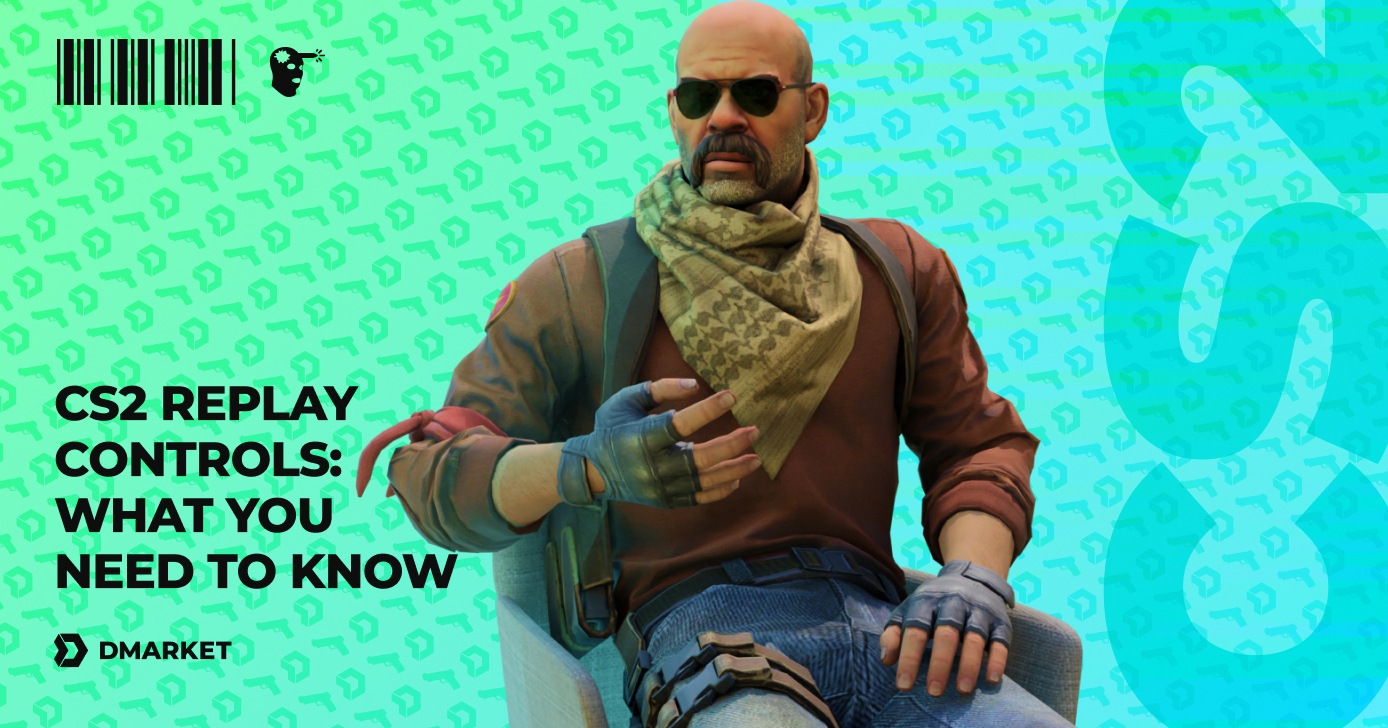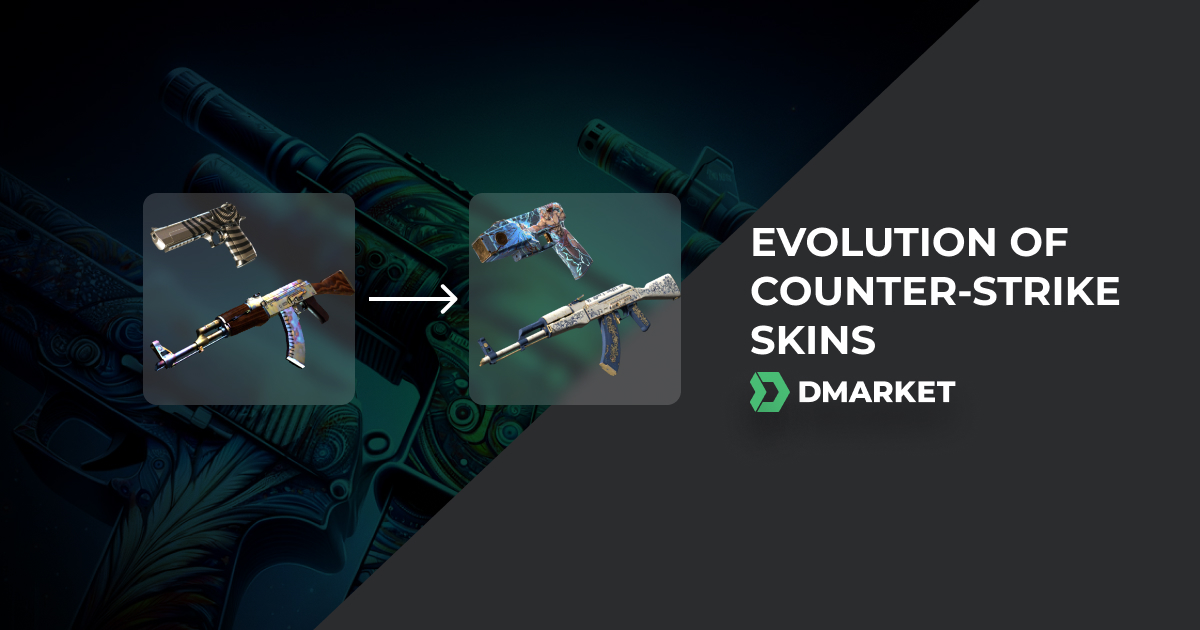CS:GO Crosshair Settings | All Ways to Change Crosshair in CS:GO and CS2
For shooter players, weapon’s are one of the most critical ingame elements. CS:GO is no exception, as players use different weapons in various situations to get success. But is not enough to choose the right rifle; you also need to set up your csgo crosshair settings correctly, doing this will provide a big advantage over your opponents.
In addition to the default, CS:GO offers a tremendous number of crosshair settings, allowing players to customize and modify it to their liking. Or maybe you prefer to follow in the footsteps of the famous PRO players? It’s all up to preference.
Crosshair Styles in CS:GO and CS2
The crosshair is more than just a tool; it’s a player’s most intimate ally in a high-stakes game of precision and reflexes. Crosshairs come in two types: static and dynamic.
Static crosshairs remain fixed in size and shape regardless of movement or actions. This category appeals to players who value consistency and precision. Dynamic crosshairs respond to the ]player’s movement and actions, expanding during movement or firing. They offer real-time feedback, ideal for beginners or those who are mastering the nuances of movement and shooting mechanics.
Crosshairs in Counter-Strike also come in different styles, here are all of them:
-
Default: It is the standard setting for new players. It’s designed to be intuitive and user-friendly, changing shape and size dynamically in response to player actions. This crosshair helps players understand how movement and firing affect accuracy.
-
Default Static: A variation of the Default style and maintains a consistent size and shape regardless of the player’s actions. This crosshair is suitable for players who prefer consistency but don’t want to stray too far from the game’s standard settings.
-
Classic: The crosshair harks back to the earlier versions of “Counter-Strike.” It’s characterized by its simple, minimalistic design and is often preferred by long-time players and purists who appreciate its no-frills approach to aiming and shooting.
-
Classic Dynamic: This crosshair combines the traditional Classic style with dynamic elements. It expands and contracts based on the player’s movement and firing. It is ideal for players who like the old-school aesthetic but also want feedback on how their actions impact their shooting accuracy.
-
Classic Static: This crosshair remains fixed in size and shape, providing a constant and predictable point of aim. It’s favored by players who rely on muscle memory and precision, and who prefer the classic style without any dynamic changes.
Check out all the useful csgo crosshair commands and improve your game!
How to Change Crosshair in CS:GO and CS2
In CS:GO, you can cnange your crosshair in several different ways: game settings, console, cfg file and crosshair maps. Let’s take a closer look to all of these methods:
Method 1 - Via Settings
The easiest way to customize your crosshair is to do it via settings. Developers allow you to change your sight with various colors, sizes, dynamic styles, etc. Follow this path to find it:
- Open the game
- Choose “Game Settings”
- Choose “Crosshair” and settings you want to change

You can upgrade your crosshair with various different features and see the result in the preview window above the settings. You can change the preview map and share or import your new crosshair. It’s easy to customize via settings:
- Crosshair Style - choose one of the five different crosshairs presets with predefined options by developers.
- Center Dot - the small dot in the center of sight, which helps someone to aim.
- Length - the indicator of the length of your crosshair, from 0.1 (small) to 10 (big).
- Thickness - the index of how wide your sight will be, from 0.1 (slim) to 6 (very wide).
- Gap - with this feature, you can choose how close the sightlines will be to each other. Score -5 (very close) and 5 (far away).
- Outline - the black outline around the crosshair. You can turn it on or off, and choose via the index from 0 (slim) to 3 (wide).
- Red/Green/Blue - color indexes, play with these features to find the best color for you. Changing from 0 to 250.
- Alpha - this is the index of your crosshair transparency, you can turn it on or off. Change the alpha from 0 (invisible) to 255 (clearly seen).
- Split Distance - with this indicator, you can adjust the dynamic sight magnification. It starts from 0 (minimal) to 16 (very big).
- Inner Split Alpha - with this parameter, you can change the transparency of the inner part of your dynamic crosshair. It starts from 0 (invisible) to 1 (clearly seen).
- Outer Split Alpha - with this parameter, you can change the transparency of the outer part of your dynamic crosshair. It starts from 0 (invisible) to 1 (clearly seen).
- Split Size Ratio - options that allow you to change the split size between the inner and outer parts of your dynamic crosshair. It starts from 0 (without split) to 1 (max of the split size).
- T Style - choose the crosshair’s terrorist-style, it will delete the top line of the sight.
- Displayed Weapon Gap - with this feature, your crosshair will be dynamic based on the weapon which you are currently using.
You can customize your crosshair in lots of different ways to enjoy various results, but there is only one way to upgrade your CS:GO inventory. Find the most popular CS:GO skins for the best prices on DMarket Marketplace.
Method 2 - Via Console
For people who want to deeply customize their in-game settings, CS:GO has a developer console. The console enables the possibility to change a large number of settings, including sight adjustment.
-
Enable the console
-
Click the ‘~’ button and enter the settings you want to change.
Method 3 - Via CFG File
Another way to change the sight is to add specific commands to the game file config.
The instruction is here:
- Find and open the CFG file by using Program Files\Steam\userdata[your Steam ID]\730\local\cfg or in some cases - Program Files\Steam\steamapps\common\Counter-Strike Global Offensive\csgo\cfg
- Change the file properties and turn off ‘Read Only’ mode
- Change or add the crosshair commands
- Save the file and return to ‘Read Only’ property.
Check out the best CS:GO crosshair setting and codes used by the popular Pro CS2 players.
In need of a distraction? We suggest you look at this list of the best looking CSGO skins!
Trade on the go - install the mobile app of DMarket from Google Play or App Store. Never miss great prices and unique skins. The best CS:GO, Dota 2, Rust and TF2 marketplace is always at hand!


Follow us on Facebook and Twitter to get more interesting articles about the world of gaming!