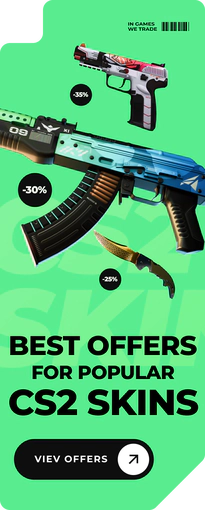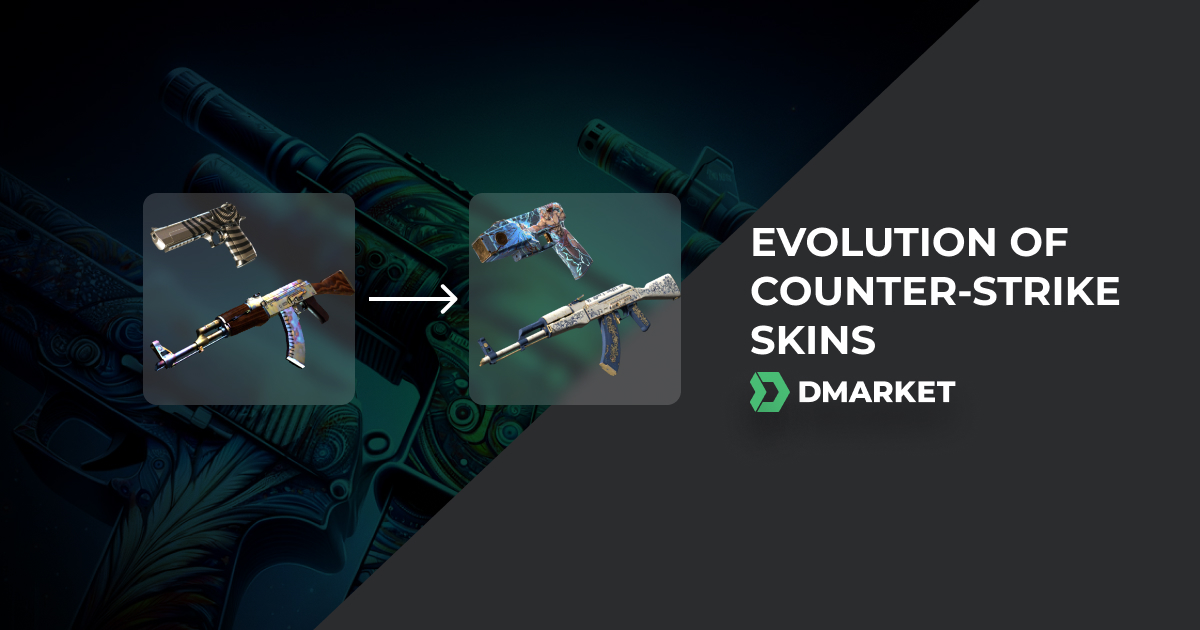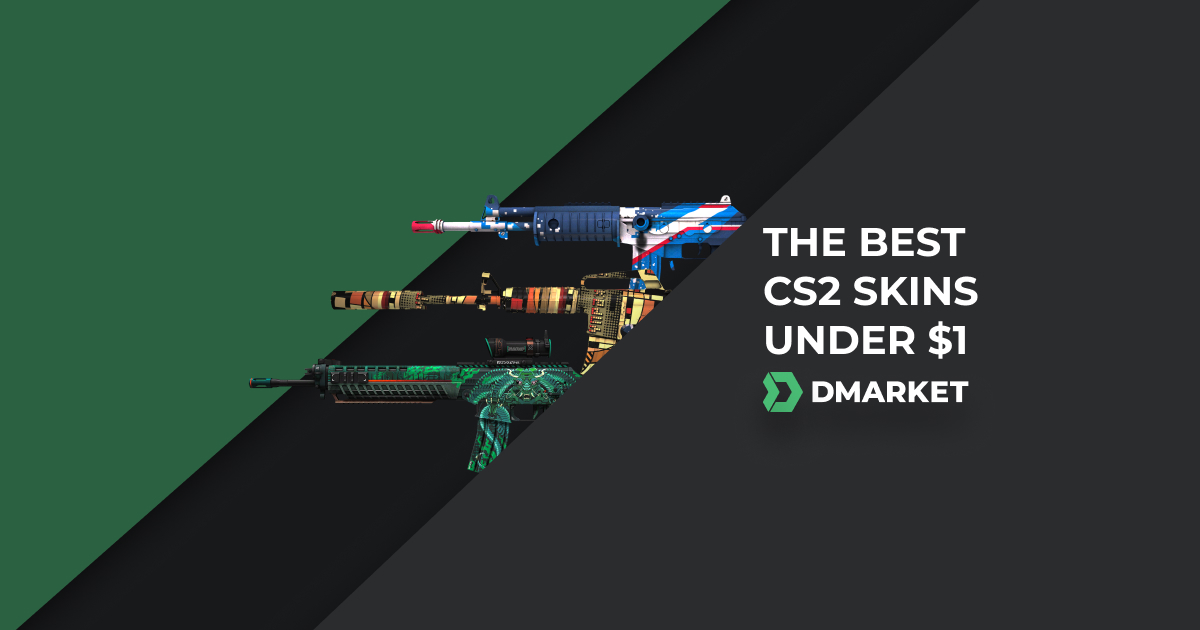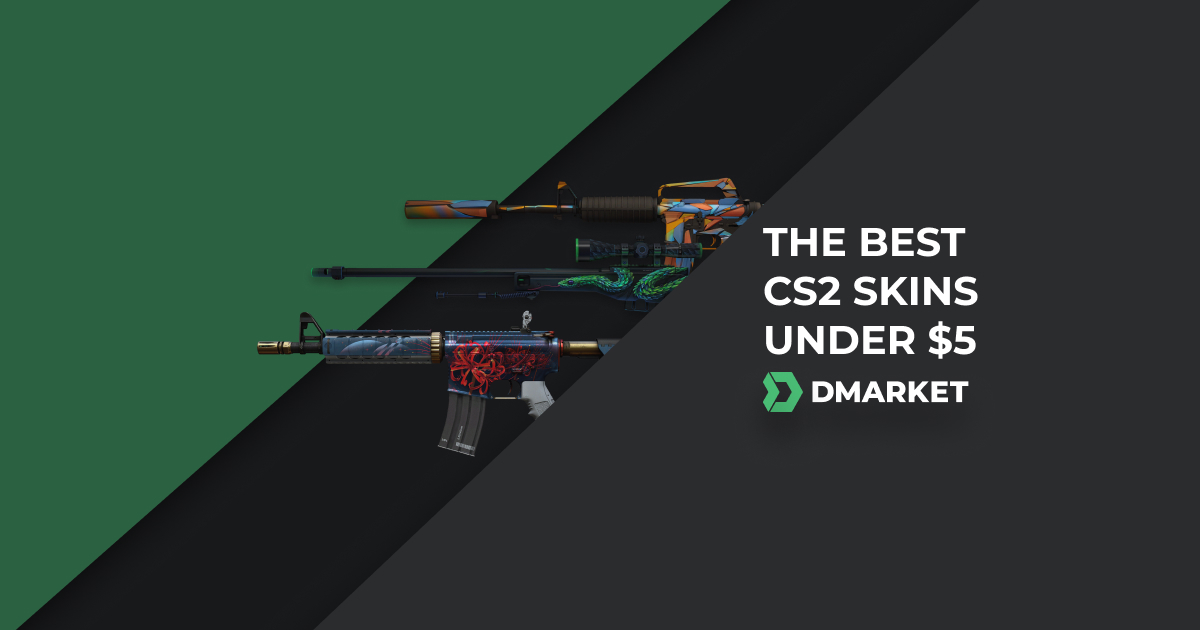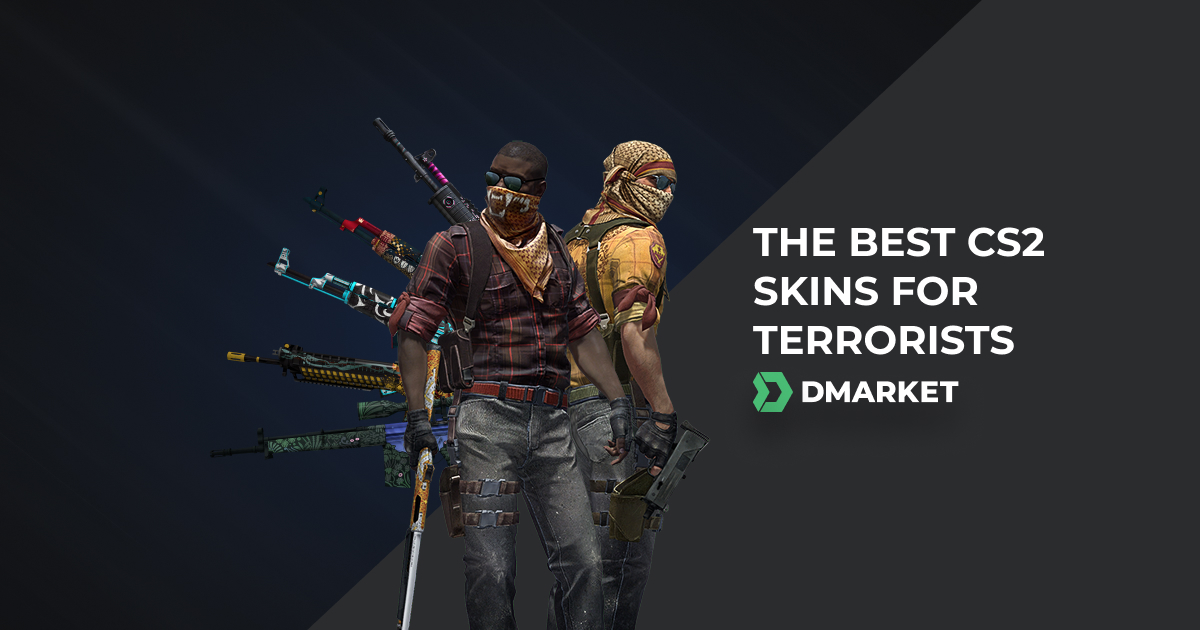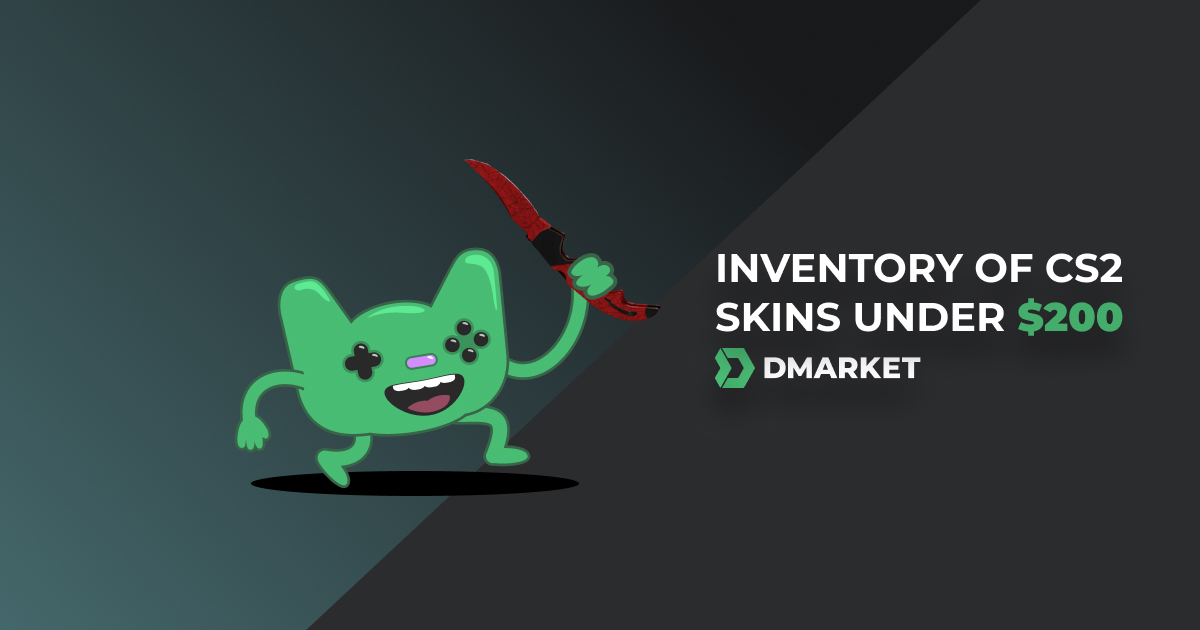CS:GO Launch Options Guide
CS:GO Launch Options allows starting the game with the chosen technical settings, such as max FPS and tickrate for offline matches. You only need to enter them once, and they will be applied for all the following playing sessions. In this post, you’ll find a detailed list of the most useful CS:GO launch options.
How to Set Launch Options in CS:GO
- Open “Steam”" and enter your “Library”;
- Right click on CS:GO and choose **Properties";
- Choose the tab “General” and press the button “Set Launch Options”;
- Enter commands of your choice, press OK, and launch the game.
Follow simple rules while entering CS:GO Launch Settings:
- Start each command with - or +
- Separate commands by spaces
- Don’t use quotes - " "
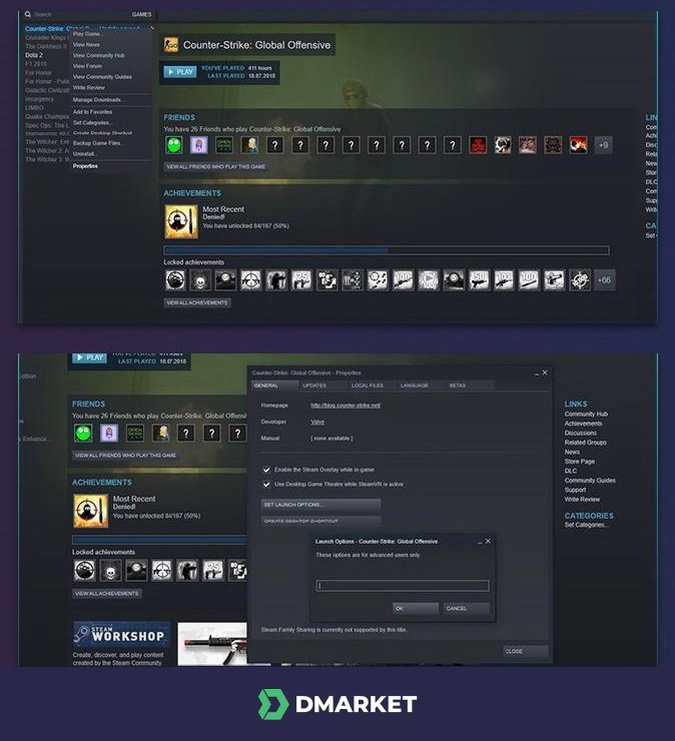
Using the launch options is a good alternative to entering CS console commands.
CS:GO Launch Options List
The outcome of your game depends entirely on your actions, including your settings. Therefore, we strongly recommend that you try and understand the work of all the commands before choosing something specific.
Here is the full list of CS:GO launch options you can use:
-
-full/-fullscreen - the game will launch in fullscreen mode
-
-window/-windowed - CS:GO launches in a standard window
-
-noborder - the game window has no borders
-
+r_dynamic [0/1] - this command helps you disable (0) and enable (1) dynamic lighting
-
-x - the position of the CS:GO window on the screen (horizontally)
-
-y - the position of the CS:GO window on the screen (vertically)
-
-w/width - with this commands you can set the window width (resolution)
-
h/height - with this commands you can set the window height (resolution)
-
-tickrate - a tick rate for your offline server and matches with bots. The default value here is 64. Increase it to get the game information refreshed more often. Bigger tick rates might overload your computer
-
+fps max 0 - play with no limitations on the maximal CS:GO FPS. Use your value to set this limitation, for example, +fps max 60 (or even less to have CS:GO FPS boost on outdated computers);
-
+cl_showfps 1 - to show FPS CS:GO
-
-high - CS:GO gets the highest priority from the computer
-
-novid - the game launches without the short starting video
-
-nojoy - to disable joysticks. This slightly decreases the load on the computer
-
-console - the CS:GO developer console will be open after the game launch
-
-language [English] - to activate the English interface of CS:GO. You can use another language as well
-
-refresh - this command selects how many times the pixels on the monitor will be refreshed per second
-
-threads [x] - enter here the number of CPU’s cores. Use the command if your CPU has three or more cores (it’s how to make CS:GO faster via a single action). It might have no influence because the game often makes the same on its own
-
+r_drawparticles 0 - remove particles animation, so the picture will become simpler, but the performance might improve
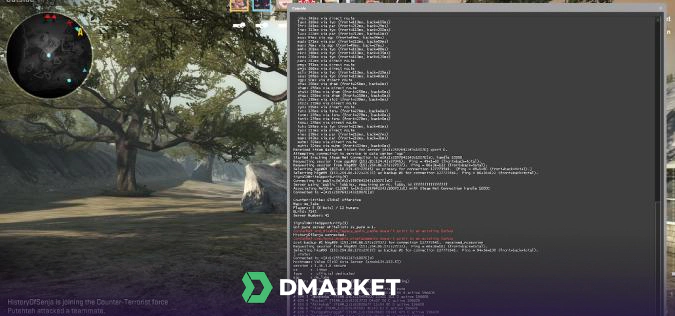
-
+cl_forcepreload 1 - computer loads virtual model and textures before the match, decreasing the load during the game
-
-nod3d9ex1 - to disable the technology Direct3D 9Ex. Try to experiment with this command to see its real effect on the performance of your computer
-
-lv - the command removes blood and thus reduces the load on your computer
-
-autoconfig - use this command to clear up all the custom settings and return to default
Best CS:GO Launch Options
Every player is different, so there are no settings that are absolutely the best for everyone. The game should be comfortable for you, and it would be clever to try out its default condition first, get used to it, and only then start changing things - you will then know what you really need.
In CS:GO, best launch options are those that remove all the technical inconveniences tailored especially for you, so check out the best CSGO launch options to use:
fps_max 0 -high -novid -nojoy +mat_disable_fancy_blending 1 +cl_forcepreload 1
-limitvsconst +mat_queue_mode 2 +r_dynamic 0 -softparticlesdefaultoff
-forcenovsync -disable_d3d9ex -r_emulate_g -tickrate 128
Best CS:GO Launch Options for FPS
Frames Per Second (FPS) - this is quite a significant aspect for gamers. The higher this index is, the better the image you see on the screen, but also, the higher load on the computer becomes. CS:GO launch options FPS is a tool to try and get more frames per second for the cost of removing minor features of the in-game image.
Use the following command only if you’re experiencing issues with FPS. Otherwise, it would be better to stick to the default settings.
- -freq 240 (indicate the refresh rate your monitor has) +fps_max 0 -noborder -threads (indicate the amount of cores your CPU has) +mat_queue_mode 2
You can combine these FPS commands with our set of the best launch options.
CS:GO launch options can’t make you a good player, but they can help to remove small obstacles on your way to gaming success and high CS2 ranks.
Trade on the go - install the mobile app of DMarket from Google Play or App Store. Never miss great prices and unique skins. The best CS2, Dota 2, Rust and TF2 marketplace is always at hand!
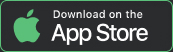
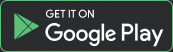
For other interesting and helpful CS:GO articles, stay tuned to our social accounts on Facebook and Twitter.