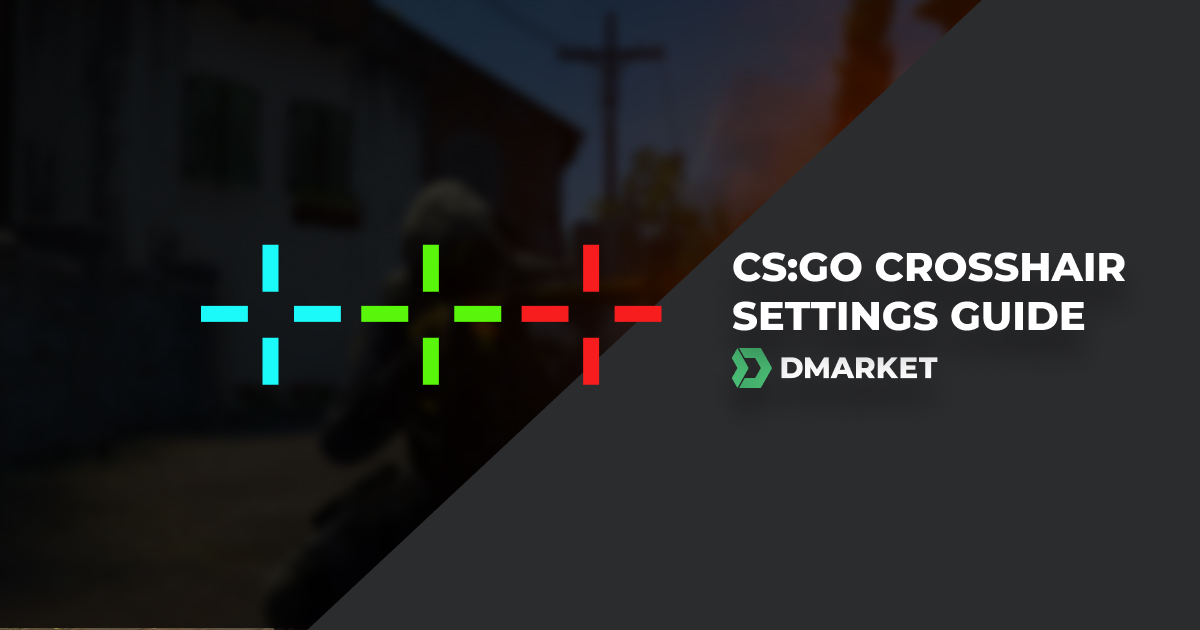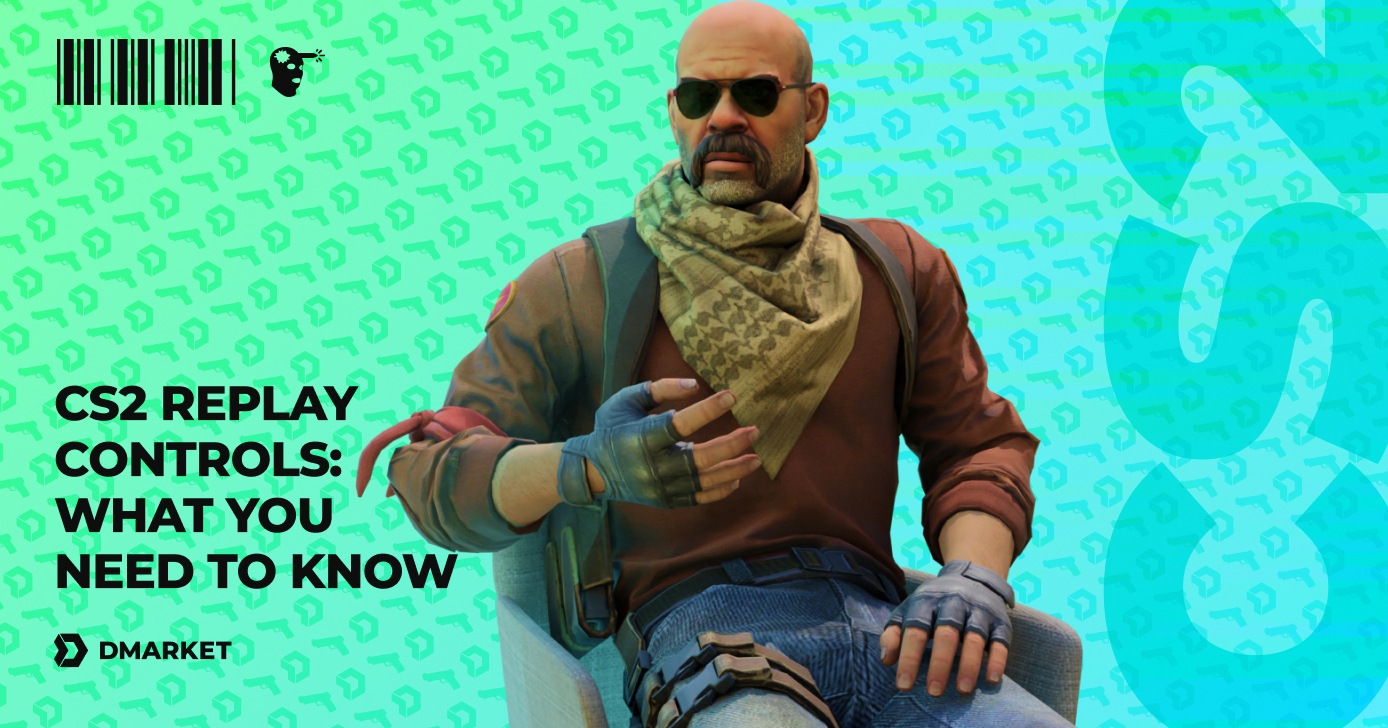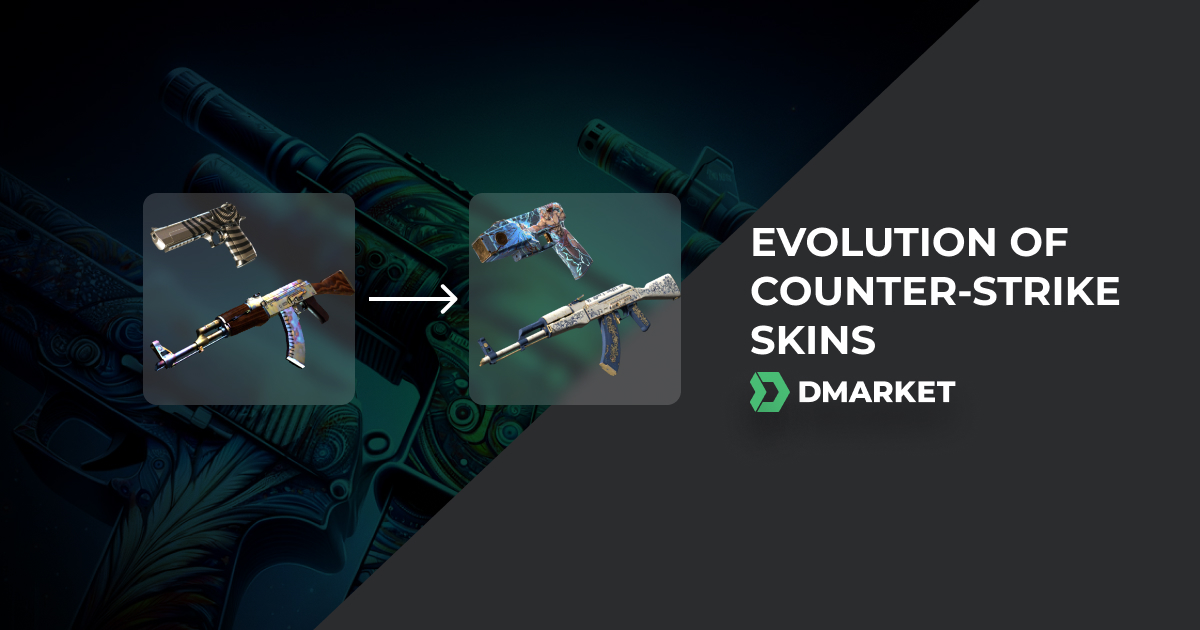CS:GO Mouse Settings & Sensitivity Guide
Do you want to get more victories in CS:GO? We will take it as a “Yes” because surely everyone wants that! So let’s figure out how to make such a dream come true. To win more, it’s expected that you should practice a lot, absorb eternal wisdom from CS:GO guides, and learn from pro players by watching esports tournaments. But at some point, this may become a slight inconvenience, like putting on a wrong shoe that doesn’t allow you to grow as a player. It may be a sign that you are ready to delve into the CS:GO mouse settings and discover what is the best DPI in gaming.
Your mouse is your primary weapon in the game. You hold it in your hand and these movements in the real world bring (hopefully) lots of kills in the virtual one. For beginners, the default mouse sensitivity is good enough to start feeling the game properly. After this you might need to adjust everything and look for your personal best CS:GO settings.
This article doesn’t try to cover the whole topic of game settings. It simply describes the topic of mouse settings and sensitivity in CS:GO. It’s always a good idea to learn things gradually, one at a time.
But before delving into the battle of CPI vs DPI, let us ask you one more question - Do you want to look stylish in shootout matches? Once again, we take it as a “Yes”! Boost your in-game style and emphasize your unique personality with CS:GO skins! Buy them on DMarket and fill your inventory with the best items possible!
What Is Mouse Sensitivity?
You cannot make the mouse aim better through the game settings alone. And you definitely can’t change its physical shape to make it feel better in your hand. So what can you do then?
Most mouse settings are about CS:GO sensitivity. The bigger a physical movement is needed to make the same action virtually, the less sensitive it is. Pro CS:GO settings are based on low sensitivity.
What Is CPI? What Is DPI?
These two terms practically mean the same thing.
DPI is dots per inch. It means how many times the mouse informs the computer about its movement through one physical inch.
CPI is counts per inch. This is just another name for mouse DPI, so use any of them. DPI is a bit more popular.
What’s the Best DPI/CPI for CS:GO?
Most esports professionals use low sensitivity, so it is recommended to follow such an example if you plan to start your own CS:GO career or just play better.
Low Sensitivity is 300-1000. And CS:GO pro sensitivity is around 400. Try to play with such settings. High sensitivity is 1000-3000+. Use it only under some specific circumstances. It’s not good for a shooting game.
Make a decision on your personal CS:GO best sensitivity after having a proper practice in the game. Take your time to play with some specific settings and then change them to feel the difference.
How to Calculate Real CS:GO Mouse Sensitivity?
The game can multiply the basic DPI of your mouse - you’ll find the settings in the game menu. Real sensitivity is the final parameter you’ve got in the actual game.
- Mouse DPI multiplied by the in-game mouse sensitivity is the real sensitivity in CS:GO. For example, your mouse DPI is 300 and the game setting for sensitivity is 2 - 300*2=600.
So, that’s how to increase mouse sensitivity (if you need this for some reason) or make it low - and change the game sensitivity.
If you still have no idea which mouse to choose, check out the list with the best mice for Counter-Strike.
How to Adjust Mouse Sensitivity?
The game gives two methods.
Method 1 - Change Sensitivity through the Game Menu
Enter the Settings and open the Game Settings section. Look here for the tab Keyboard/Mouse. You’ll find:
- Reverse Mouse - for most players it’s better to turn off this feature
- Mouse Sensitivity - the multiplier for DPI to make the real sensitivity of the mouse in CS:GO
- Raw Input - turn it on to ignore the Windows mouse settings
- Mouse Acceleration - to boost mouse movements. You don’t need this with a good gaming mouse
- Acceleration Amount - the value of the previous feature
When the standard settings menu is not enough, you may need to use launch options.

Method 2 - Change CS:GO Mouse Sensitivity through the Developer Console
There are quite a few console commands to change the mouse settings.
First, you need open the developer console. Press the tilde button for this - ~. Make sure the developer console is enabled in the Game Settings menu.
Then, enter one of these commands to find your best CS:GO sensitivity:
- sensitivity 2.5 - set the sensitivity, or the DPI multiplier.
- m_rawinput 0 - the value 0 turns off the Raw Input feature and the value 1 turns it on again
- m_customaccel 0 - to turn off (0) or on (1) the Mouse Acceleration.
- m_customaccel_scale 0.07 - acceleration value.

Also, you can use some additional console commands for the mouse settings in CS:GO (these are not quite as significant, it’s rather about fine-tuning):
- m_mousespeed 1 - to turn on acceleration by Windows. The value 0 is to cancel
- m_mouseaccel1 1 - to activate 2x acceleration Mby Windows. m_mouseaccel1 0 disables this feature
- m_mouseaccel2 1 - to activate 4x acceleration by Windows. m_mouseaccel2 0 returns the default Windows acceleration
- m_yaw 0.022 - changes the ratio of the distance on your mousepad and in the virtuality. Many players recommend to keep the default value of this command, but you can experiment, of course, and try out another feeling of the mouse sensitivity
- m_pitch 0.022 - sensitivity for the horizontal movements
- m_forward 0.022 - to change the sensitivity for forward movements m_side 0.022 - to change the sensitivity for side movements
Best Mouse Settings for CS:GO
It’s nice to learn from successful professionals, so if you don’t want to experiment, feel free to use those of the following csgo pro mouse settings:
- s1mple mouse settings: DPI 400, sensitivity 3.09;
- ZywOo mouse settings: DPI 400, sensitivity 2;
- NiKo mouse settings: DPI 400, sensitivity 1.51;
- broky mouse settings: DPI 400, sensitivity 1.9;
- YEKINDAR mouse settings: DPI 800, sensitivity 1.23;
- ropz mouse settings: DPI 400, sensitivity 1.77;
- rain mouse settings: DPI 400, sensitivity 1.65;
- B1T mouse settings: DPI 400, sensitivity 1.42.
If you like delving into the game settings to make your CS:GO environment comfortable to the max, DMarket has quite a lot of helpful guides for you. For example, check out our article how to create an Autoexec file?
Of course, don’t forget that guides alone can’t make you a good player. Game practice is always in the first place.
Trade on the go - install the mobile app of DMarket from Google Play or App Store. Never miss great prices and unique skins. The best CS2, Dota 2, Rust and TF2 marketplace is always at hand!


Follow DMarket on Facebook and Twitter to always be in the middle of CS:GO excitement!