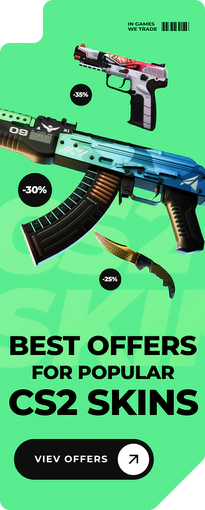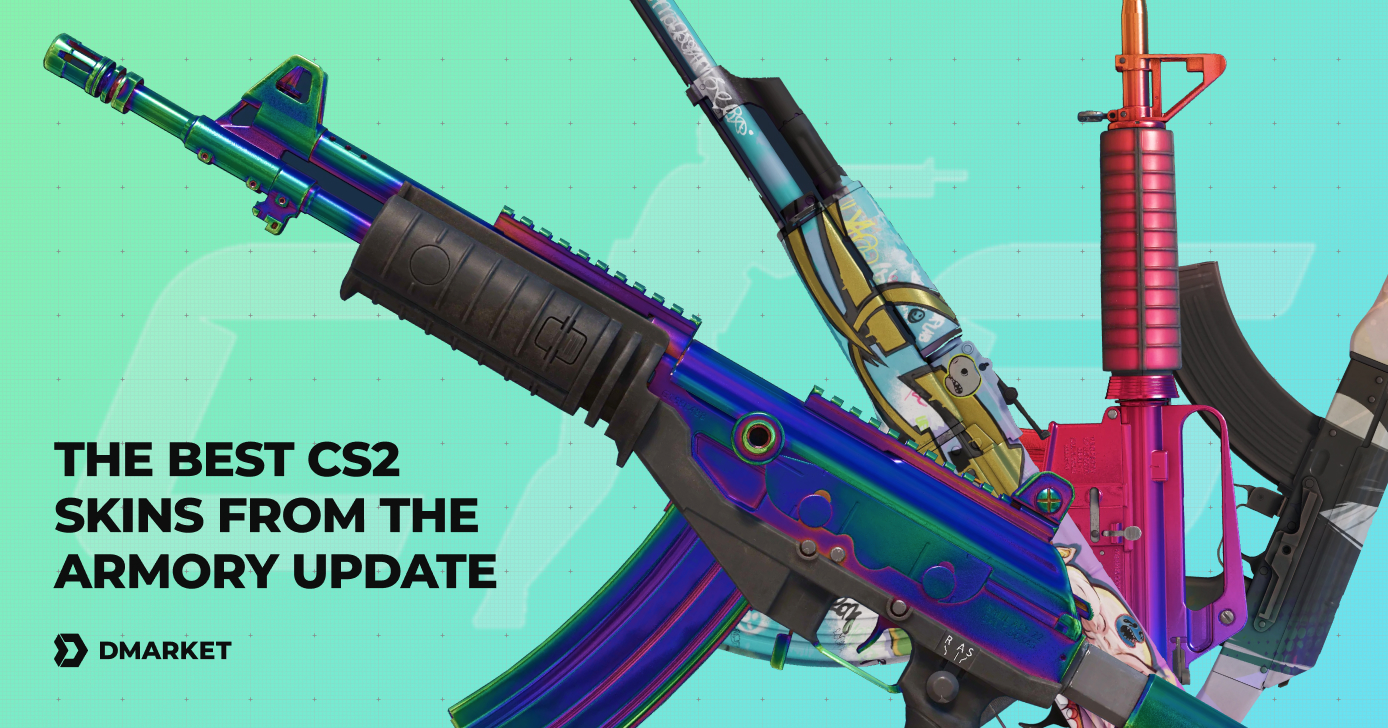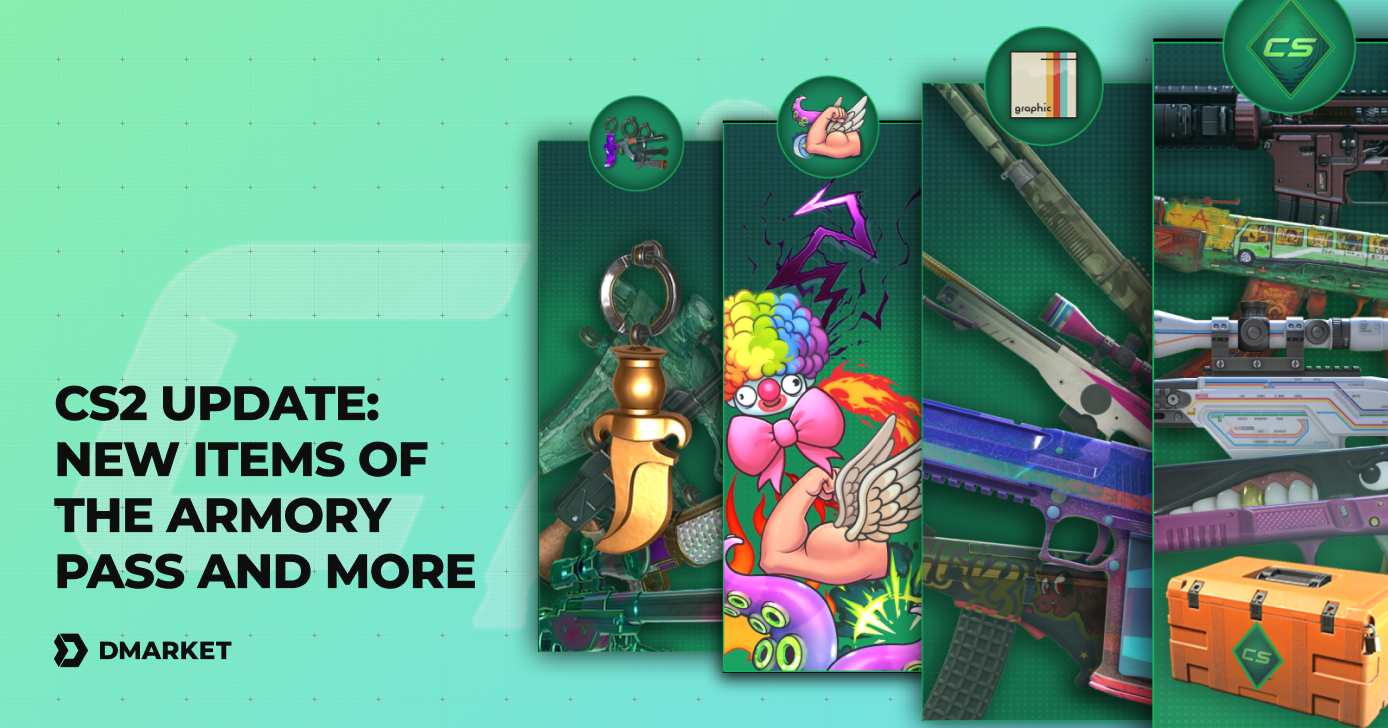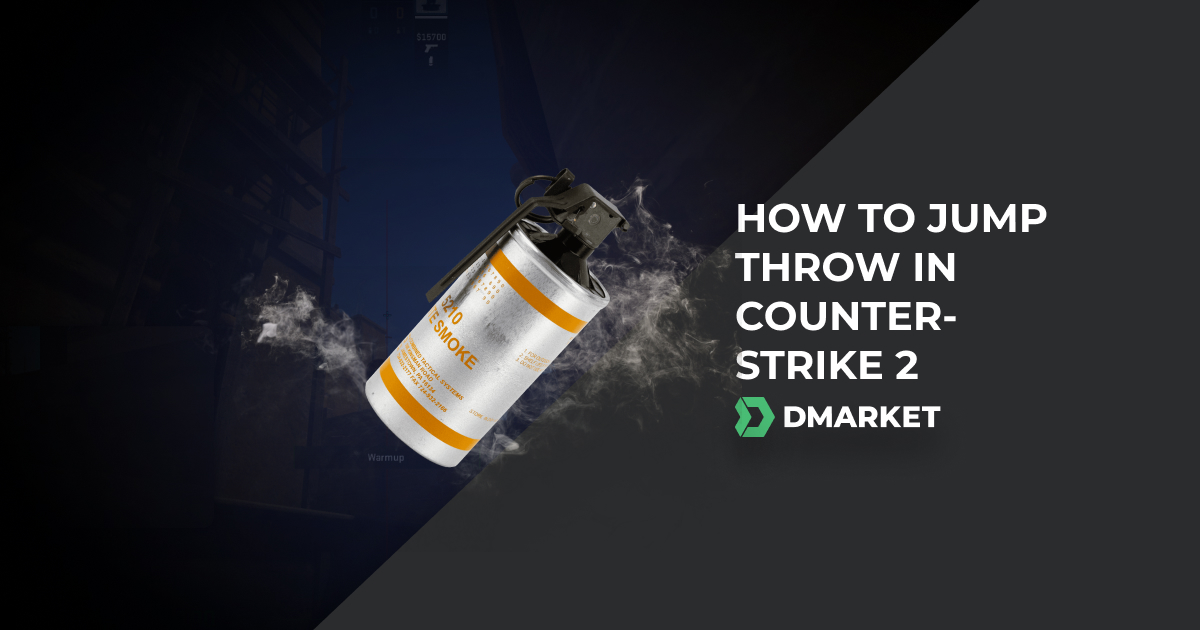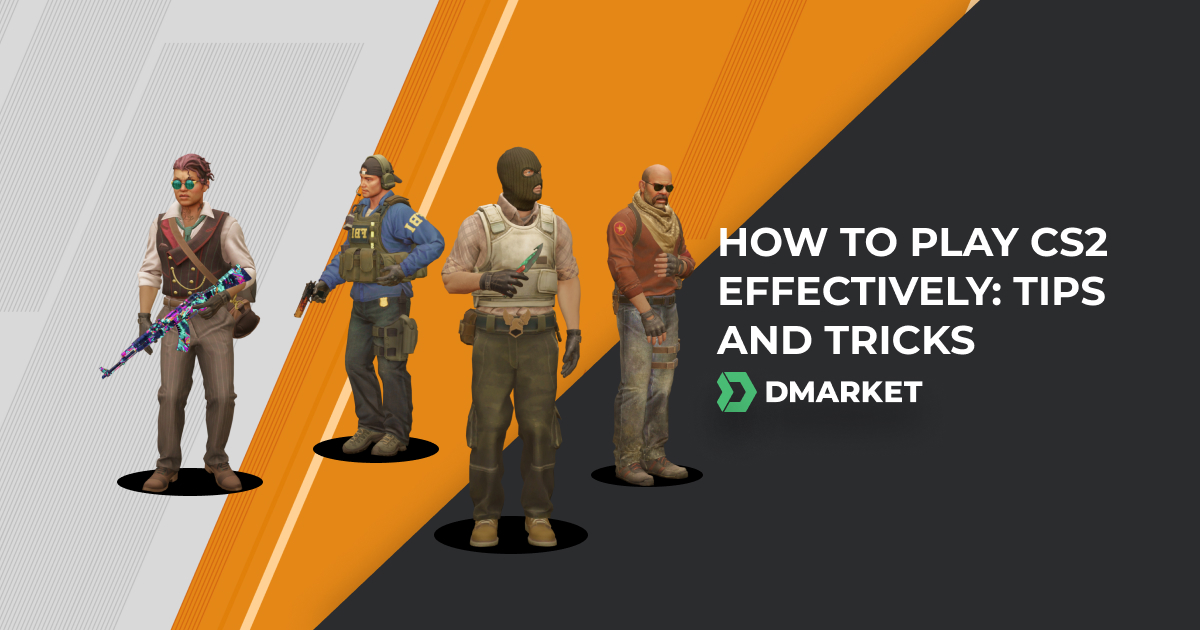All You Need to Know about FOV in Counter-Strike 2
In CS2, where quick decisions can make the difference between winning and losing, it’s crucial to understand the details of game settings. Knowing and adjusting the Field of View is essential among them, as it significantly affects how the game is played. A good understanding of FOV is necessary for players who want to improve their skills and gain a competitive edge.
Field of View, referred to as FOV, is a basic setting that directly shapes what a player sees in the game. Similar to adjusting a camera lens, it determines the angle of the virtual world visible on the player’s screen. The FOV setting controls how much of the virtual environment the player can see at any given time.
A well-adjusted FOV helps prevent the player’s weapon from blocking their view, making it easier to see enemies and the surrounding terrain. The choice of FOV can affect a player’s ability to spot opponents, predict movements, and quickly respond to changing in-game situations.
Default FOV Settings in CS2
The default Field of View is carefully chosen to suit a wide range of players, considering factors like visual comfort, ease of navigation, and a general sense of familiarity. In CS2, the default FOV settings are designed with user-friendliness in mind, offering a standard perspective that ensures important gameplay elements remain visible while maintaining a realistic feel.
This default setup effectively balances a wide enough FOV to cover the player’s surroundings with a focused viewpoint that helps with precise aiming and target acquisition.
Despite the careful design of default FOV settings, the option to change these configurations is available for an important reason. Player preferences, unique playstyles, and different gaming setups require customizable FOV. Some players may prefer a wider FOV to enhance situational awareness, making it easier to spot opponents and navigate the game environment with a broader view.
On the other hand, those who prefer a more focused and centered view may choose a narrower FOV, concentrating on crosshair placement and accurate aiming.
How to Change FOV in CS2
Improving your FOV in CS2 together with these CS2 tips can enhance your gaming experience and give you a competitive edge, and it is simple to adjust. Follow this step-by-step guide to customize easily.
Via Settings
- Start CS2 and open the in-game settings by finding the gear icon, usually in the top-left corner. Click on it to access the settings.
- In the settings, explore the tabs to locate the FOV setting. It might be under a “Game” or an “Item” sub-tab. Look for terms like “ViewModel Position” or “Field of View”.
- Once you find the FOV setting, there will likely be a dropdown menu or slider. Choose your preferred FOV value. A higher value widens your vision, while a lower one narrows it.
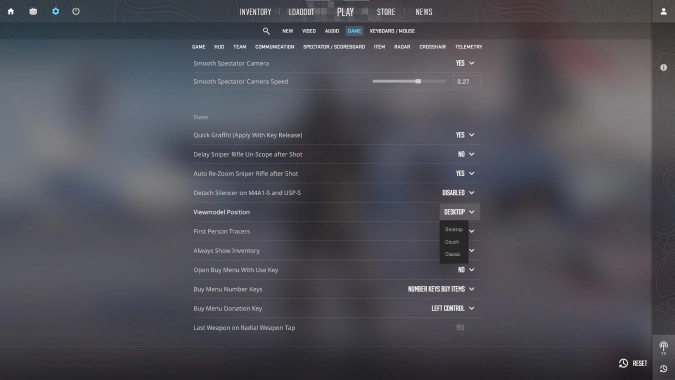
Via Console
For precise control, you can use the console.
-
Open it with the tilde (~) key and type “viewmodel_fov X,” replacing “X” with your desired FOV. Press Enter to apply the changes.
-
To go beyond FOV adjustments, fine-tune your viewmodel position with commands like “viewmodel_offset_x,” “viewmodel_offset_y,” and “viewmodel_offset_z.” Experiment with these to customize your weapon’s screen positioning.
-
After finding the ideal FOV and viewmodel settings, save your changes in the settings menu. Exit the menu to apply the adjustments to your CS2 gameplay.
By following these steps, you can easily adjust your FOV in CS2 to match your preferences and playstyle.
Try Presets
It’s completely optional. CS2 often has preset FOV options like “Desktop,” “Classic,” or “Couch.” Experiment with these to quickly find a configuration that suits your playstyle. Each preset has a different balance of FOV and viewmodel positioning.
Pros and Cons of Different FOV Settings
The choice between increasing or decreasing FOV comes with its own set of advantages and disadvantages, catering to varied play styles and individual preferences.
Pros of Increasing FOV✔️
- Enhanced Situational Awareness. A higher FOV provides a broader field of vision, allowing players to see more of their surroundings.
- Reduced Tunnel Vision. A wider FOV minimizes the feeling of tunnel vision, allowing players to maintain awareness of the entire game environment.
- Fluid Movement and Navigation. Players with a preference for agile and dynamic gameplay may find a higher FOV conducive to fluid movement.
Cons of Increasing FOV ❌
- Distorted Image. Extremely high FOV values may lead to a distorted image, making it challenging to judge distances and sizes accurately.
- Peripheral Distraction. While a wider FOV provides more information, it can also introduce visual clutter in the periphery.
Pros of Decreasing FOV ✔️
- Focused Aiming. A lower FOV narrows the player’s perspective, creating a more focused and centralized view.
- Reduced Image Distortion. Lower FOV values often result in less image distortion, providing a clearer and more accurate representation of the game world. Besides, your weapon skins will look much better. Read the buy CS2 skins article to find the ones that will fit your gameplay and look extremely cool with lower FOV.
- Immersive Experience. Some players prefer a more immersive and realistic feel to their gameplay.
Cons of Decreasing FOV ❌
- Limited Peripheral Awareness. A lower FOV restricts peripheral vision, potentially making players more susceptible to surprise attacks from the sides.
- Challenges in Close Quarters. In close-quarters combat, a reduced FOV may make it harder to assess the surroundings and respond to threats quickly.
Players should experiment with different values to find the balance that aligns with their preferred gaming experience. Understanding the pros and cons of each setting empowers players to make informed decisions that enhance their overall performance in CS2.
Impact on Gameplay and Performance
Adjusting the Field of View directly impacts visibility and spatial awareness in gameplay. An increase in FOV widens the player’s field of vision, aiding in detecting opponents and threats over a broader range. However, extremely high values may bring about image distortion and visual clutter, potentially hindering focused attention.
On the flip side, reducing FOV provides a more focused view, minimizing distractions but limiting peripheral awareness, especially in dynamic scenarios like close-quarters combat.
Tweaking FOV influences how players acquire and engage targets. A higher FOV can speed up target acquisition, especially when opponents are spread across the screen. Nevertheless, challenges may emerge at longer distances due to potential image distortion. Conversely, a lower FOV offers a more zoomed-in and focused view, enhancing aiming precision, particularly in long-range engagements.
Finding the optimal settings requires a delicate balance. Many players discover a sweet spot with FOV values between 60–68, providing a balance between visibility and precision. Viewmodel settings, often adjusted based on personal preference, aim to achieve a clear view without obstructing vision.
Tips and Best Practices
And to achieve the best results when changing FOV, here are some handy tips that can be useful.
-
Opt for gradual changes when adjusting FOV. Making incremental tweaks allows you to observe the effects on your gameplay more precisely. This methodical approach helps in identifying the sweet spot that aligns with your preferences without causing sudden discomfort.
-
Consider your preferred playstyle. If you engage in aggressive and dynamic gameplay, a wider FOV might offer better situational awareness. Conversely, players who prioritize precision and accuracy may benefit from a more focused, narrower FOV. Tailoring FOV to your playstyle enhances its effectiveness in different in-game scenarios.
-
Pair FOV adjustments with viewmodel tweaks. Fine-tuning not only the FOV but also the viewmodel settings ensures that your weapon placement doesn’t obstruct your vision. Striking a harmonious balance between these configurations contributes to an unobstructed and immersive gaming experience.
By incorporating these tips, you can navigate the process of FOV adjustments more effectively, refining your settings to enhance both performance and comfort in CS2. After setting up your FOV, you will likely want to choose some new skins. Check out how to prevent mobile app scams to make this process safe.
Within these configurations, nuanced understanding and fine-tuning of the Field of View can exert a substantial influence on gameplay. FOV, represented as the angular extent of the observable virtual world on the player’s screen, plays a foundational role in shaping a player’s visual perspective within the gaming environment.
FOV has a great impact on your skill and rank in CS2, but it is not the only thing that affects it. Trust Factor is another important way to increase your rank and comfort in matchmaking. Learn more about it to make your playtime better.
Trade on the go - install the mobile app of DMarket from Google Play or App Store. Never miss great prices and unique skins. The best CS2, Dota 2, Rust and TF2 marketplace is always at hand!
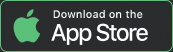
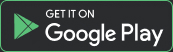
Follow us on Facebook and Twitter to get more interesting articles about the world of Counter-Strike 2!