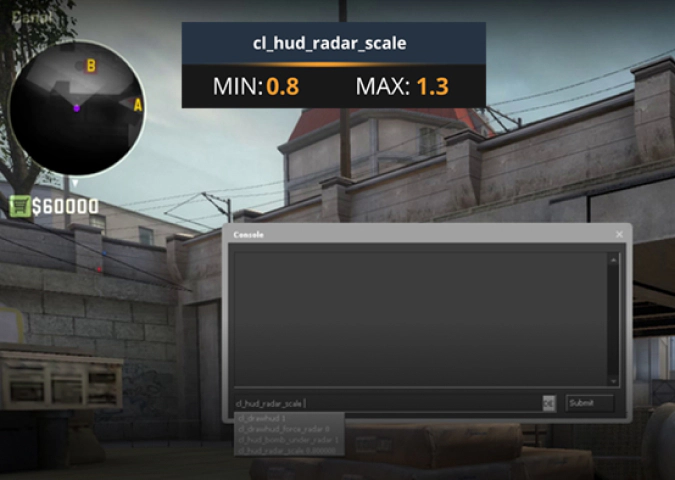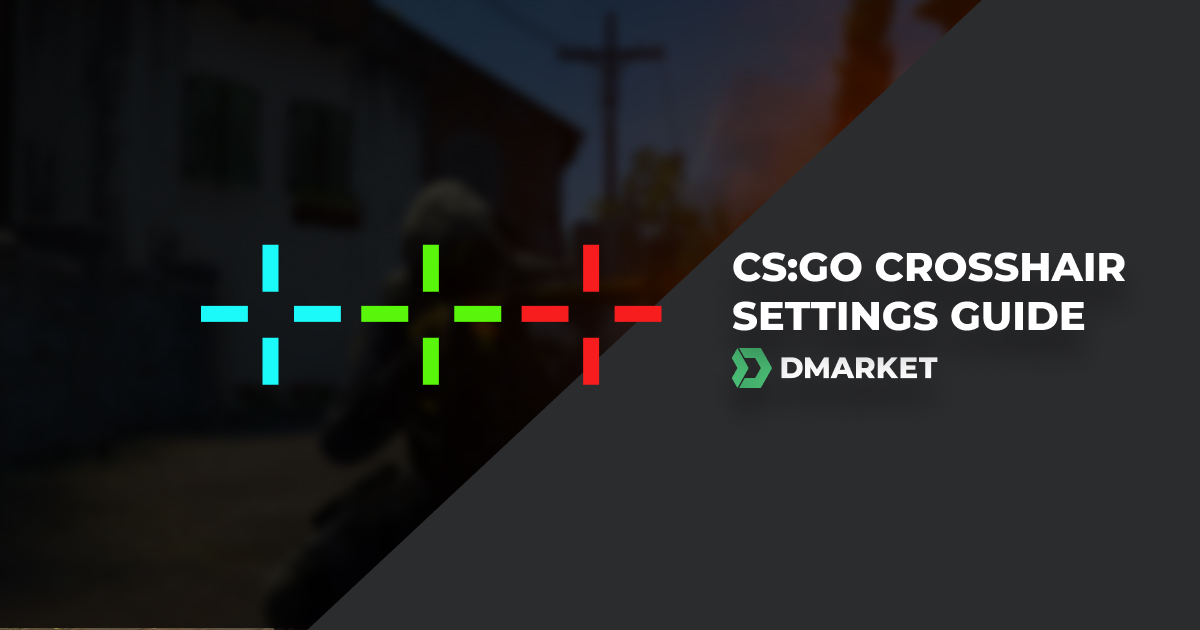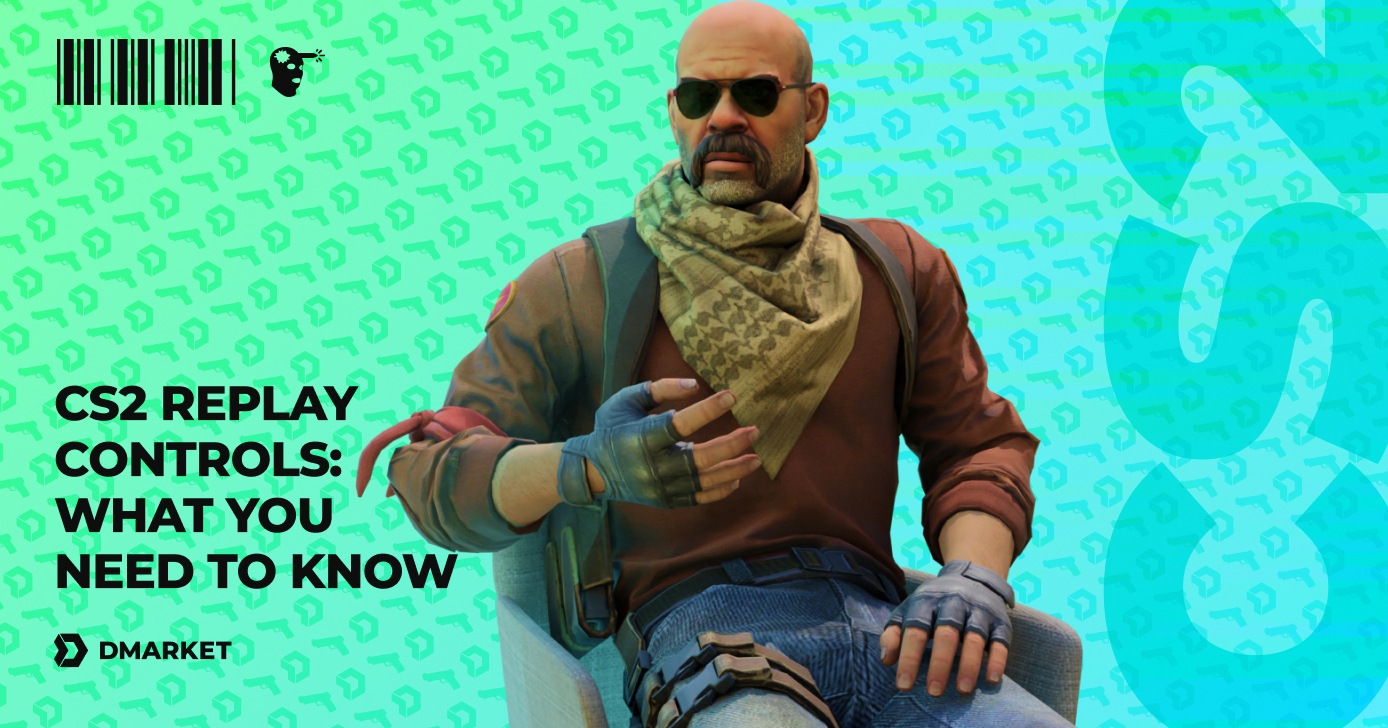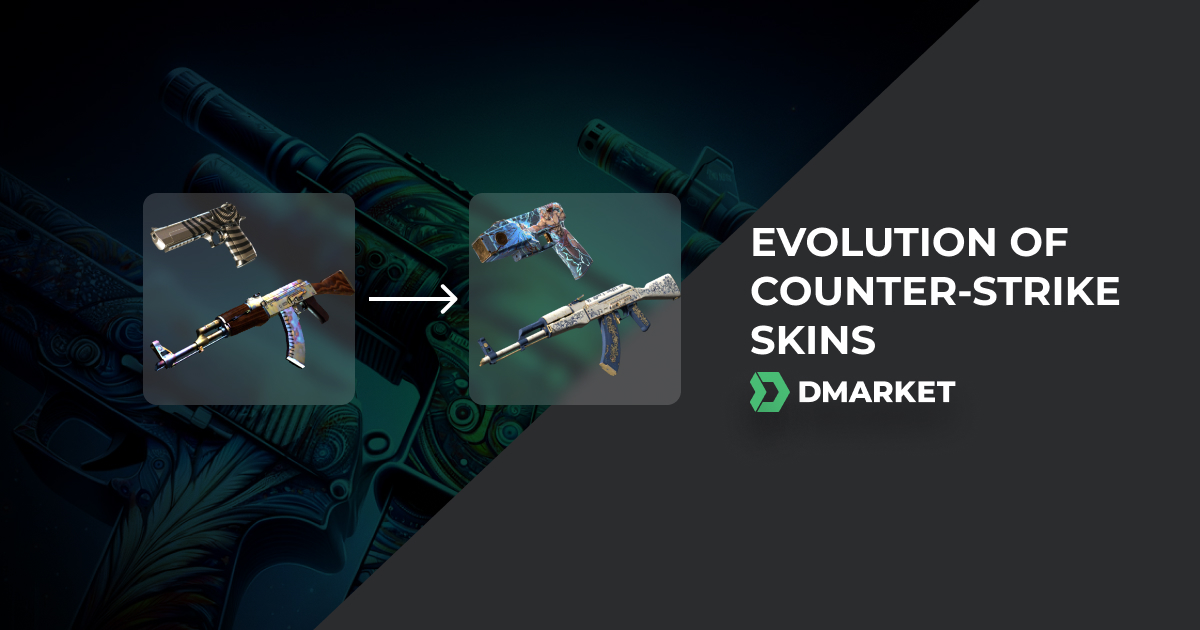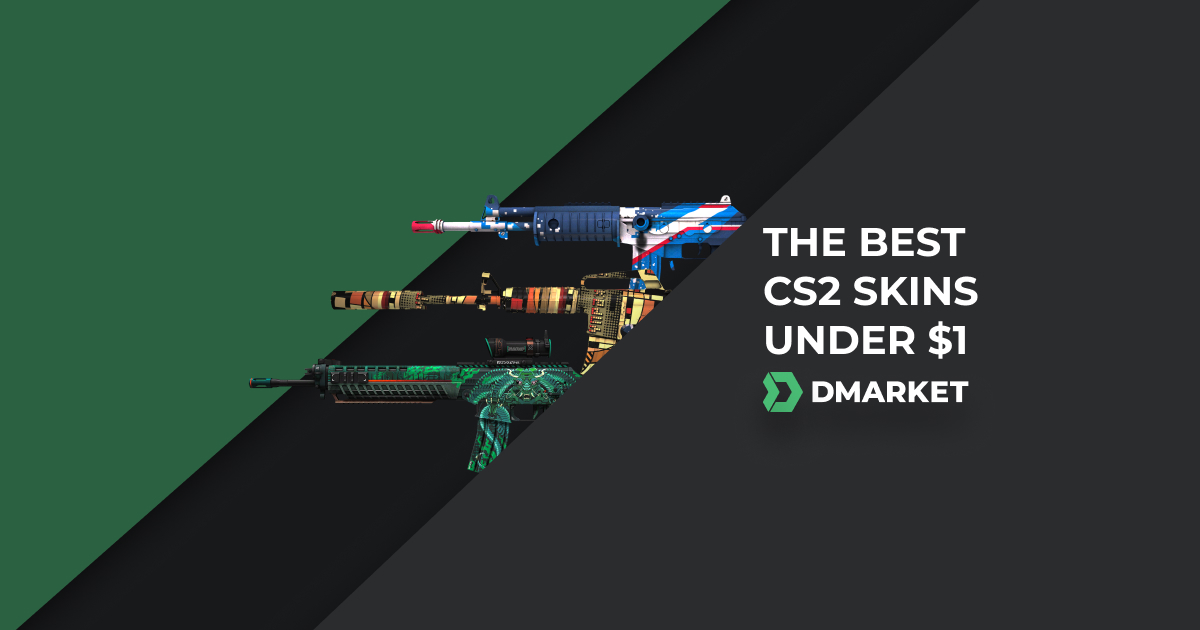Advanced CS:GO Radar Settings Guide
Experienced CS:GO players know that information is everything in this game. Information is primarily received via team communication, in-game sound, or visual confirmation. However, there is another way to receive information that a lot of players usually neglect, and it is through CS:GO radar settings.
Radar shows the exact positions of your teammates at any given moment. It shows enemies that were spotted by any team member as soon as they see them. If the enemy goes out of sight, it will show its last known location in the form of a red dot that slowly fades away. The radar can also be helpful in certain defending situations because it can show if the enemy was carrying C4 so you can predict which site they are going to attack and send some additional players there.
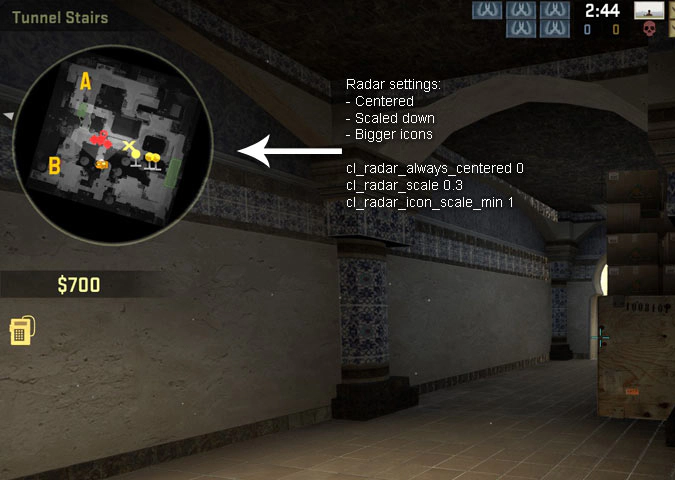
However, the default CS:GO radar is small, and it only shows a relatively small area of the CS:GO map. In order to get the most out of it, we need to expand that area to be able to see the whole map all the time. Therefore, you need to adjust your csgo radar settings properly. Let’s check out which are the best csgo radar settings and how to implement them.
How To Set Up a New Radar in CS:GO
Just like you can change your CS:GO mouse settings, you can also change radar settings and adjust them to your preferences. There are multiple ways you can set up radar in CS:GO. The first and most obvious one is to go to radar settings. From there, you can adjust map orientation, HUD size and map zoom. In addition to that, you can also center the player model and allow radar rotation.
Using those settings will allow us to create a custom CS:GO radar, but we will need to use console commands for more optimization and additional settings. So, it will be best to leave everything as it is in radar settings and adjust it using the console. Let’s check out which console commands we need.
CS:GO Radar Commands
There are not many console commands that are responsible for setting up the radar in CS:GO, so they are very easy to remember. Below are all CS:GO radar commands along with a short description to understand how to use them.
- cl_radar_always_centered
The default setting of this command is “1” which means “on”. We need to turn it off to see more of the map when we are close to the border of the map. Otherwise, a lot of space on the radar will be wasted and not shown.
- cl_radar_scale
This command is used to scale the map down. It will zoom out, so you will be able to see more. The default setting of this is “1” but we need to set it at “0.3” to see the whole map.
- cl_hud_radar_scale
The previous command scaled-down the radar to fit the whole map inside it. Now it is hard to see everything because the map is too small. That’s why we need to resize the radar HUD to make it bigger. Set it to “1.15” to make everything clearer.
If the radar is still too small for you, you can increase this even more. Try and set it to “1.20” or “1.25”. It will make the HUD even bigger, and everything will become clearer. However, be careful because it will also take up more space on your monitor, and we don’t want our radar to be too big.
- cl_radar_icon_scale_min
This command is optional, and it will only make icons on the map bigger. If it does not matter to you, you can leave it as it is. Alternatively, we recommend setting it on “1”.
- cl_radar_rotate
The rotation option allows the radar to rotate with you. If this is your first time customizing the radar, you won’t have to change this setting as it is set to “1” by default. Otherwise, just use the command:
- cl_radar_square_with_scoreboard
This option is a matter of preference. If you want to see a big square radar when you press TAB to display the scoreboard, you need to turn it on.
CS:GO Best Radar Settings
Our goal is to make the radar look like a mini-map. To achieve that, we need to make it static so that our movement doesn’t impact it. We also need to make it bigger to fit the whole map inside it. We will do this by using CS:GO console radar commands. But what should we change to get the best radar for competitive gameplay? Here are the best CS:GO radar settings:
-
cl_radar_always_centered “0”
-
cl_radar_scale “0.3”
-
cl_hud_radar_scale “1.15”
-
cl_radar_icon_scale_min “1”
-
cl_radar_rotate “1”
-
cl_radar_square_with_scoreboar “1”
To turn it off, just use:
- cl_radar_square_with_scoreboar “0”
CS:GO Optimized Radar Settings
Here is the list of everything you need to enter into console to get an optimized radar in CS:GO:
-
cl_radar_always_centered “0”
-
cl_radar_scale “0.3”
-
cl_hud_radar_scale “1.15”
-
cl_radar_icon_scale_min “1”
-
cl_radar_rotate “1”
-
cl_radar_square_with_scoreboard “1”
CS:GO Default Radar Settings
If you don’t like the custom CS:GO radar and just want to go back to default radar settings, you can do it by typing the following commands:
-
cl_radar_always_centered “1”
-
cl_radar_scale “0.7”
-
cl_hud_radar_scale “1”
-
cl_radar_icon_scale_min “0.6”
-
cl_radar_rotate “1”
-
cl_radar_square_with_scoreboard “1”
Even though the radar seems like something negligible it is actually very important. You need to learn how to use radar in order to rank up. The thing that separates Gold Novas from Master Guardians is exactly that. After you learn how to use radar, it will help you make better decisions that will ultimately impact the round The more rounds you win, the higher rank you will get. Make sure also to check out our how to improve your aim in CS:GO tutorial to rank up even faster.
Trade on the go - install the mobile app of DMarket from Google Play or App Store. Never miss great prices and unique skins. The best CS:GO, Dota 2, Rust and TF2 marketplace is always at hand!
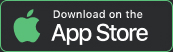
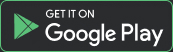
Follow us on Facebook and Twitter to get more interesting articles about CS:GO!