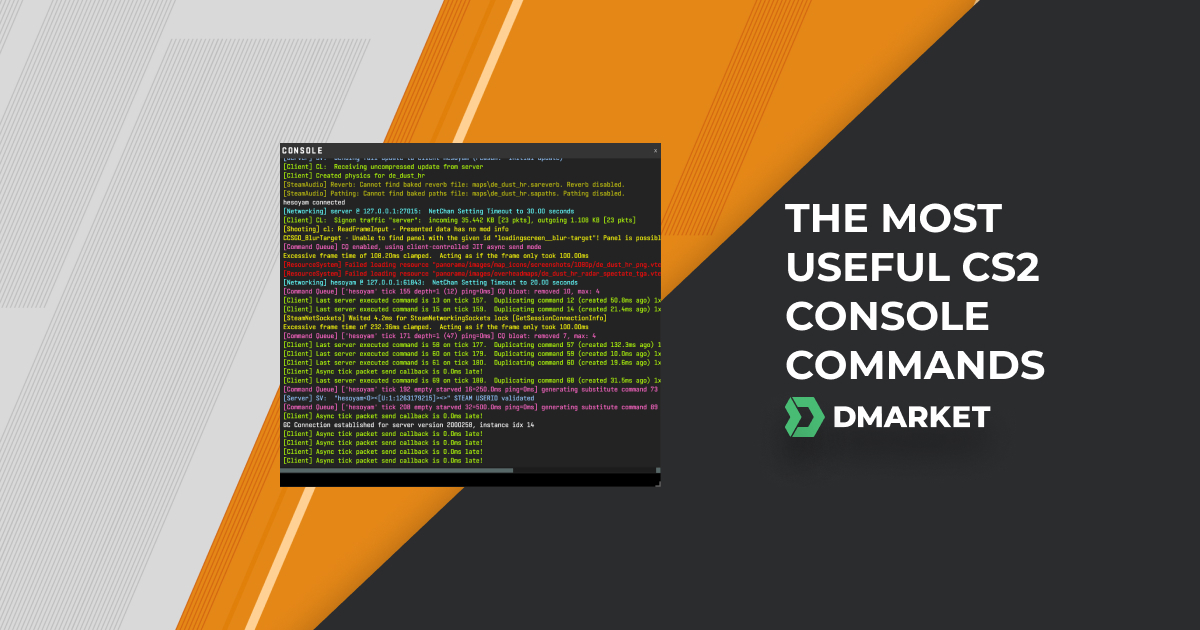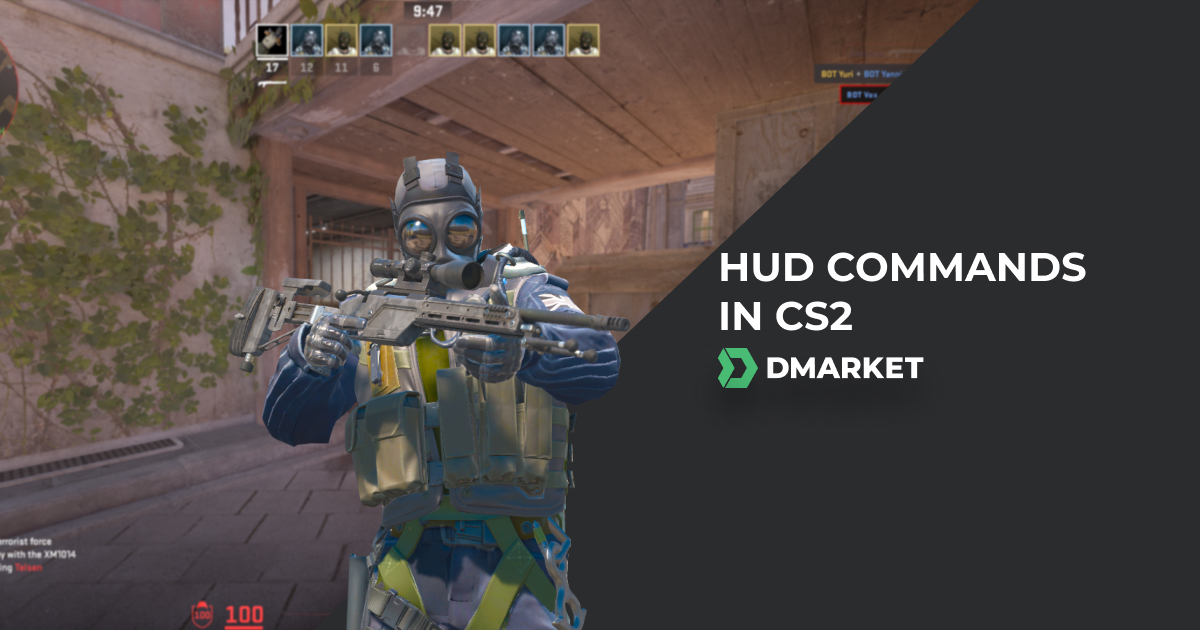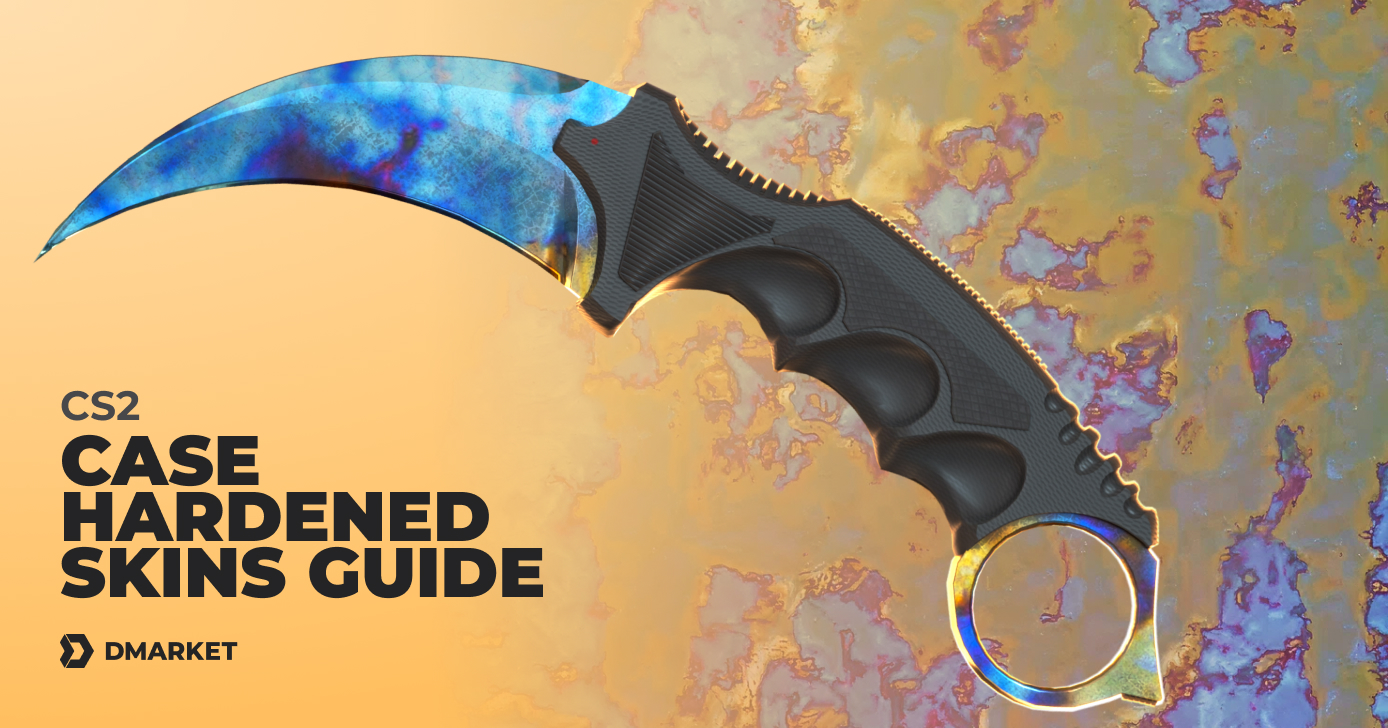The Best CS2 Practice Commands And Configs
Whether you’re a veteran CS player or are just getting started, it’s pretty clear that this is a game that requires practice. Most FPS games require some degree of practice and dedication to improve, but CS2 is in a class of its own.
The number of experienced players who know all the angles and tricks is substantial. So to compete, you need to stay on top of your game. Thankfully, Valve has a lot of resources that can be used by both longtime and novice players to make their practice much easier and more effective.
Most of this revolves around CS2 practice commands. They can be customized so you can work on the specific areas of your gameplay that need improvement.
Below, we’ll go over the best practice commands for Counter-Strike 2 to set up your next practice session exactly how you want so you can start improving immediately.
How to Start Using Practice Commands in CS2?
-
To get started, you want to launch a game with bots. Start by choosing “Practice With Bots” from the dropdown menu.
-
You then choose the game mode and map you would like to use.
-
Next, you’ll need to access the console to activate any of the CS2 practice commands by pressing the tilde key on your keyboard. If it doesn’t come up, that means it’s not enabled.
-
To enable it, go to your “Game Settings” and look for the “Developer Console”. Then, select “Yes” from the dropdown menu selection. It is now enabled and can be accessed via the tilde keybinding.
-
With the console open, type the following command to load the cheats onto the server:
sv_cheats 1
This will activate the cheat commands on the server. To turn this off at any time, just replace the “1” with a “0” using the same command.
Practice Commands in CS2
We’ve split the CS2 commands for practice into different categories, such as those that control bot functions or those that control gameplay or team balancing.
Practice Bot Commands
These commands are used to control bots so you can customize the match to practice the skills you want. For more tips, read our guide on how to become better at CS:GO.
- bot_kick
This command kicks all bots from the game.
- bot_kick_t
This kicks a bot specifically from the Terrorist side. By changing the “t” to “ct” the command will kick a bot from the Counter-Terrorist side instead.
- bot_add_t
Adds a bot to the Terrorist side.
- bot_add_ct
Adds a bot to the Counter-Terrorist side.
- bot_stop 1
This causes all bots to stop their activity and no longer move or engage. You can undo this by using the same command but changing the “1” to a “0”.
- bot_mimic 1
This is if you want to make bots do specific things. After activating this command, bots will mimic the player.
- bot_knives_only 1
Bots will only spawn with knives and will only use knives.
- bot_quota [number]
Using this sets the number of bots. You can use any number you like depending on the scenario.
Round Timer and Freeze Practice Commands
These CS:GO commands for practice impact the rounds themselves.
- mp_timelimit 0
This sets the time for each map to infinite so you can practice as long as you like.
- mp_roundtime 60
You can also set it to minutes, in this case 60 minutes, which is the max.
- mp_roundtime_defuse 60
Extends the round time for bomb defuse maps. The maximum value is 60.
- mp_roundtime_hostage 60
Sets hostage rescue maps to 60 minutes. The maximum value is 60.
- mp_freezetime 0
Helps to speed up the start of games by setting the freeze time to zero.
- mp_warmup_end
Speeds up gameplay by immediately ending the warmup when this command is entered.
- mp_halftime 0
This turns off the usual half-time during the match.
- mp_halftime_duration 0
This command keeps the half-time, but you can set it to the value you want. The value is set in seconds with a max value of 300.
- mp_round_restart_delay 1
Sets the delay before launching a new round. Can be anything between 0 and 10.
- mp_match_end_restart 1
This restarts the game on the same map instead of loading a new map. Can be set to zero to bring back map rotation.
- mp_match_restart_delay 1
Speeds up matching by setting the delay to a low value. Can be set between 1 and 25.
- mp_maxrounds 9999
Sets the number of rounds before the map changes.
Team Balancing Practice Commands
Use these commands to change the team balance and have uneven teams.
- mp_limitteams 0
This allows for teams to have an unequal number of bots or players.
- mp_autoteambalance 0
This disables auto-balancing of teams and can be turned back on by changing the value to “1”.
Money Practice Commands
This is for changing the default money amounts per game so you can have more freedom when buying. For more information, check out our guide on the CS2 economy after you’re finished with this tutorial.
- mp_maxmoney 60000
Increases the maximum amount of money. The default value is 16,000.
- mp_startmoney 90000
Sets the money you start with at 9,000 instead of 800, allowing you to buy pretty much whatever you want.
- mp_buytime 9999
Extends the buy time to its maximum value. Use this if you need more time selecting your buys.
- mp_buy_anywhere 1
With this enabled, players can buy anywhere on the map.
CS2 Grenade Commands
These commands will help you to explore different grenade trajectories and practice smokes, flashes, and Molotovs.
- sv_grenade_trajectory_time 20
This changes the time that the trajectory is visible. Note: the minimum goes all the way down to 0.1.
- sv_grenade_trajectory 1
This command shows the trajectory of the grenade before you throw it. Helpful for learning to throw accurately and learn distances.
- ammo_grenade_limit_total 5
Gives you all your grenades at once.
If you’re looking to improve your utility usage in matches, check out our guide on CS2 grenade binds to set up quick and efficient key combinations for every type of grenade.
Spray Practice Commands
These can help you learn the different guns and their recoil patterns. It’s also important to have your display settings maximized for the most accuracy. Use our guide to find a good resolution for CS:GO and CS2 to maximize your accuracy and recoil control.
- sv_showimpacts 1
This allows you to see where each bullet impacts. You can then use it to learn the spray and recoil of various guns.
- sv_showimpacts_time 10
Controls how long the impacts stay visible. The maximum value is 10, which is best if you are using it to practice spray and recoil control.
CS2 Practice Config
You can also automate any number of commands you want to run all at once. To do this you need to create a config file.
- Open a text file and name it with the suffix .cfg — for example, “practice.cfg”;
- Enter your commands;
- Save the text file;
- Place the file in your cfg folder which is usually located at \Steam\steamapps\common\Counter-Strike Global Offensive\csgo\cfg;
- In the console, type “exec practicecfg” to run the file. All commands will then activate with your parameters. You can create different file names with different commands.
A sample CS2 config file would look like this:
// Server config
sv_cheats 1
mp_limitteams 0
mp_autoteambalance 0
mp_roundtime_defuse 30
mp_maxmoney 70000
sv_grenade_trajectory 1
sv_grenade_trajectory_time 10
sv_showimpacts 1
sv_showimpacts_time 10
Make Your Practice Count
With CS:GO as well as CS2, it’s important to just play the game and have fun. However, when you do want to improve, be sure to have a goal when you sit down to practice.
Make notes of where your skills are lacking and look to tackle each one during a practice session. Focus on one aspect of your gameplay per practice session. Your skills will advance much quicker by doing this instead of just randomly practicing.
If you ever need a break from practice, head over to DMarket and learn how to receive free CS2 skins. We know cool skins can’t help you play better, but you’ll look great in your next match.
Trade on the go - install the mobile app of DMarket from Google Play or App Store. Never miss great prices and unique skins. The best CS2, Dota 2, Rust and TF2 marketplace is always at hand!


Follow us on Facebook and Twitter to get more interesting posts related to CS2!