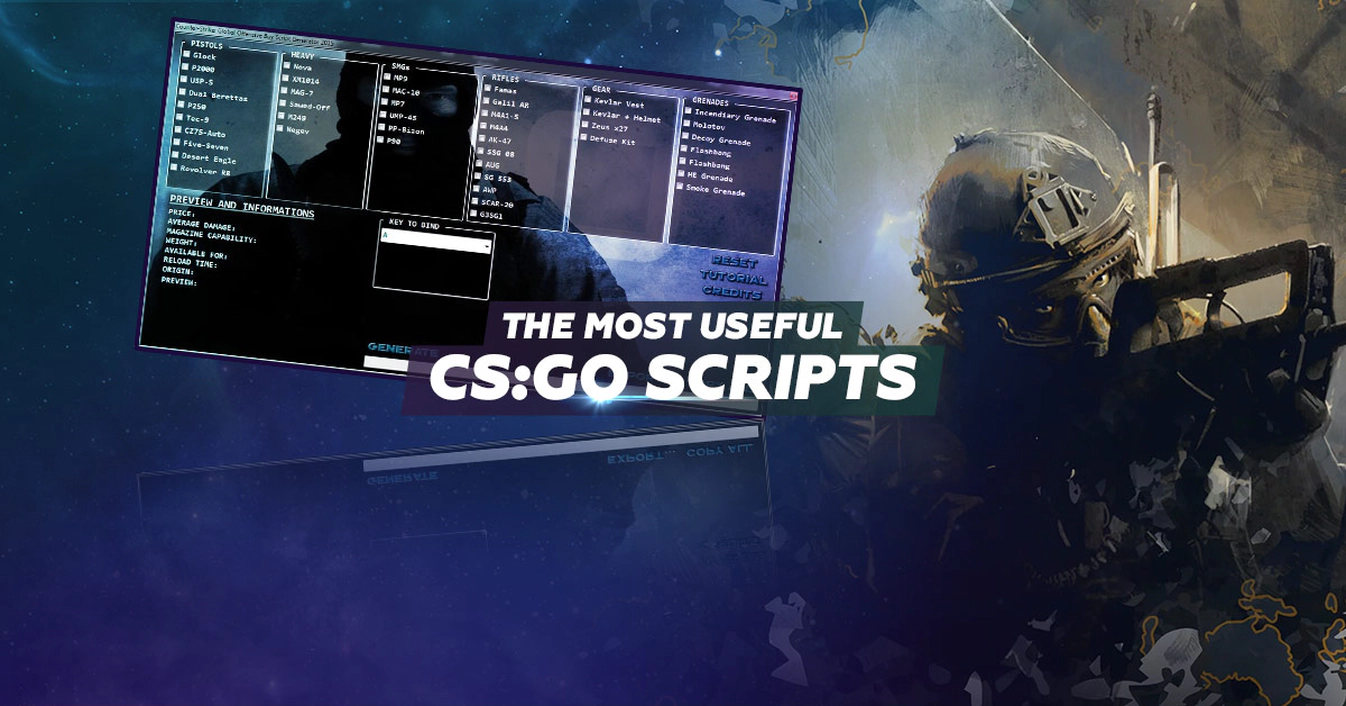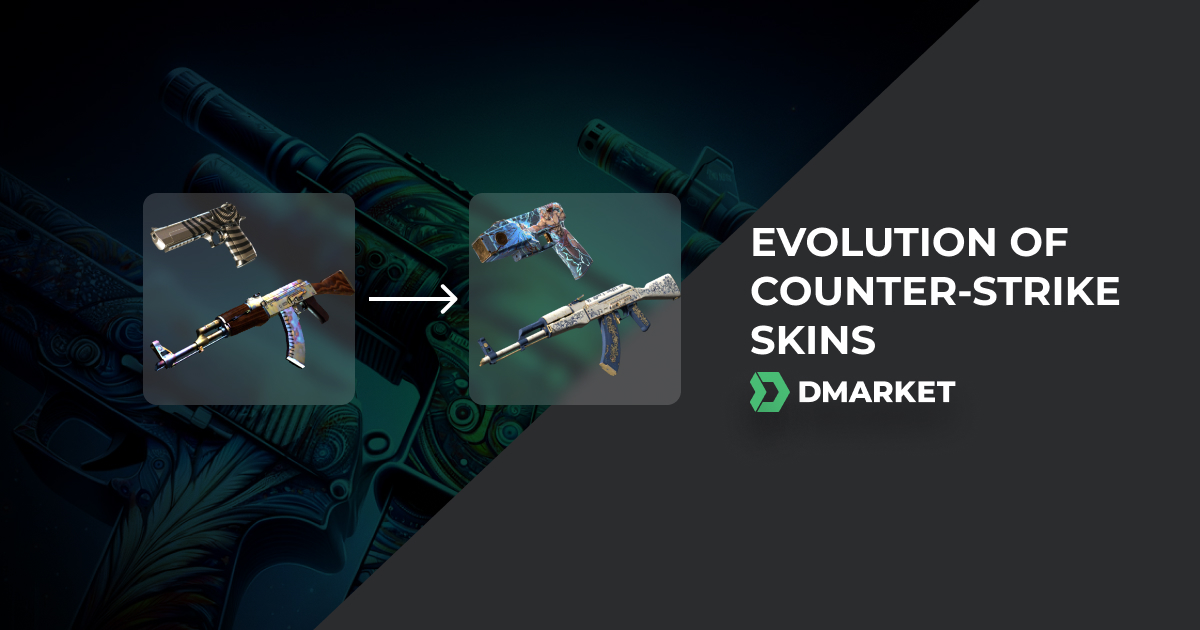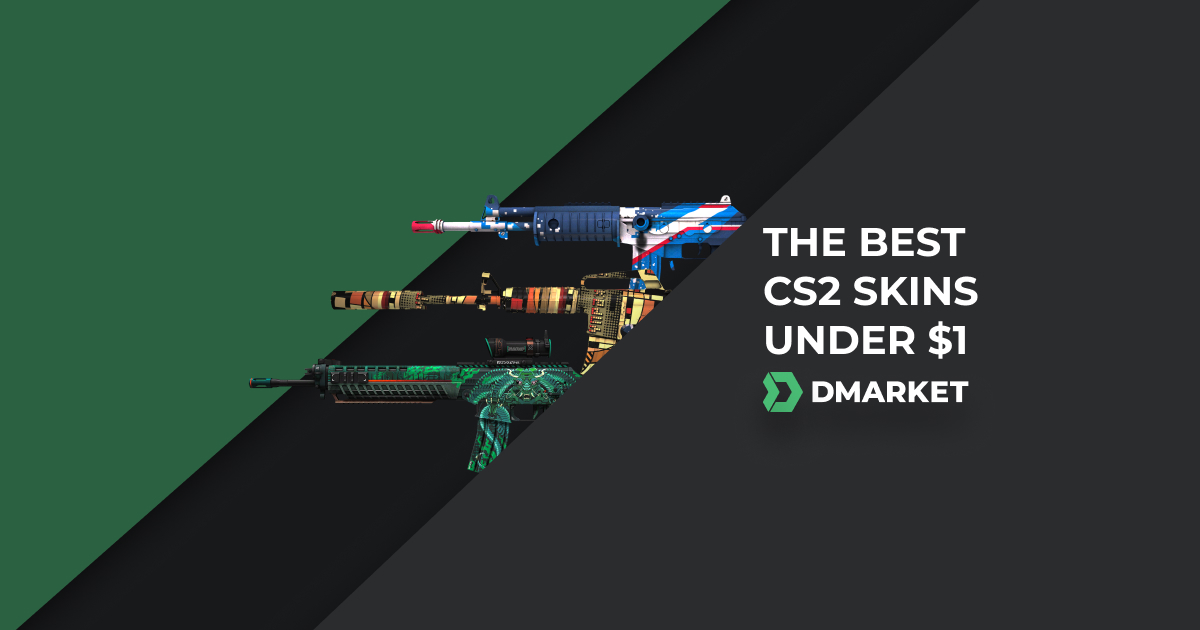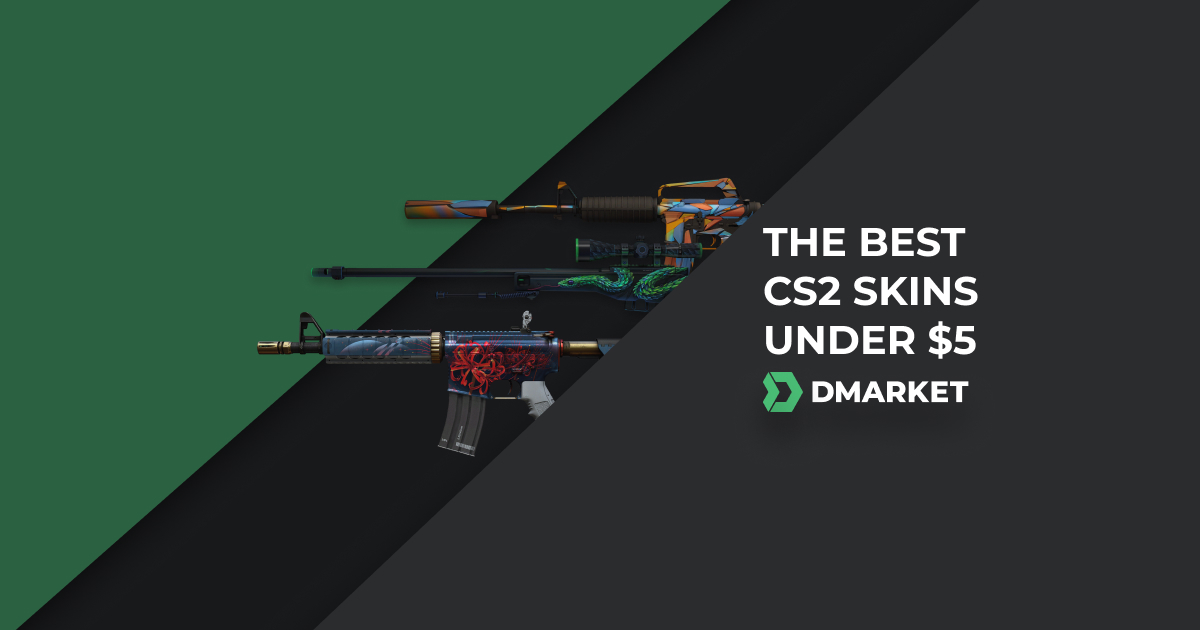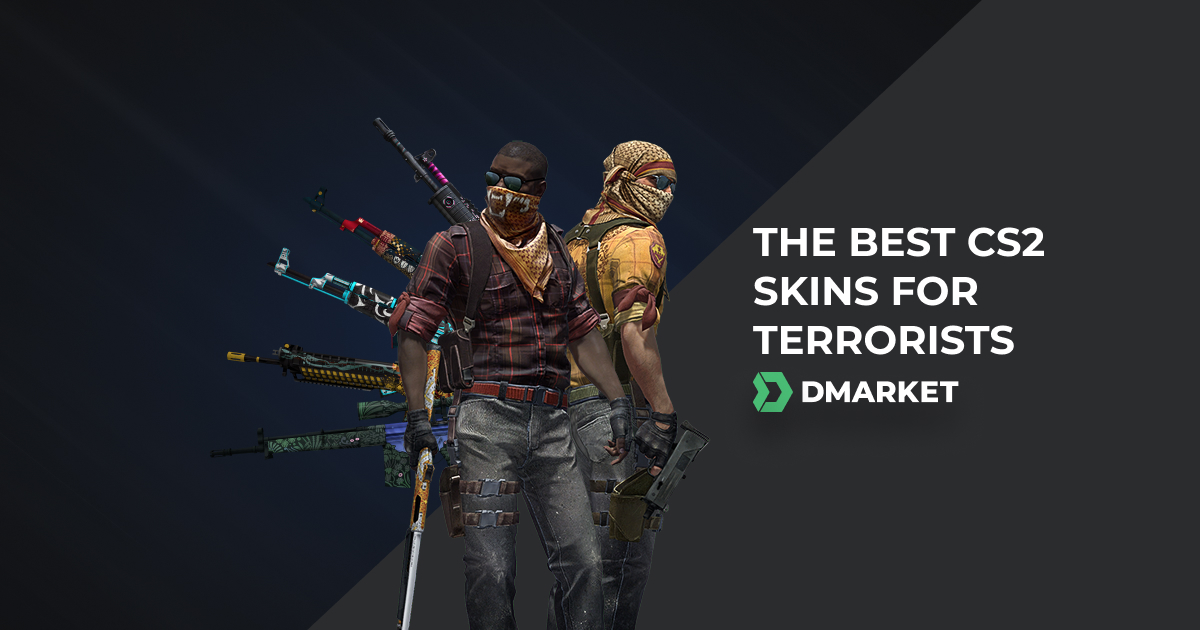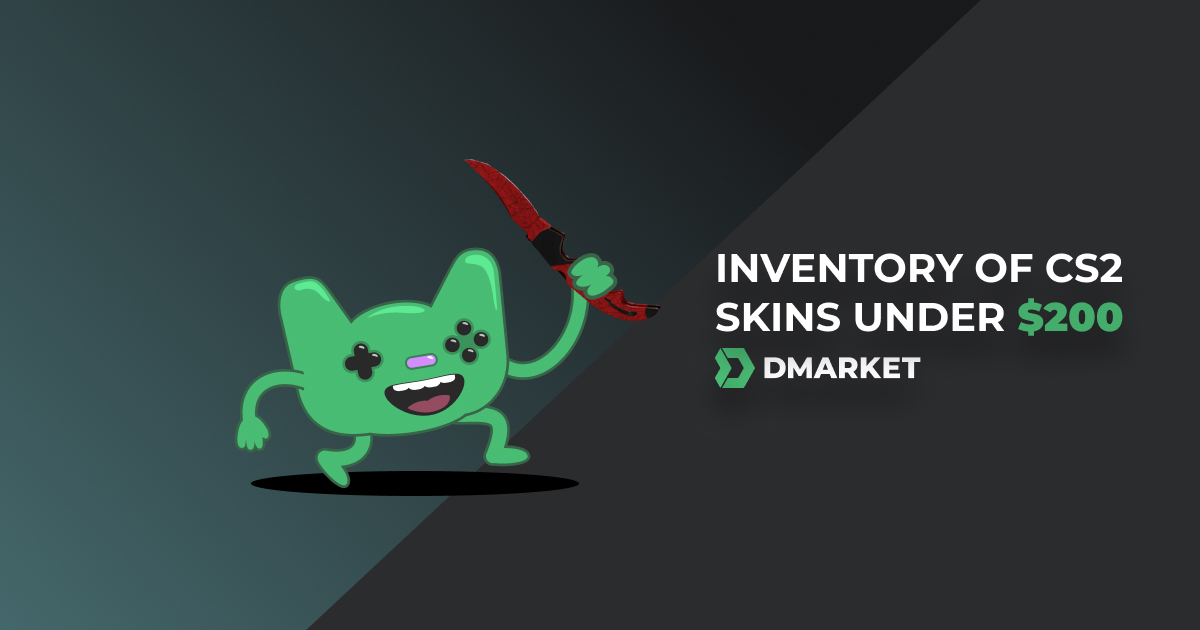CS:GO Scripts & How to Use Them in CS:GO
The DMarket blog has prepared a detailed guide to CS:GO scripts. You’ll find information on the topic and explanation on how to create simple but useful scripts for your game.
List of the Most Useful CS:GO Scripts
Counter-Strike: Global Offensive is quite a flexible game, and players can customize it in different ways. One of the advanced methods is using CS:GO scripts.
Before delving into this article about such scripts, check out other CS:GO guides on the DMarket blog:
The very process of customizing CS:GO can boost your in-game progress. The more comfortable you feel during shootouts, the fewer obstacles you’ll have in applying your skills.
Don’t forget that teammates and opponents see the style of your weapons first and make their opinion about you on this basis. Let them see your power – buy CS:GO skins on DMarket!
What Are Scripts and How to Use Them in CS:GO?
You don’t need to be a programmer to use scripts and even create them. In simple words, scripts are commands in a logical sequence.
CS:GO scripts do not really differ from usual console commands. In fact, they are console commands, combined for a particular purpose.
To use a script for your game, you need to save the commands from it into your .cfg file. Probably, the best way here is to use special autoexec.cfg. The game gives it a higher priority over the default config.cfg, and you can quickly delete autoexec and return to the default settings. Read more details in the article How to create an autoexec file? Way to CS:GO Mastery!.
Here is a brief summary on how to adjust CS:GO config file:
- Search for the config.cfg file in the directory Program Files\Steam\userdata[your Steam ID]\730\local\cfg\config.cfg (or in some cases Program Files\Steam\steamapps\common\Counter-Strike Global Offensive\csgo\cfg\config.cfg);
- Open this file with Notepad++;
- Paste your CS:GO scripts and save the file into the same folder but with the name autoexec.cfg.
If autoexec.cfg doesn’t work, try to command the game to do so:
- +exec autoexec
Paste this into Launch Options. You also can use this command for executing other .cfg files. Just add the file name after the main command +exec. Don’t forget to put this file into the folder with the default config.cfg.
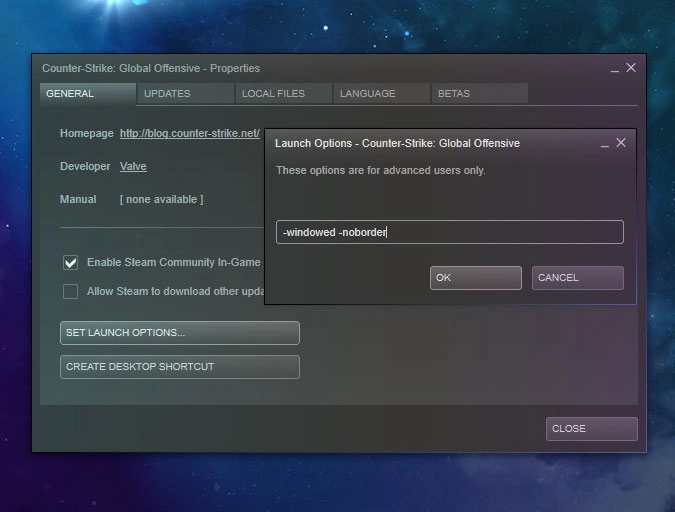
To Add Launch Options:
- Right-click Counter-Strike: Global Offensive in your Steam Library
- Open Properties, and press the button Set Launch Options
Check out this post on the DMarket blog to get more information on the topic – CS:GO Launch Options – an Ultimate Guide.
Don’t Forget to Save Your Current Configurations
- host_writeconfig [file name] - enter this command into the developer console, adding a name of your choice (without spaces). The file will be saved into the directory with the primary config.cfg. To use these new configurations in further games, enter the execution command +exec [file name] into Launch Options.
If you use the command host_writeconfig without any file name, it will re-save config.cfg.
Create a Script or Use a Pre-made One?
There are lots of CS:GO scripts on the Internet, and not all of them are suitable for your particular situation. It’s so easy just to copy-paste pieces of codes and then see effects in the game. However, this is not the most effective method at all!
First, you need to understand what you really need in the game, and then find ways to make this possible. Check out the following examples of simple scripts, read their descriptions attentively, and then combine them into one script, perfect personally for you. Of course, such a task asks for some dedication – but that’s much better than blindly using CS:GO scripts AHK (AutoHotKey – open scripting language) without proper understanding of what they really do.
CS:GO In-game Actions
Instead of console commands, you can use various in-game actions. Here are their descriptions and code-names (use them in your CS:GO scripts):
- +attack - Attack
- +attack2 - Secondary attack
- +reload - Reload weapon
- +use - Use
- invnext - Next Weapon
- invprev - Previous Weapon
- invnextgrenade - Next grenade
- invnextitem - Next item
- invnextnongrenade - Switch weapon primary/secondary
- slot1 - Switch to primary weapon
- slot2 - Switch to secondary weapon
- slot3 - Switch to knife
- slot4 - Switch to grenades
- slot5 - Switch to bomb
- lasting - Last used
- drop - Drop Weapon
- +lookatweapon - Inspect Weapon
- buymenu - Activate buy menu
- rebuy - Rebuy
- +score - Show scoreboard
CS:GO Movement Commands:
- +forward
- +back
- +moveleft
- +moveright
- +jump
- +duck
- +left (to turn)
- +right
- +speed (to walk)
Key Binds – Examples of Simple CS:GO Scripts
To activate a command or even a chain of commands by pressing one only keyboard button, use scripts for binding. The basics have the following scheme:
- bind [key] [command] - for example, enter to the developer console bind F4 buy AWP, and you will be able to buy the AWP sniper rifle only with one press of the F4 button.
The quotes are unnecessary if the in-game command consists of one word.
One of the best CS:GO scripts of this kind is binding different grenades for different keys. Usually, players press 4 or use the mouse wheel to jump between flashbang, HE, Smoke, Molotov, and Decoy. If you buy many grenades (like many CS2 players recommend to do), bind them to keys of your choice and have no delays in hot moments. For example, bind n “use weapon_smokegrenade”. Then, you will obviously need some time to get used to new keys.
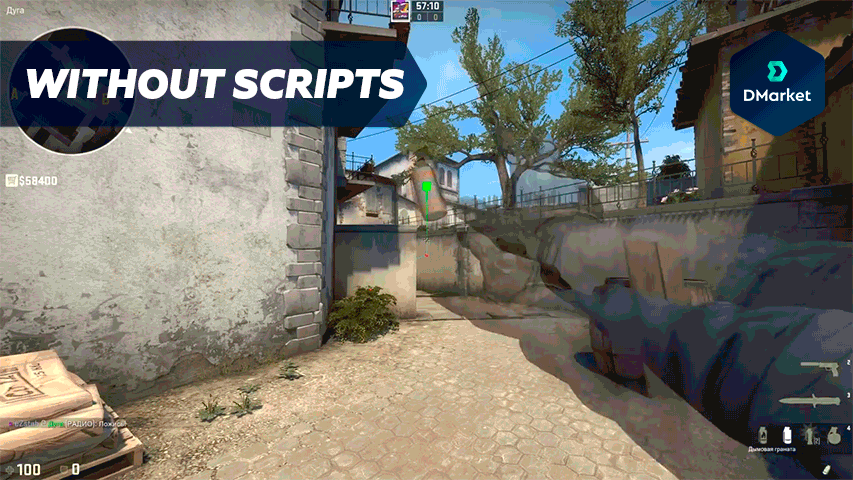
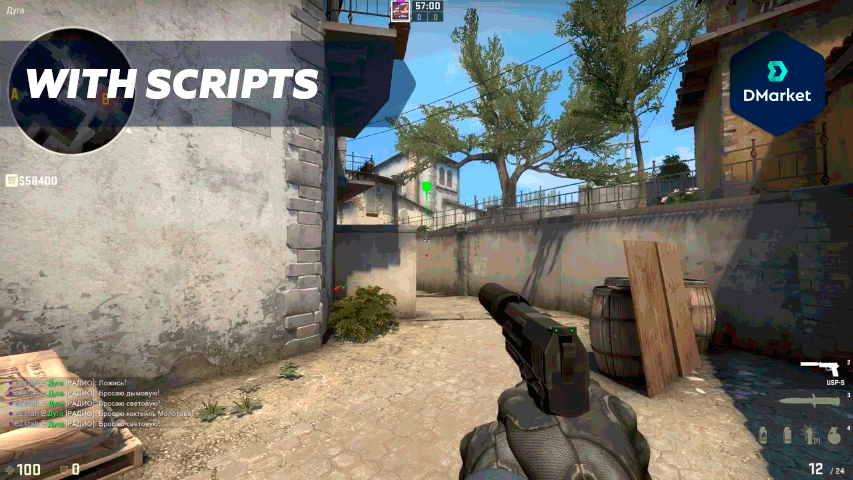
To bind a few commands to one key, use the following form:
- bind [key] [“command; command; command”]
For example, enter bind f “use weapon_c4; drop” and after pressing the f button your character will change the weapon to the C4 bomb and immediately after this will drop it.
Such simple CS:GO scripts allow speeding up the activation of any command sequence. This may have a nice effect on your game results.
To check which keys are already bound to particular commands, use:
- key_findbinding [command] - enter this into the developer console, adding a name of any command.
How to Find a Needed Command
To get the max from using CS:GO scripts, you may need to know the variety of commands and their functions in the game.
-
find [a keyword] - enter this command to the developer console to see all the console commands connected in a way to your keyword
-
help [command] - for getting information on a particular command
CS:GO Scripts to Rename Your Commands
Sometimes, it might be helpful to give a custom name to a CS:GO console command or a few commands at once. Use this scheme:
- alias [name] [command]
You can make a list of your usual purchases, give it a custom name, so you will be able to bind this custom command to a key and quickly change this key any time – for example, alias guns “buy weapon_deagle; buy weapon_m4a1_silencer; buy weapon_molotov; buy weapon_hegrenade”. Then – bind 5 guns, to bind all the purchases to button 5.
Scripts for Delayed Actions
There is a special command for making a delay in activating a command. It may be disabled on official servers, but you can enable it on your own.
- wait [a number of ticks] - this is a pause command.
For example, bind F4 “use weapon_ak47; wait 36; +attack; wait 36; -attack”. This command binds to the button F4 the series of actions: give AK 47 to your character, wait for 36 ticks, start shooting, continue for 36 ticks, stop shooting.
As you might see in the previous example, adding + and – to some commands activates or deactivates them respectively.
One Button for Two Values of a Command
There is a way to create a CS:GO script for binding a command with two values to one button. Use this form:
- bindtoggle [command] [value 1 and value 2]
In this way, for example, you can bind enabling and disabling the FPS display to a keyboard button – bindtoggle F7 cl_showfps 1 0.
Read interesting facts about CS:GO recoil compensation.
CS:GO Scripts and VAC Ban
It’s wise to be careful with anything you add to Counter-Strike: Global Offensive. Especially, if this is a kind of magical tool to make you play better. Are you sure there is no cheating software in such tools? Any kind of cheating is dangerous – it spoils your experience and can lead to a permanent VAC ban.

Scripts in CS:GO are absolutely legal and will not cause any problems. They use commands, permitted by Valve, and if something is wrong with scripts, the game servers will block such commands.
Of course, using all sorts of unknown scripts which you’ve found on the Internet is not the best decision! It might be better to use the default settings menu or basic console commands than activate unknown code on your computer. And you should always remember about CS crosshair commands.
Conclusion
Understanding your needs in the game and how CS:GO scripts can satisfy them comes only with practice. Maybe, you will be able to reach the same level as pro players at Esports tournaments (IEM Chicago 2018 or Faceit Major 2018).
Follow DMarket on Facebook and Twitter to get lots of helpful information on Counter-Strike: Global Offensive.