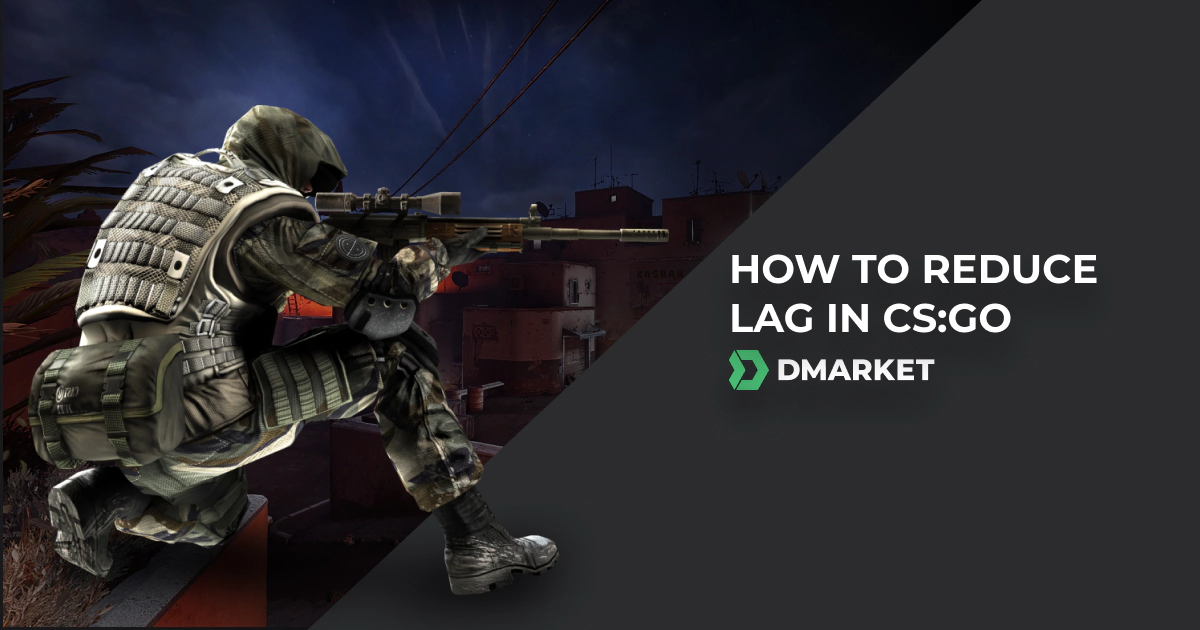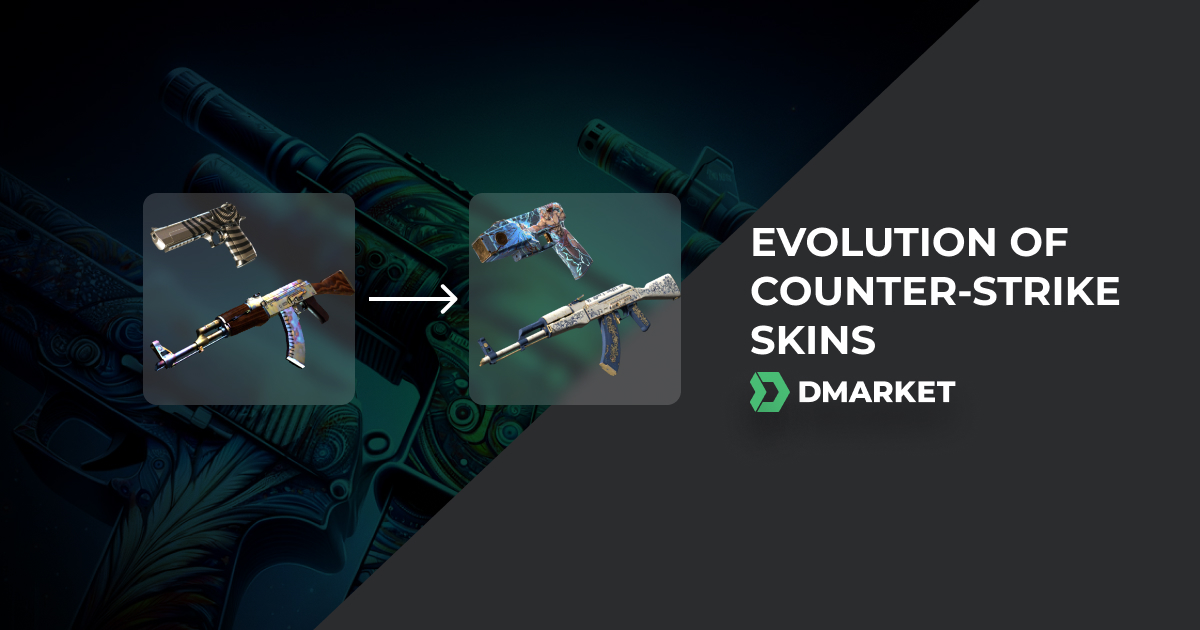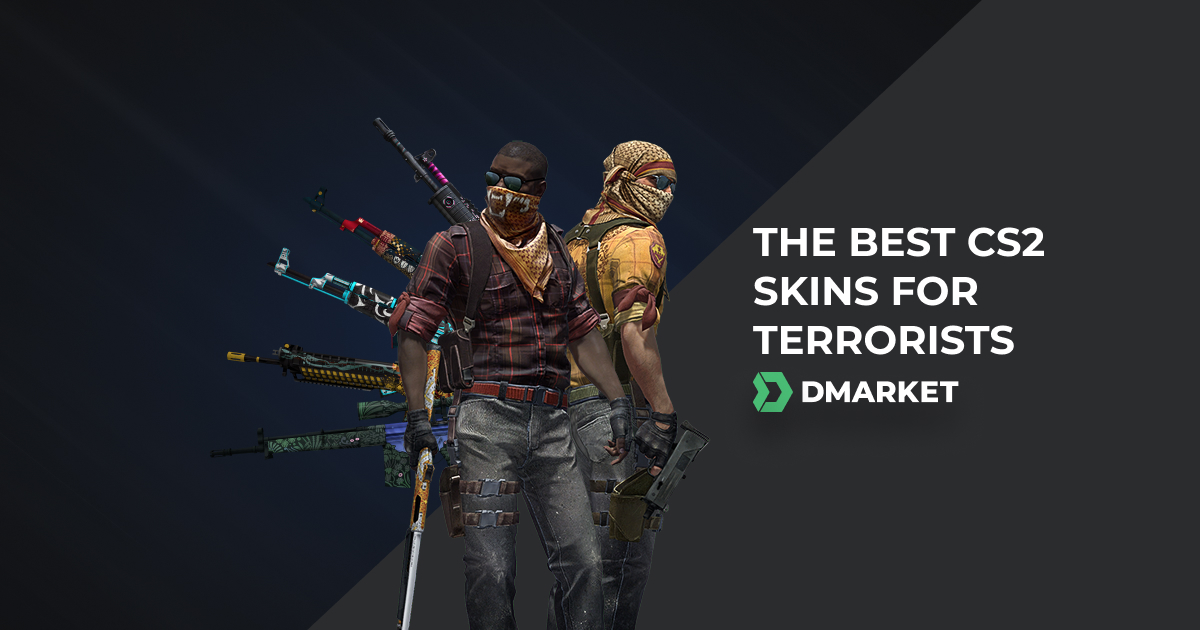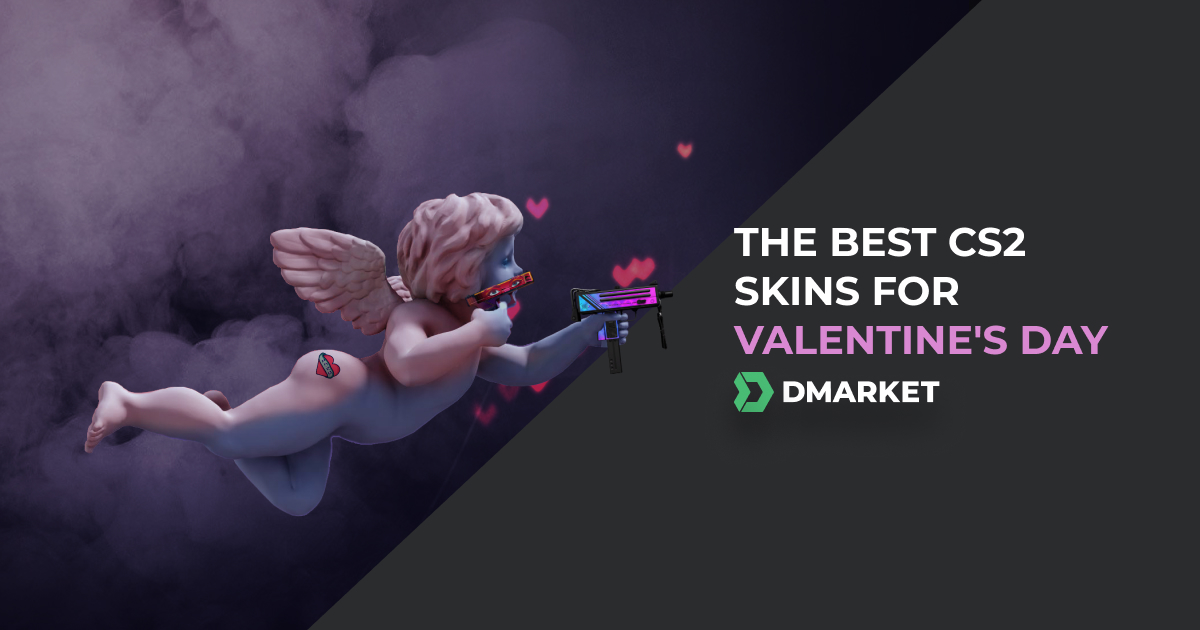How to Reduce Lag in CS:GO
Almost every CS:GO player has experienced some sort of CS:GO lag. It is the most unpleasant experience for every gamer. There are different ways of CS:GO lagging, and they all manifest differently. However, every lag will badly affect your gameplay and overall performance. Ideally, there should be no visual lag, and you will want to reduce it as much as possible to enjoy the game to its full extent. If you are struggling with the same problem, stay tuned and find out how to reduce lag in CSGO.
Why Is CS:GO So Laggy and How To Fix Lags in CS:GO?
In order to reduce lag in CSGO, we need to identify the source of the lag first. Lag can appear in many forms, but the two main things that cause lag are high ping and low FPS. So, the easiest way to identify your problem will be to check those two. Start the game on any online server and type “Net_graph 1” into the console. This command will open a graph that will show real-time ping and FPS.
If your FPS is below 60 or unstable, this means you have a hardware issue that is causing the lag. On the other side, if you have a high ping, your network connection is probably causing the CS:GO lag. Let’s check both of them and see what solutions there are to fix them.
Check the Hardware
If you are a CS:GO beginner and this is the first time you have installed the game, before anything, you need to make sure that your PC meets the minimum requirements to run CS:GO.
Keep in mind that minimum requirements are the bare minimum, and this configuration is not enough to play CS:GO without any lag. However, it can still be reduced, primarily if the game worked before. Let’s check out some solutions that should help. Do these in the following order:
Verify the Integrity of Game Cache Files
If your game files are corrupted, it will most definitely cause the game to lag. Luckily, you don’t have to download the whole game all over again. It is enough just to verify your game files.
- Log in to Steam
- Right-click on CS:GO
- Select Properties
- Go to the Local Files tab
- Click VERIFY INTEGRITY OF GAME FILES.
Upgrade Graphic Card Drivers
Another thing that can cause lag is an outdated graphic card driver. Simply download the newest (or preferably the most stable) version of drivers from your manufacturer’s official website.
After downloading and installing drivers, make sure to restart your PC before launching CS:GO.
Lower In-Game Graphics Settings
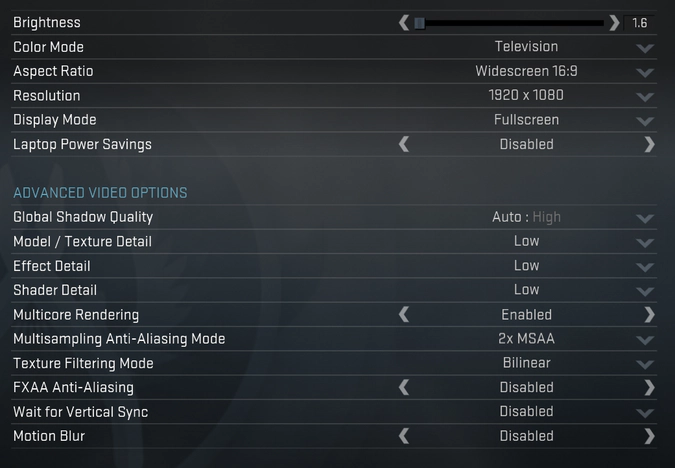
This will only fix the game if your hardware is not strong enough to run CS:GO at preferred settings. So, you just need to set all details to low. Open Settings in CS:GO and make sure to set the following settings to LOW:
- Global Shadow Quality
- Model / Texture Detail
- Effect Detail
- Shader Detail
In addition to that, you can also try to reduce the resolution or even change the aspect ratio to 4:3.
Adjust Game Launch Options
Adjusting your CS:GO launch options can also help, but it is rare.
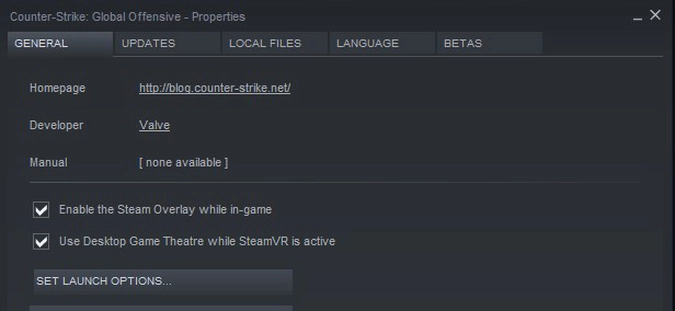
- Log in to Steam
- Right-click on CS:GO
- Select Properties
- Go to the General tab
- Find Launch Options
Check the Network
Once we have established that the lag is caused by network problems, there are a few things you can do.
Restart Router
The first thing you should do is just restart your modem and router, which is a most bizarre thing, but it is also a common fix that often sorts this problem.
Check Internet Connection
If restarting your router doesn’t help, make sure to check your internet connection to see if it is your provider that is causing the lag. Visit the site speedtest.net to check your internet connection. If the internet connection seems normal, the problem can be fixed without changing your internet service provider. Otherwise, you will need to either upgrade your current plan or change the provider.
Limit Other Users
If you are for any reason sharing the same internet package with your friends or family, they can be the ones that cause the lag. In this case, the only thing you can do is to politely ask them to stop using the internet when you want to play the game. Well, this might not be the only thing; but it is the only moral thing. Alternatively, you can download any third-party Net Limiter software and limit the network usage of all other connected devices. This can also be done in your router settings.
Use LAN Cable
We suggest that you use Ethernet instead of Wi-Fi because it is more reliable and better for ping.
CS:GO Lag Fix - Rare Solutions
If nothing above has worked for you, there are a few more things you can try:
- Raise the priority of the game in task manager to high
- Close all unnecessary programs
- Disable overwolf and similar apps
- Disable discord overlay
- Change the power plan of PC to high performance
- Remove workshop maps from Steam
- Use normal skins instead of StatTrack
Speaking of rare CS:GO lags, there is one additional rare lag that is related to your mouse. If you have got a new gaming mouse and, for some reason, CS:GO starts lagging it can be fixed. This lag manifests strangely; the game runs perfectly when you stand or move with a keyboard. However, as soon as you move the mouse, the game becomes laggy and unplayable. You can run, move through the map, but aiming in CS2 becomes impossible.
Luckily, there is an easy fix for this problem. All you need to do is reduce the polling rate of your mouse. Go to mouse software settings and reduce the polling rate manually. The lag will magically stop, don’t ask me why it works; it just does.
Come back to DMarket for more CS:GO tutorials and make sure to check out our CS:GO trading tips to double your gaming budget.
Trade on the go - install the mobile app of DMarket from Google Play or App Store. Never miss great prices and unique skins. The best CS2, Dota 2, Rust and TF2 marketplace is always at hand!


Follow DMarket on Facebook and Twitter to always be in the middle of CS:GO excitement!