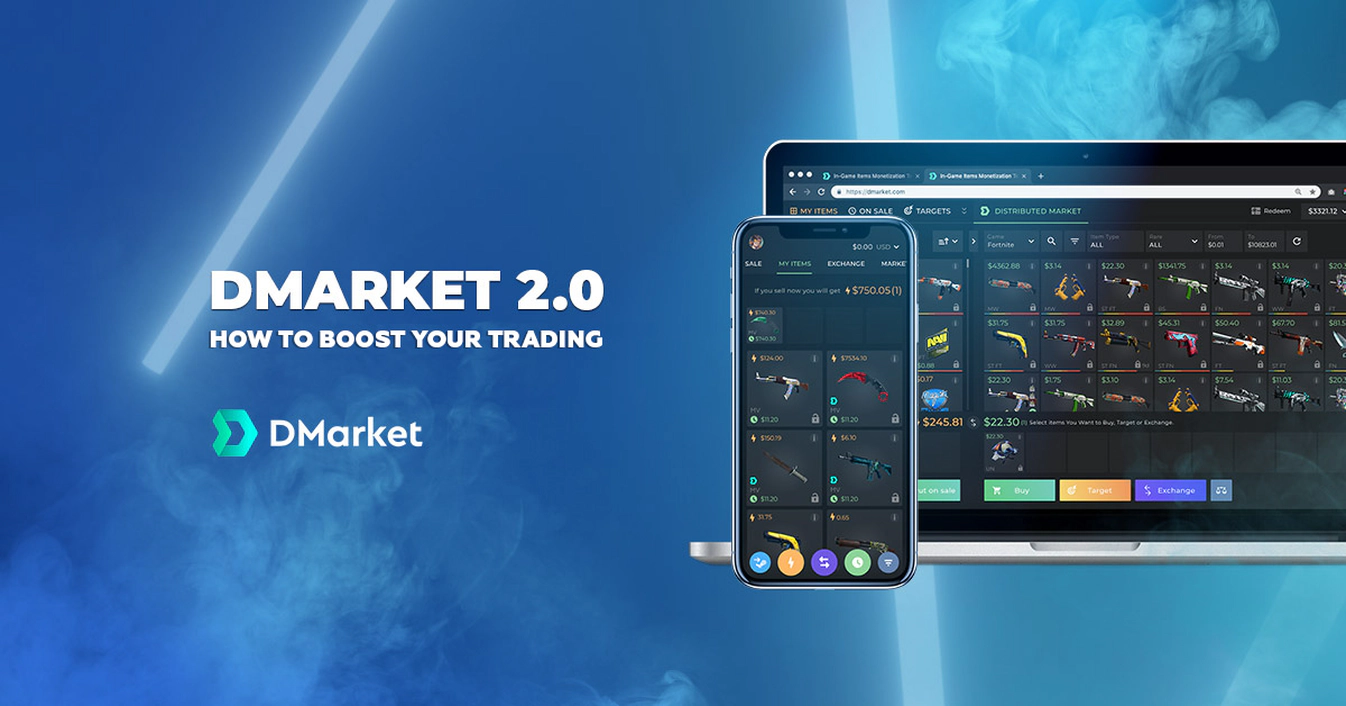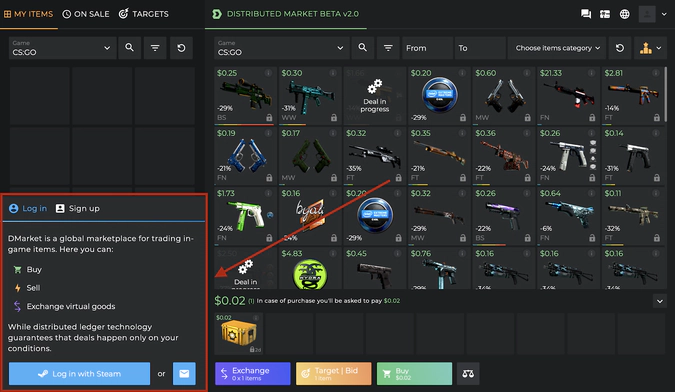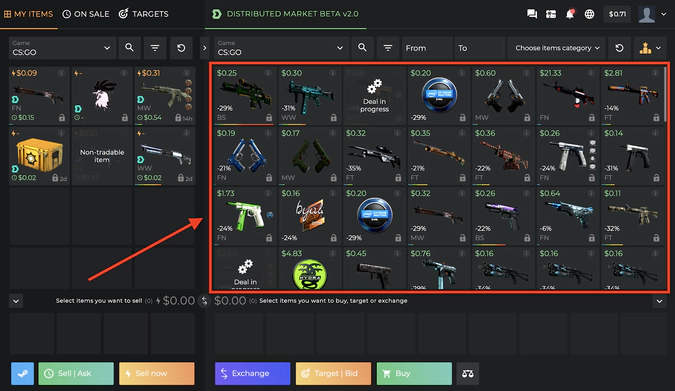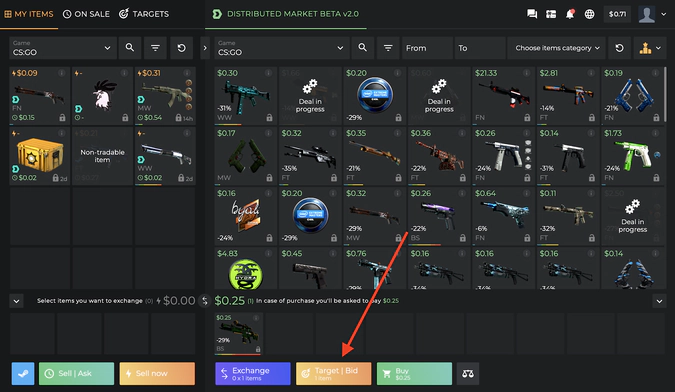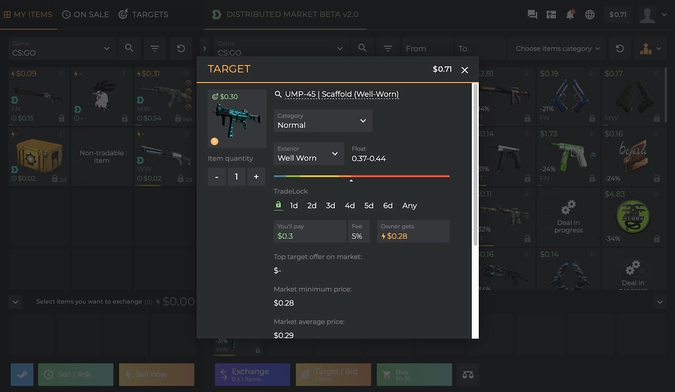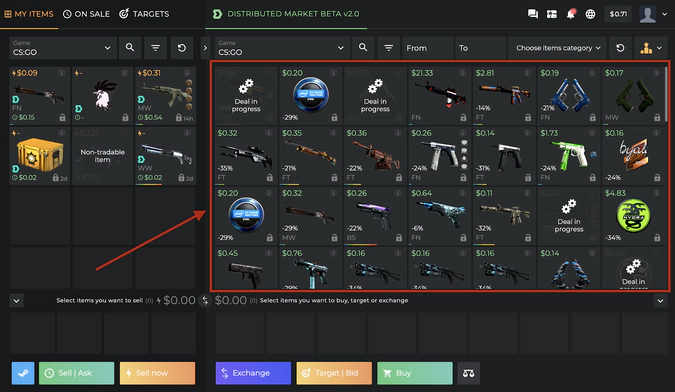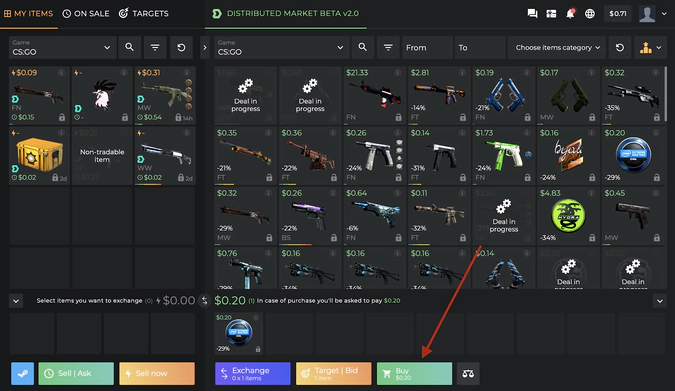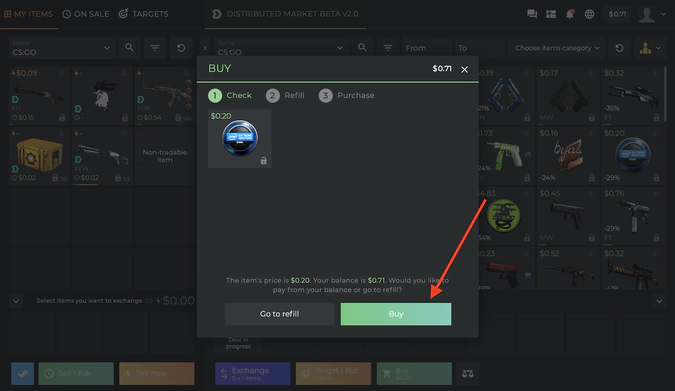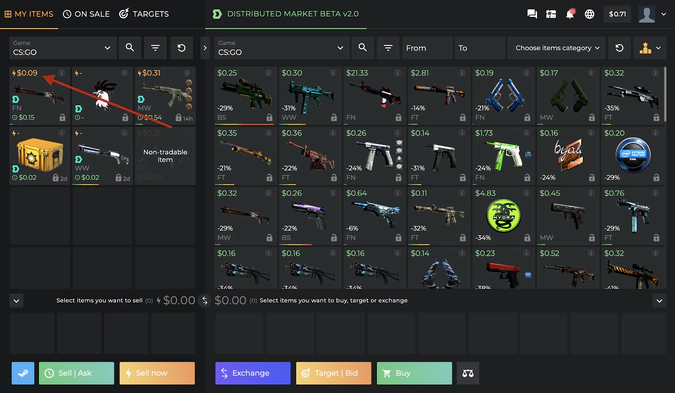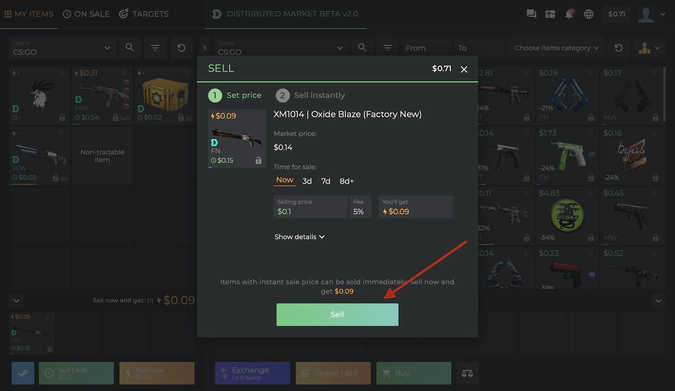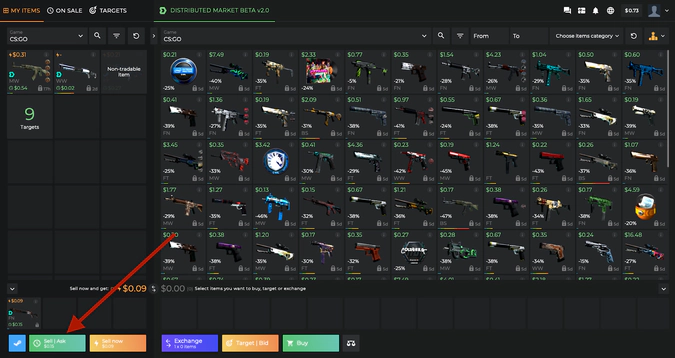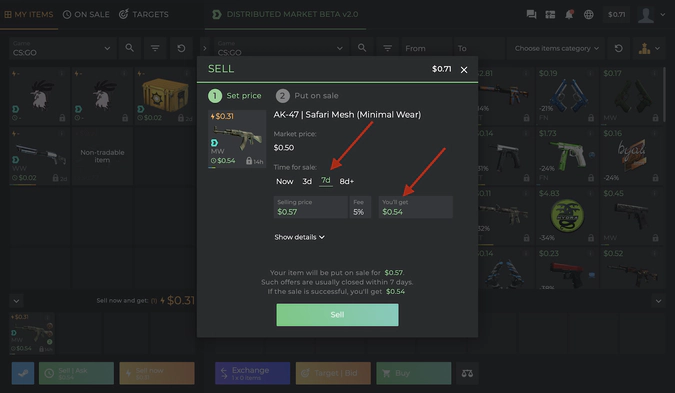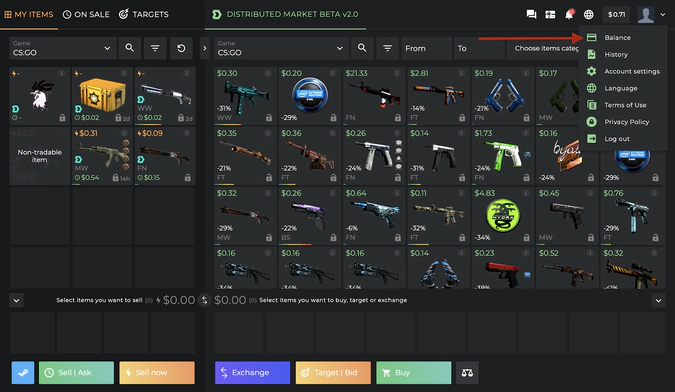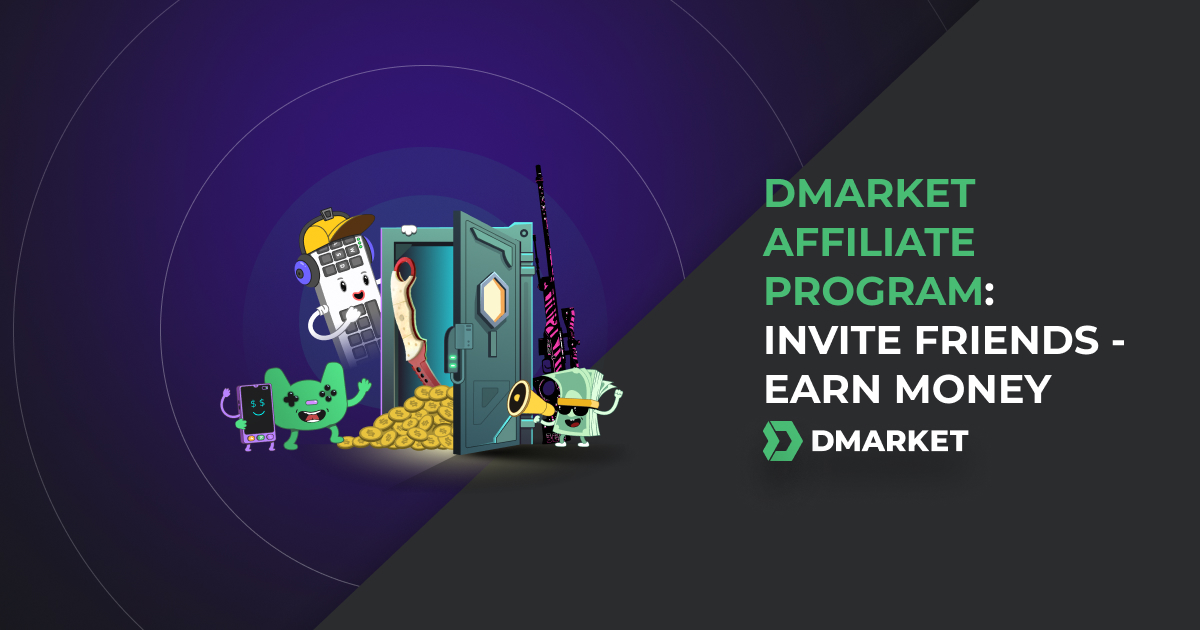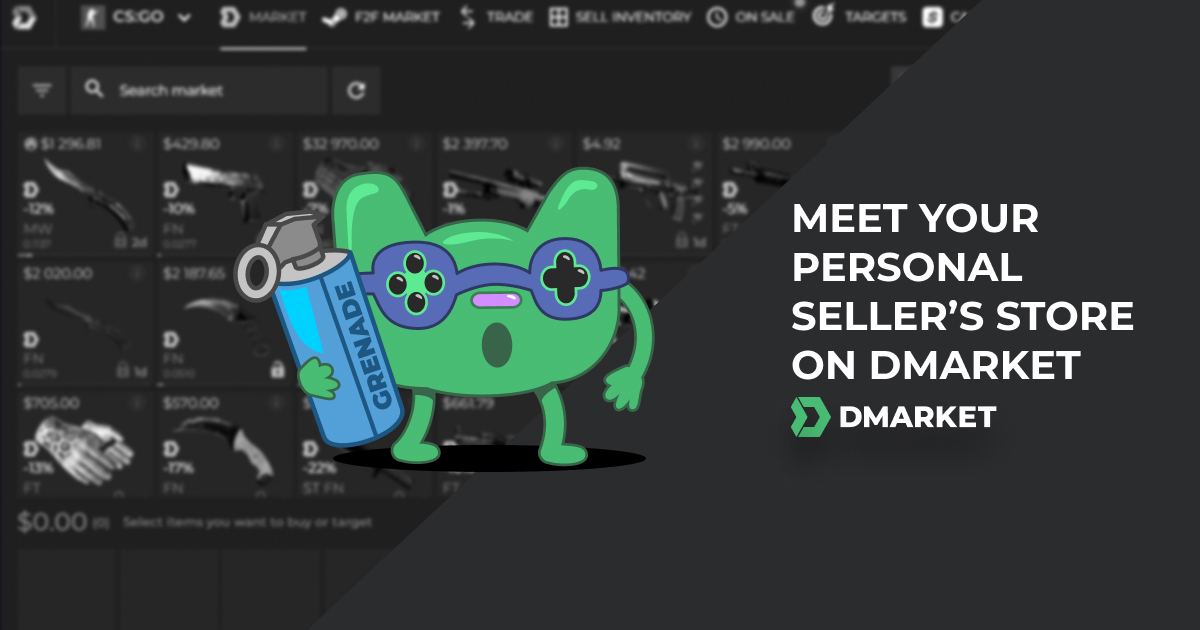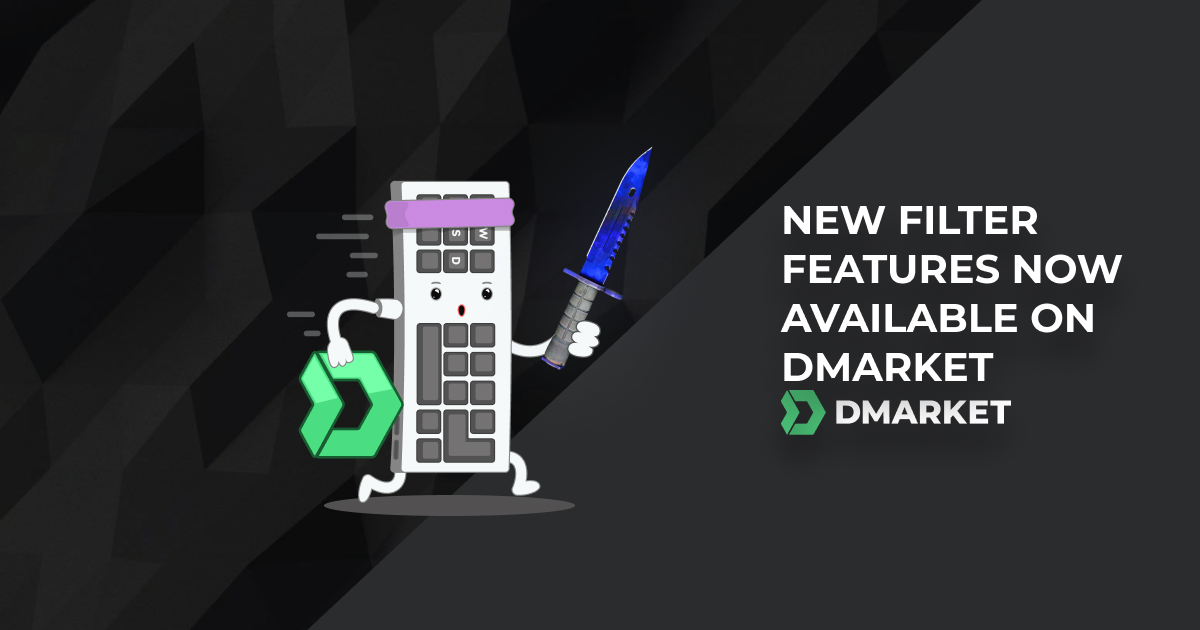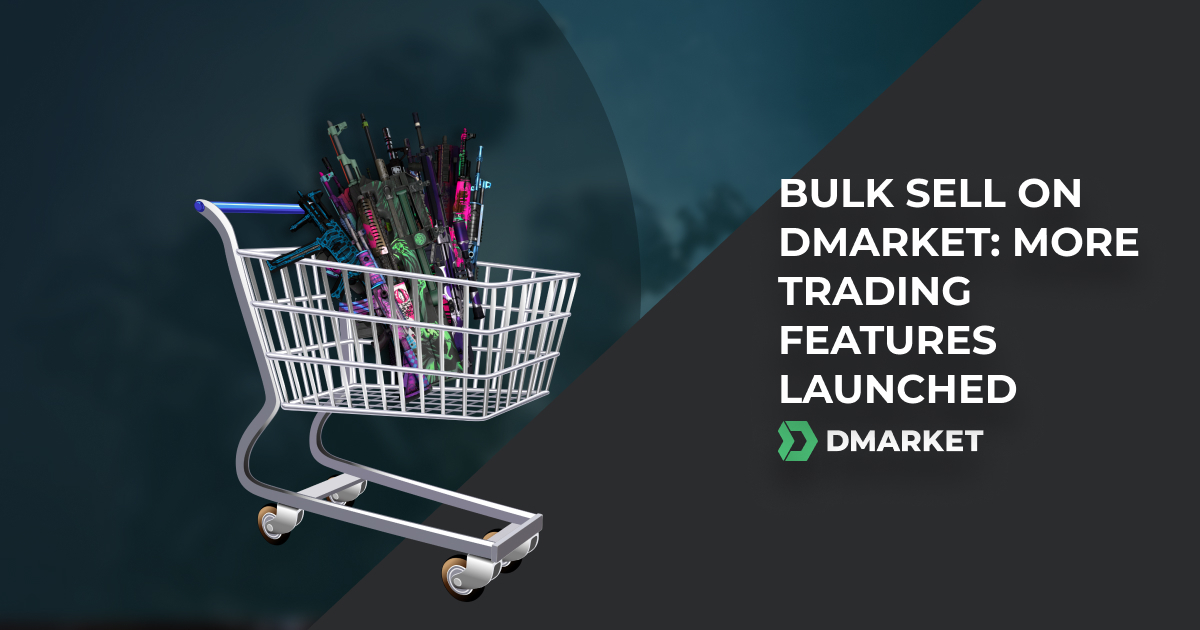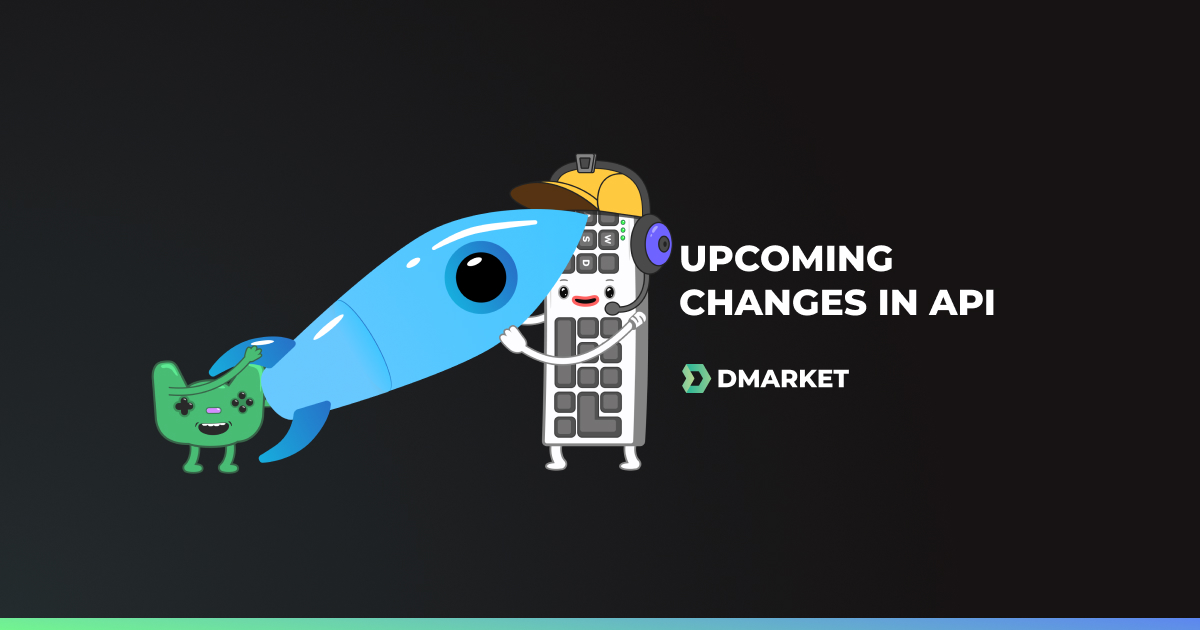How to Use DMarket 2.0
Get Started with DMarket 2.0:
- Target | Bid Items in Users’ Inventories
- Instant Sale
- Trade Items at Lightning Speed
- Withdraw Your Funds Instantly
- How to Exchange Skins On DMarket (Video Tutorial)
Sign in to the early access DMarket 2.0 beta platform with your DMarket login credentials (see Fig.1). You will get a new account on trade.dmarket.com. This means that your items and funds from dmarket.com won’t be available on the early access platform. Don’t worry, your new trade account will be merged with your DMarket account after the upcoming main platform upgrade to version 2.0.
Everything you gain on trade.dmarket.com will be transferred to your dmarket.com account and everything you’ve got on dmarket.com will also remain yours after the upgrade.
Once signed into DMarket, go through a brief tutorial to get started smoothly.
Target | Bid Items in Users’ Inventories
Found your dream skin but the prices are higher than you expected? We’ve all been through this and know what it feels like. With DMarket 2.0, this is not an issue anymore.
You can now make bids for items in other users’ inventories even before they decided to sell them:
- Just select an item (see. Fig.2)
- Click Target | Bid (see. Fig.3)
- Decide how much you are willing to pay for it (see Fig.4).
- Each similar skin on the marketplace will get a corresponding Instant Sale price
- You will receive the item as soon as any DMarket user reacts to your bid and decides to instantly sell the item for a price you offered
If there are multiple bids for skin, its Instant Sale price is determined by the highest bid. This ensures that an item owner only receives the best offers and each deal on the marketplace is good for buyer and seller alike. Also, this adds a bit of competition to your trading and makes things more exciting. When you get a targeted item, it will be your win, not just a deal.
Of course, you can also buy any market item straight away as there are loads of great skins offered by other users on DMarket 2.0:
- Use filters and sorting (see Fig.5) to choose from an ever-expanding range of skins
- Select an item you want (see Fig.6)
- Click Buy (see Fig.7, Fig.8), and find a new skin in your inventory immediately
Instant Sell
You don’t need to wait for ages anymore. When anyone makes a bid for an item you have, you can sell it right away for a proposed Instant Sale price which is displayed with a yellow lightning sign on the item card:
- Select one or a few of your items with an Instant Sale price (see Fig.9)
- Click Sell Now (see Fig.10, Fig.11)
- Get money onto your balance in a flash
Bids by other users will also help you track the demand and figure out how much they are ready to pay for your items.
If you want to put an item up for sale on your terms:
1. Select it in your inventory and choose the Sell | Ask option (see Fig.12)
2. An optimal sale price will be offered to you depending on how quickly you want to sell your item (see Fig.13)
3. You can either follow the recommendation or set your own price.
Trade Items at Lightning Speed
DMarket allows you to trade your items with real users at the best price & with no fees. You can see how exchange prices differ from instant sale prices in the item details.
1. To start trading click on the Trade button (see Fig.14)
2. Select the game items you want to trade (see Fig.15)
On the left side is your inventory and on the right side are the items you can trade for (see Fig.16).
3. Choose the skins you want to trade (see Fig.17)
You can also use filters to find the items you want (see Fig.18).
If your item’s price is higher than items you want to get, you’ll get leftover on your balance which can only be used for buying items on DMarket. In other cases you’ll be asked to pay extra money.
4. Click the Trade button (see Fig.19)
5. Double check everything and go go go! (Fig.20)
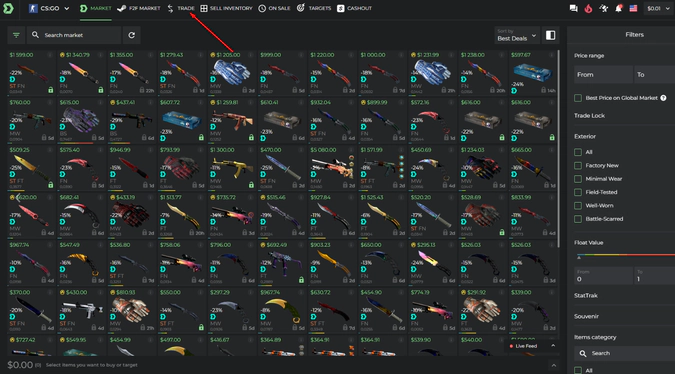
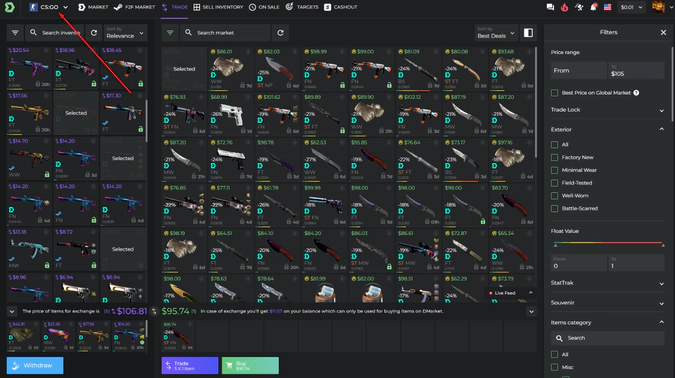
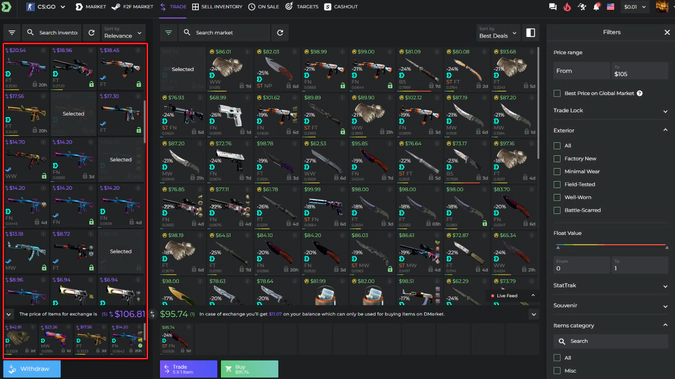
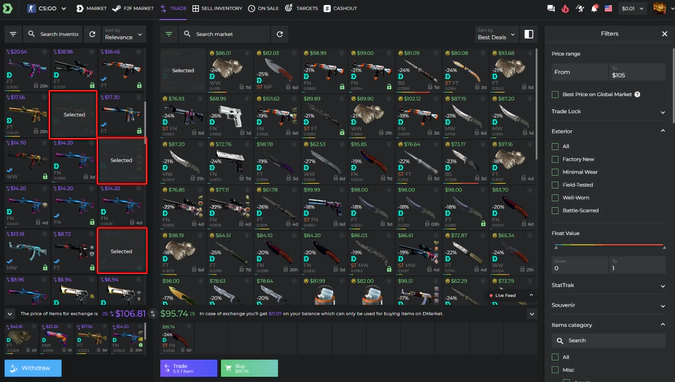
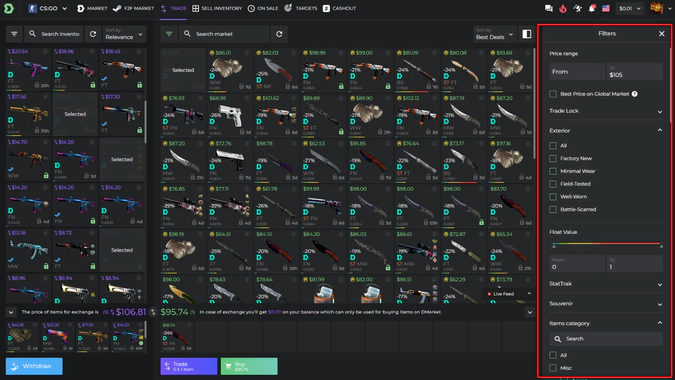
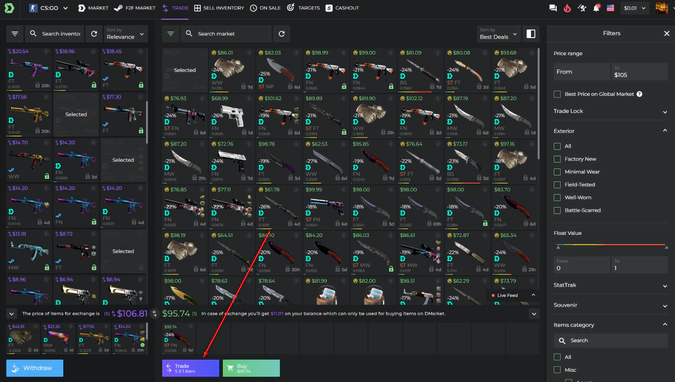

Your new items will appear in your DMarket inventory. You can withdraw them by clicking this button.
Refill and Withdraw With a Variety of Payment Methods
Need to refill your balance to get the skin of your dreams? Or maybe it’s time to withdraw some funds and make use of your profits?
- Go to the Balance section of your account (see Fig.19)
- Top up your balance or get your money straight away
- You can choose from a solid range of popular and convenient payment systems
If you want to withdraw an item to Steam, select it in your inventory and click the relevant icon below.
Trade now and be the first to benefit from the most advanced skins trading platform ever. Buy, sell, exchange, collect, and have fun!
Also, stay tuned for further DMarket updates, including DMarket Coin (DMC) feature. DMC will unlock additional functionality and trading opportunities, details of which are currently being developed.
To not miss other helpful CS:GO articles, follow DMarket on Facebook and Twitter .