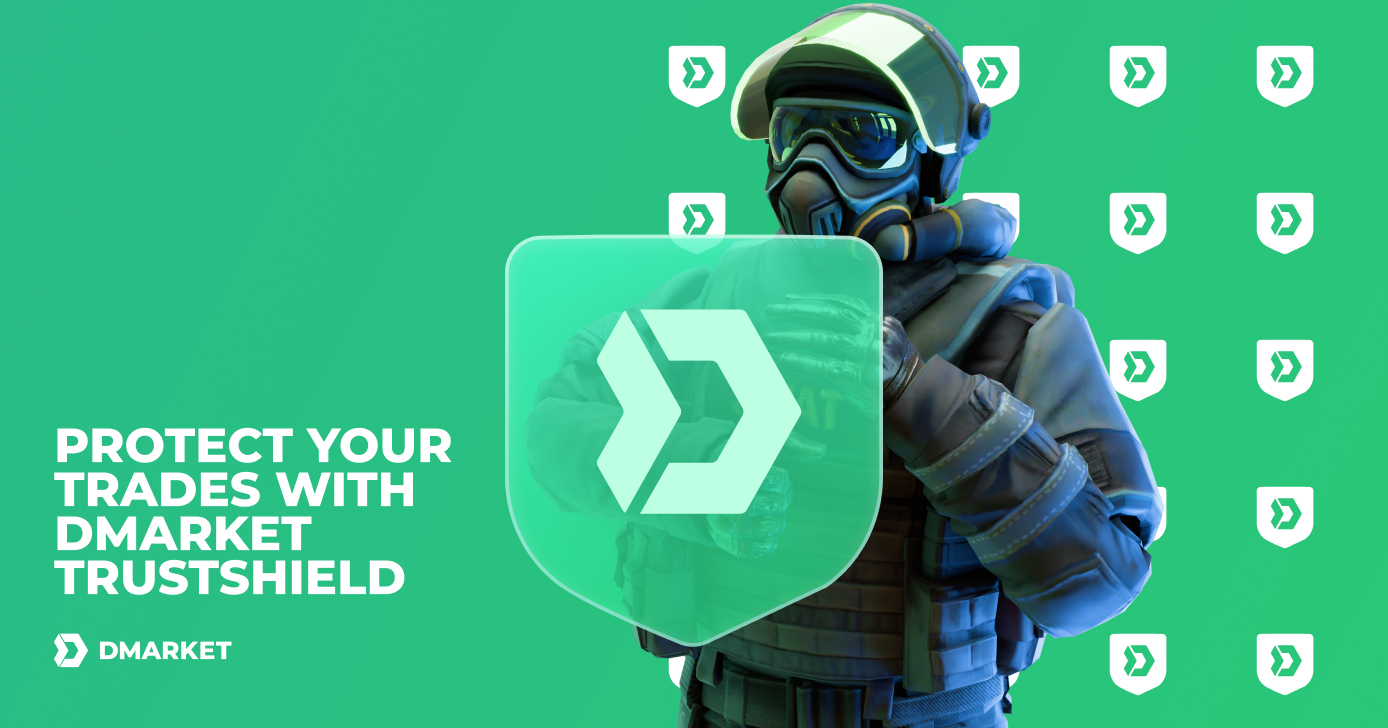2FA on DMarket: Extra Security for Your Account
Two-factor authentication is now available on DMarket so you can add an extra layer of security to your account.
Two-factor authentication (2FA) requires a user to provide two means of identification in order to access his account.
To log in to DMarket with 2FA enabled, you need to enter both your password and a unique code from an authentication app on your mobile device. This means that even if your password is compromised, it’s still impossible to access your account without access to your phone.
How to Enable 2FA
First of all, you need the Google Authenticator app installed on your mobile device. This app generates codes required for two-factor authentication.
After installing Google Authenticator, turn on two-factor authentication in your DMarket account settings:
1. Click on your profile picture at the top right corner of the screen

2. Select Account settings in the dropdown

3. Click Enable in the 2FA section of the settings

4. Scan a QR code in the pop-up window with Google Authenticator (or enter a code from the pop-up manually in the app) and click Next

5. Enter a two-factor code generated by Google Authenticator in the code field on DMarket

6. Click Confirm

That’s it! Your account is now secured by two-factor authentication.
How to Disable 2FA
To deactivate two-factor authentication:
1. Click Disable in the 2FA section of your account settings page

2. Enter a code generated by the Google Authenticator app in the code field on DMarket

3. Click Confirm

We recommend keeping 2FA enabled for enhanced account security. You can reactivate two-factor authentication at any time via your DMarket account settings.
Want to get more articles with the latest DMarket updates?