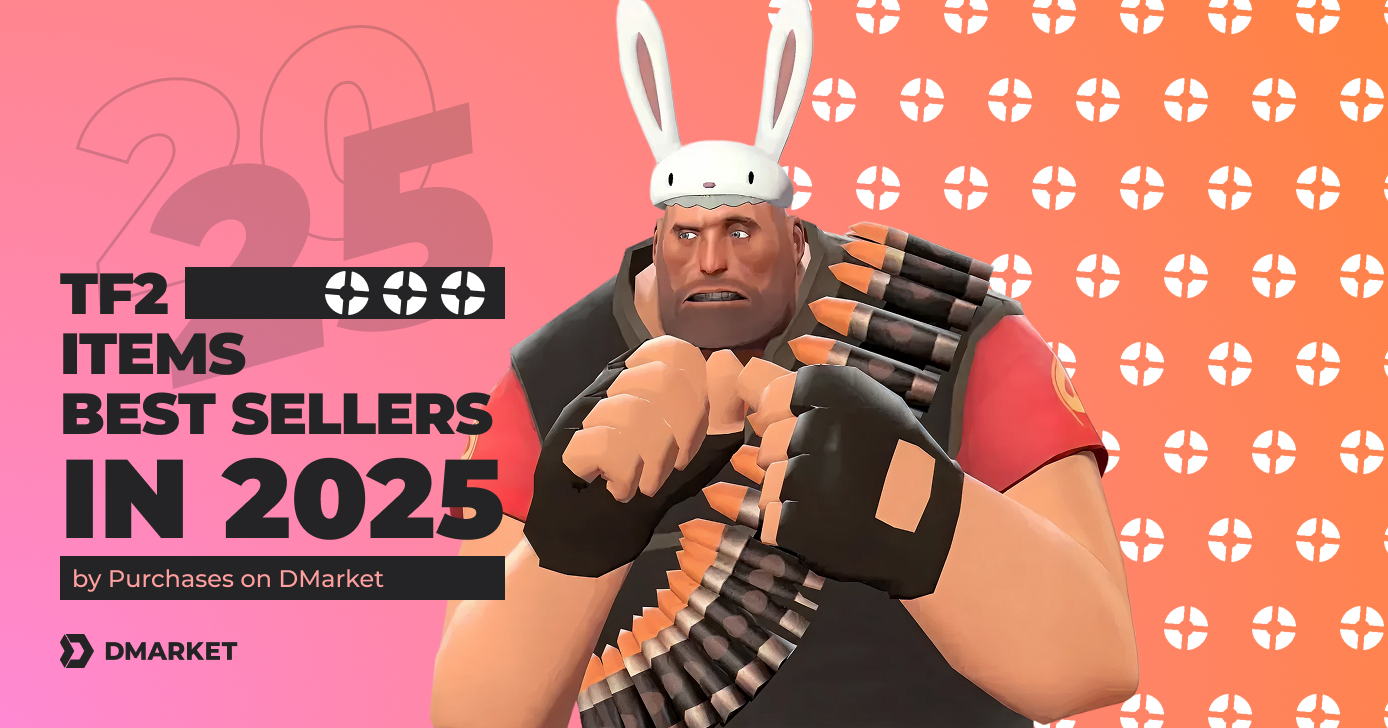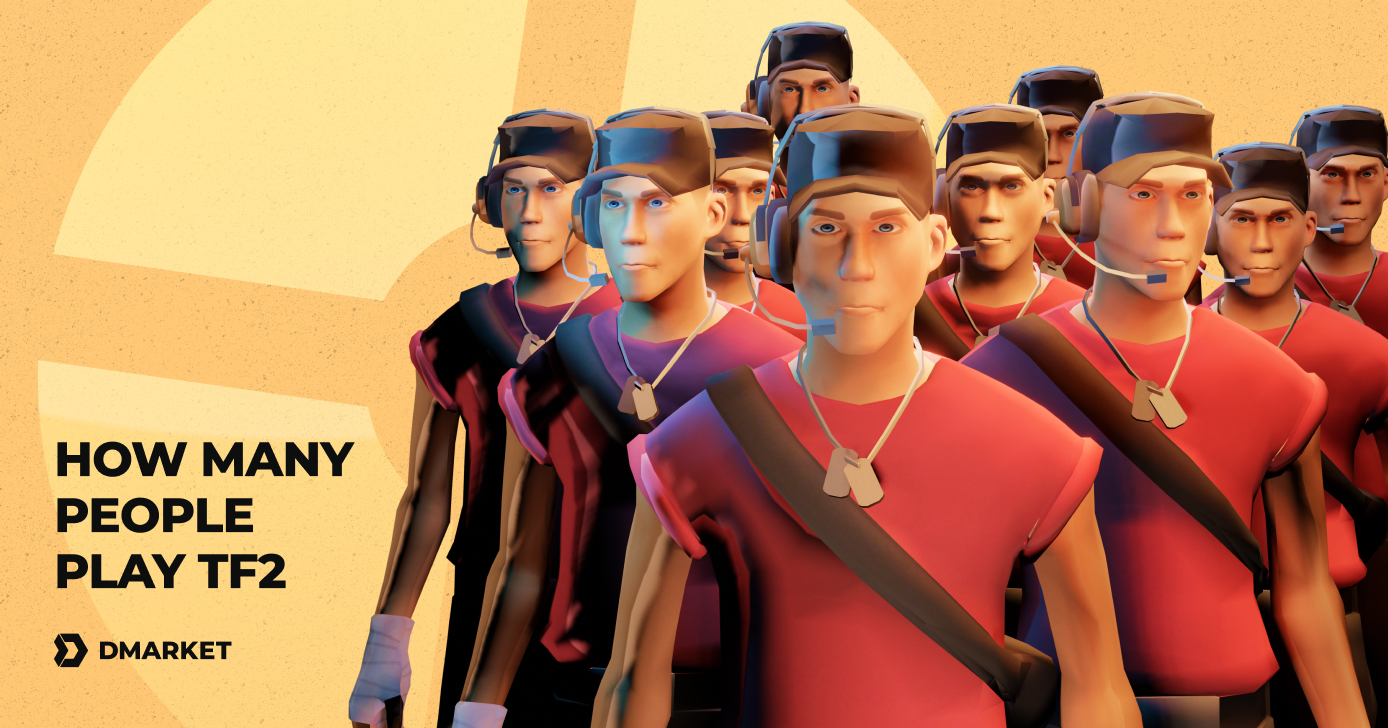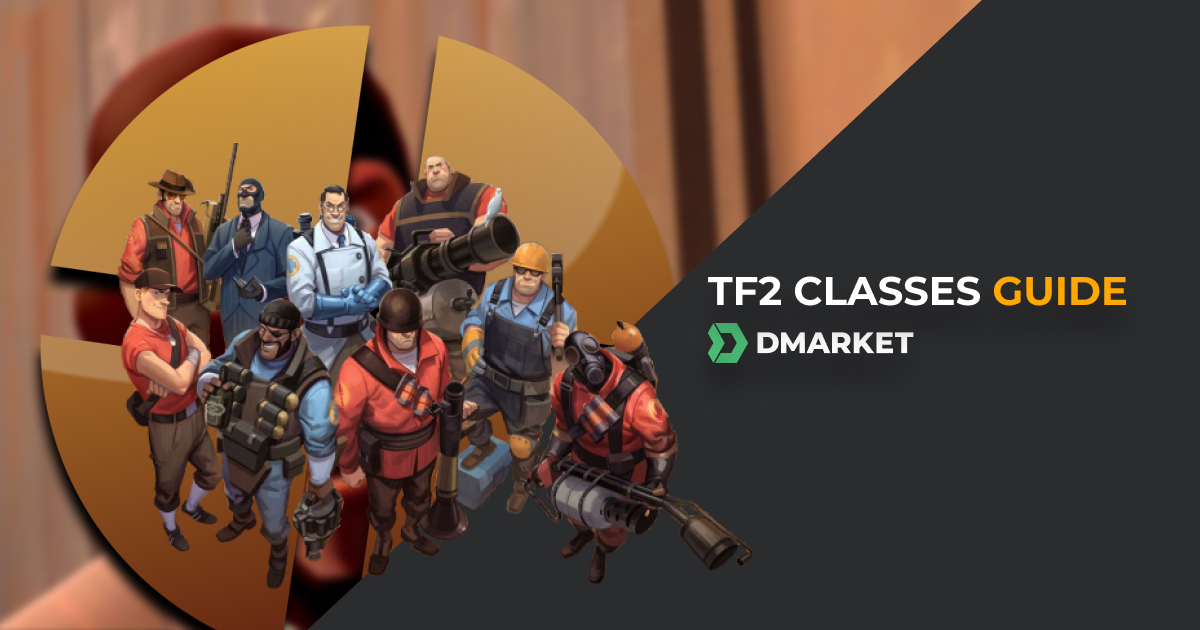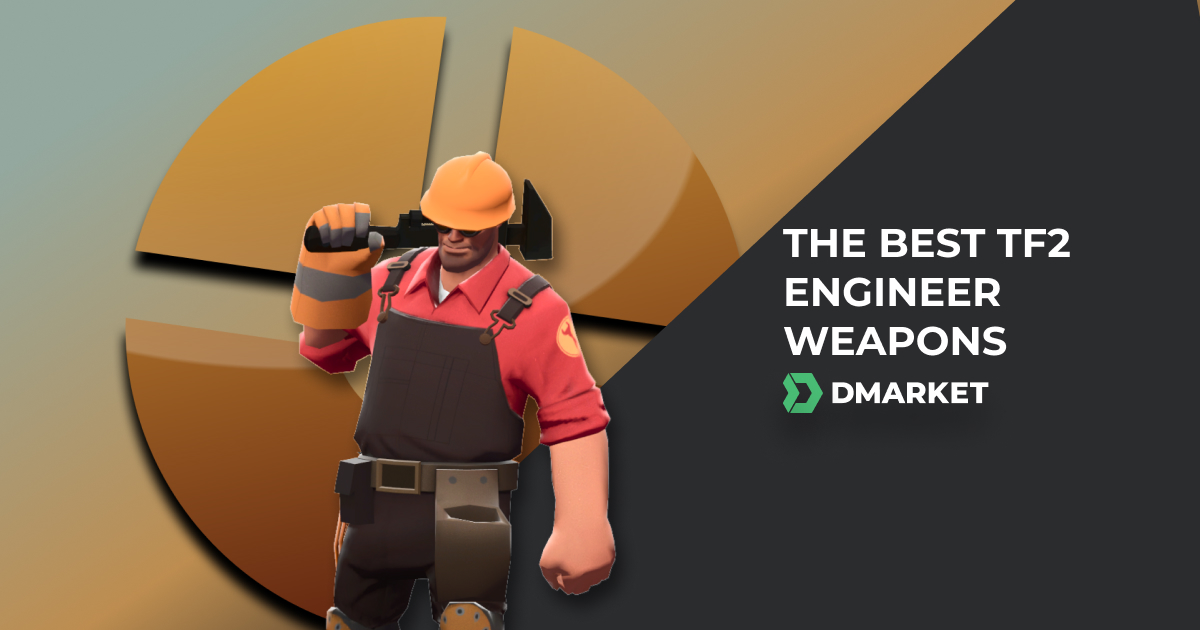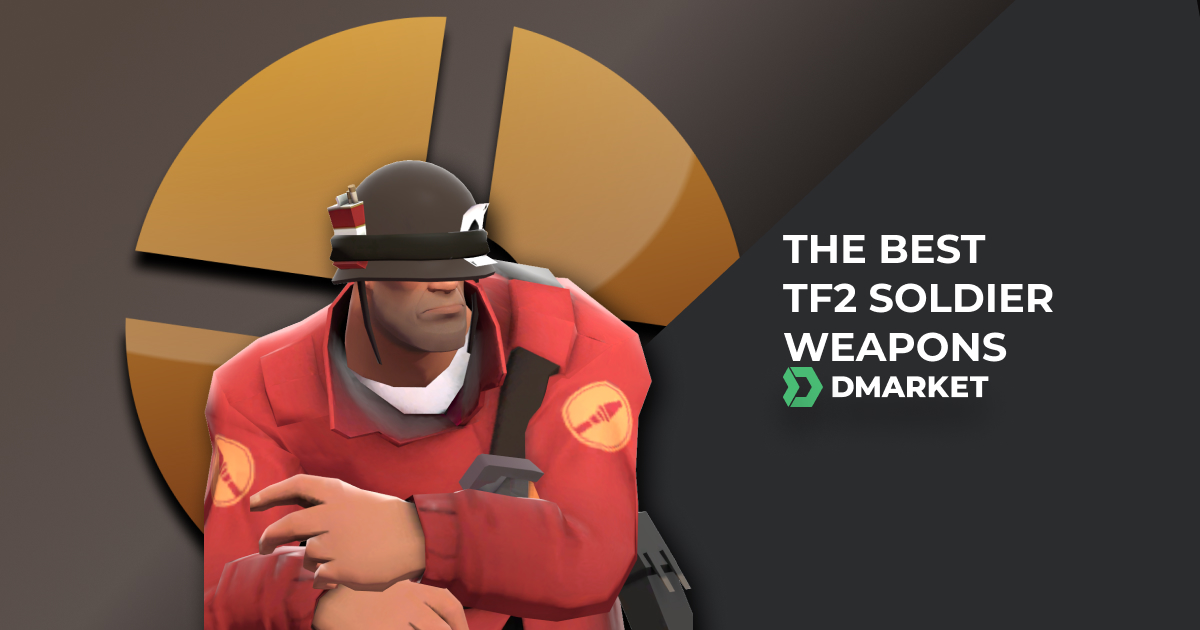How to Change FOV in TF2
Team Fortress 2 is a hilariously fun game. It is filled with humor, and just playing it casually is a great experience. Still, the jokes are rather a veneer, as the competition remains the main aim here—even if it’s not as serious as in Counter-Strike 2. You start playing to win matches, and to achieve this goal, you need to focus on practical details.
Adjusting your field of view is one of them. It is important to know how to change FOV in TF2 to create your perfect playing environment and unleash your best Team Fortress skills.
It doesn’t really matter what character you prefer to play in this game. All TF2 classes will feel better and bring you greater results with a proper field of view. It should be perfect specifically for you: for your gaming habits, and for your computer hardware.
Team Fortress 2 has two main ways to change the field of view, and both are pretty classic for Valve. In this TF2 FOV guide, we highlight them in detail.
Understanding FOV
The field of view, or FOV, is an in-game option that affects how much of the game world you see on the screen. Increase FOV, and you’ll add more side objects into your field of view as if you are using a wide-angle lens that shoots a panoramic view. Decrease the FOV value, and you’ll cut side objects from your in-game view, which conveys the real proportions of character models and actually everything you see on the screen.
Being competitive in Team Fortress 2 means prioritizing the effectiveness of your actions over visual beauty. In all the game modes, it is important to notice every detail on the map. For example, you approach a capture zone and see no opponents. It’s time to rush to that area and establish the dominance of your team. But then, thanks to the wide TF2 FOV, you notice a weird side movement. Quickly react, and you avoid death from that pesky hiding soldier.
Don’t take this field of view explanation as a universal recipe. Not all players like to have a wider view. In some situations, seeing more on the sides means noticing less in the center. For many gamers, the default FOV settings in TF2 are optimal.
Sure, FOV alone can’t make you a better player. Check out our TF2 tips to boost your practice and get better results in the game.
How to Change FOV in TF2
The main method is to use the standard game menu. Just a couple of clicks, and you are ready to adjust the field of view in Team Fortress 2.
Here is a step-by-step guide on how to change FOV in TF2.
- Launch the game and press the settings icon in the bottom right menu.
- In the pop-up window of the TF2 settings, click the Video tab.
- Look for the Field of View option and adjust it within the available values: from 75 (default) to 90.
- Press OK to see the new FOV settings in action.
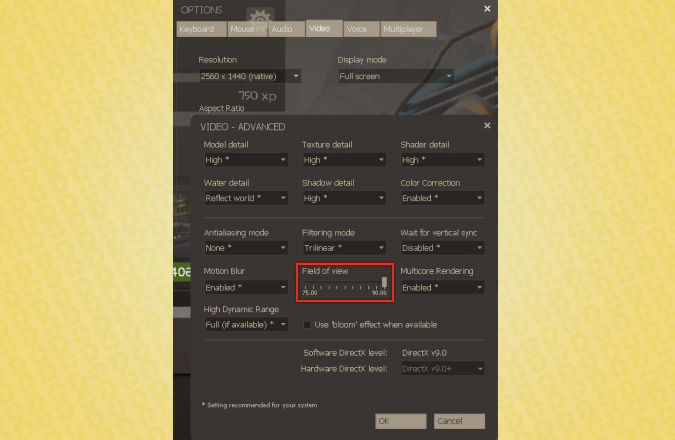
It is certainly better to change TF2 FOV in the training mode. You will be able to check how effective the field of view is without ruining your competitive play.
The best part of this game is still multiplayer, so when you’ve got your perfect FOV, test it in real matches. You may be surprised to discover how many people still play TF2 after its many years of existence.
TF2 FOV command
The second method we should mention in our TF2 FOV guide is how to use the console command.
Yes, it’s true. Like CS2, this Valve game also has the developer console to change various settings via special commands. You can summon the console with the tilde and then enter viewmodel_fov with the value of your desired field of view.
- Launch the game and press the settings icon.
- In the pop-up window, click the Advanced button in the lower menu.
- Toggle the option Use the console (~).
- Press the tilde key, ~, to activate the console. It is better to do so during practice with bots.
- Enter the command viewmodel_fov 75. 75 is the default value. Try to increase it to 90 to see the difference.
- Close the console with the tilde or Esc.

Using the TF2 FOV command may feel more complicated than changing the field of view via the standard settings menu. Still, some players prefer the console, as it gives them precise control over all the parameters.
Optimal FOV Settings
There is no one in the entire world who can tell which field of view is better specifically for you. It’s only up to you to decide! Consider your general feelings from a wider FOV. Compare your competitive results with the default settings. Now that you know how to change FOV in TF2, you are free to experiment!
In general, the difference between 75 and 90 TF2 FOV is not too drastic. It’s just a slight change. The maximum effect from the wider setting is possible on ultra-wide monitors, and if you have one, increasing the FOV is a very good idea.
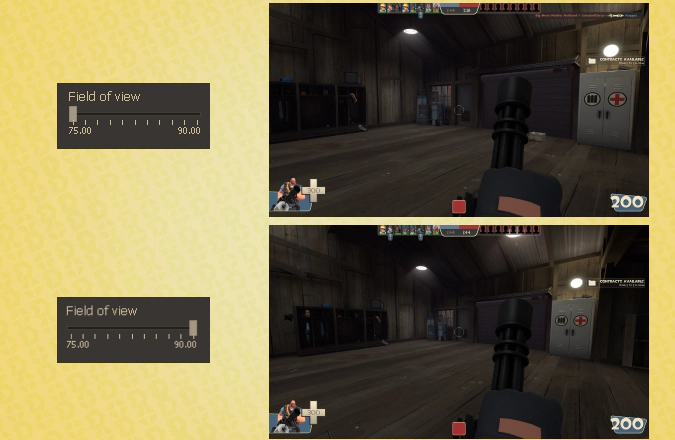
The FOV option in TF2 is responsible for the actual field of view during Team Fortress 2 matches. The possible values are from 75 (default) to 90 (a wide FOV). To change the settings, use the standard game menu: the Video section. There is also a special console command available: viewmodel_fov 75. The optimal FOV in TF2 is one that you feel most comfortable with. It should bring you the best competitive results.
For other helpful materials about Team Fortress 2, stay tuned to DMarket Blog. You will find some skins trading articles here as well. For instance, take a look at the best cheap TF2 skins. These items are great for personal playing experience and as a clever trading investment. Or check one of our latest guides with the best TF2 launch options.
Trade on the go - install the mobile app of DMarket from Google Play or App Store. Never miss great prices and unique skins. The best CS2, Dota 2, Rust and TF2 marketplace is always at hand!


Follow us on Facebook and Twitter to get more useful TF2 guides!