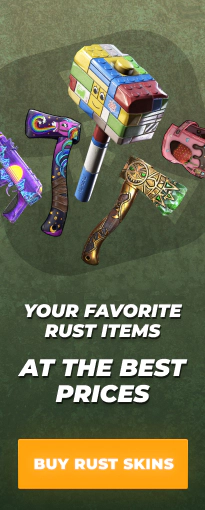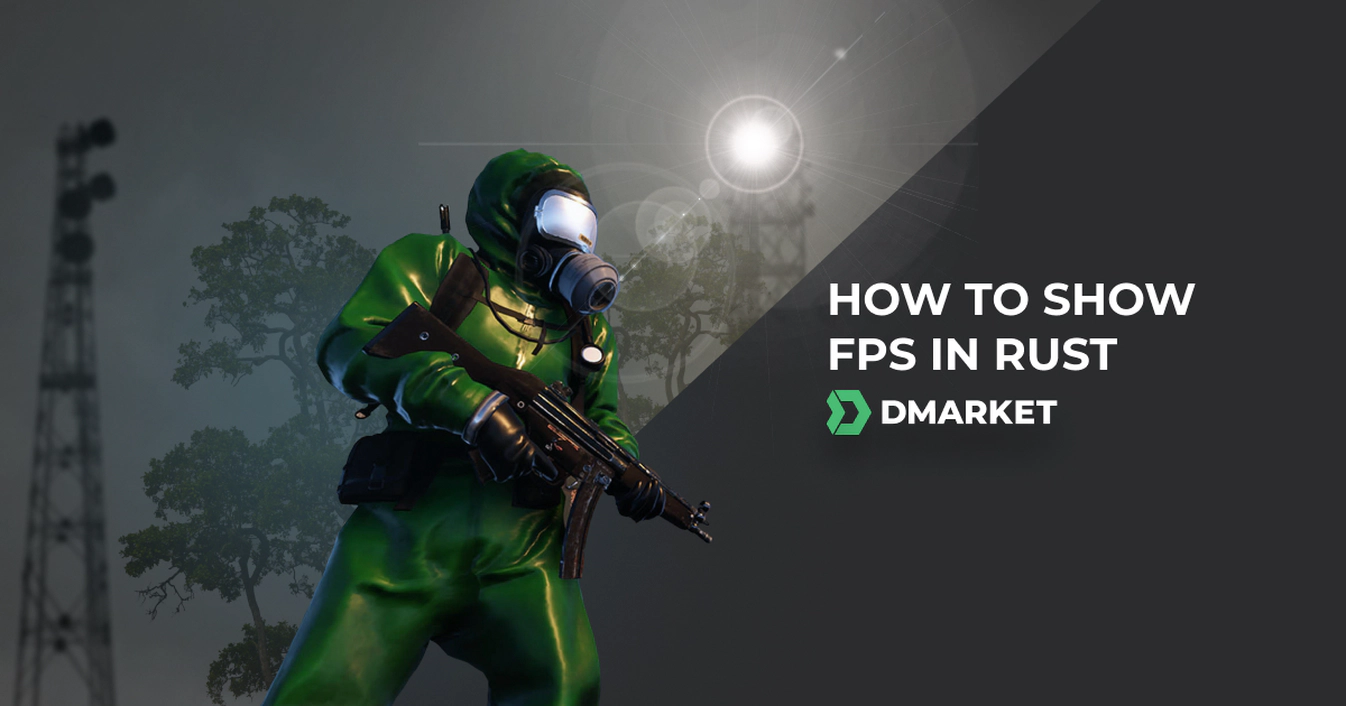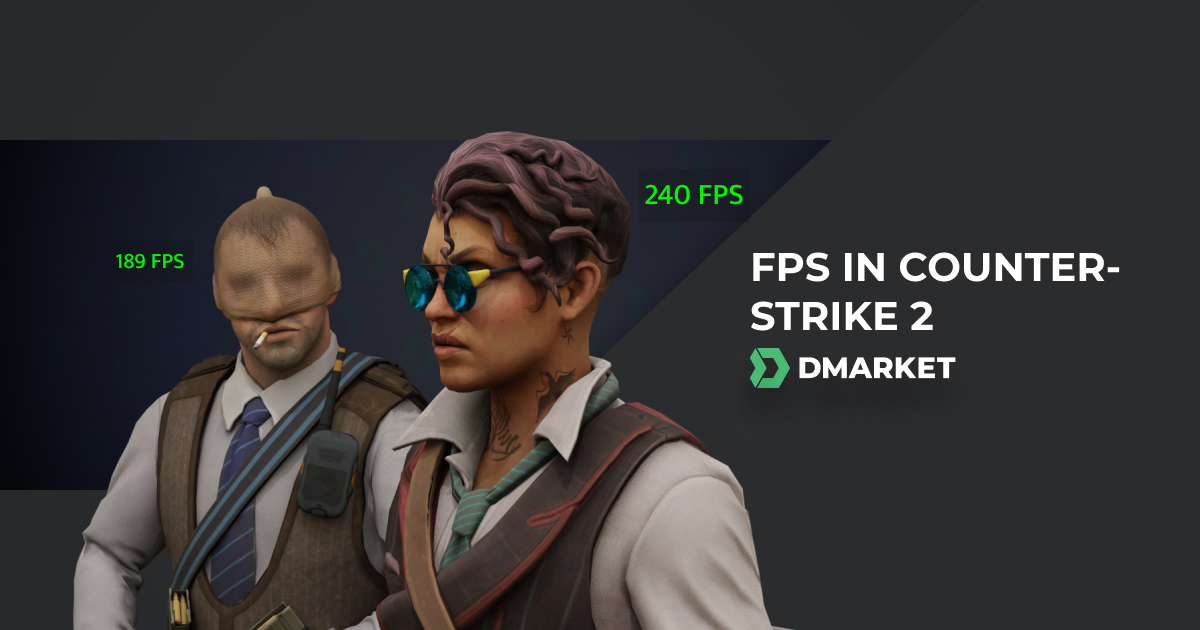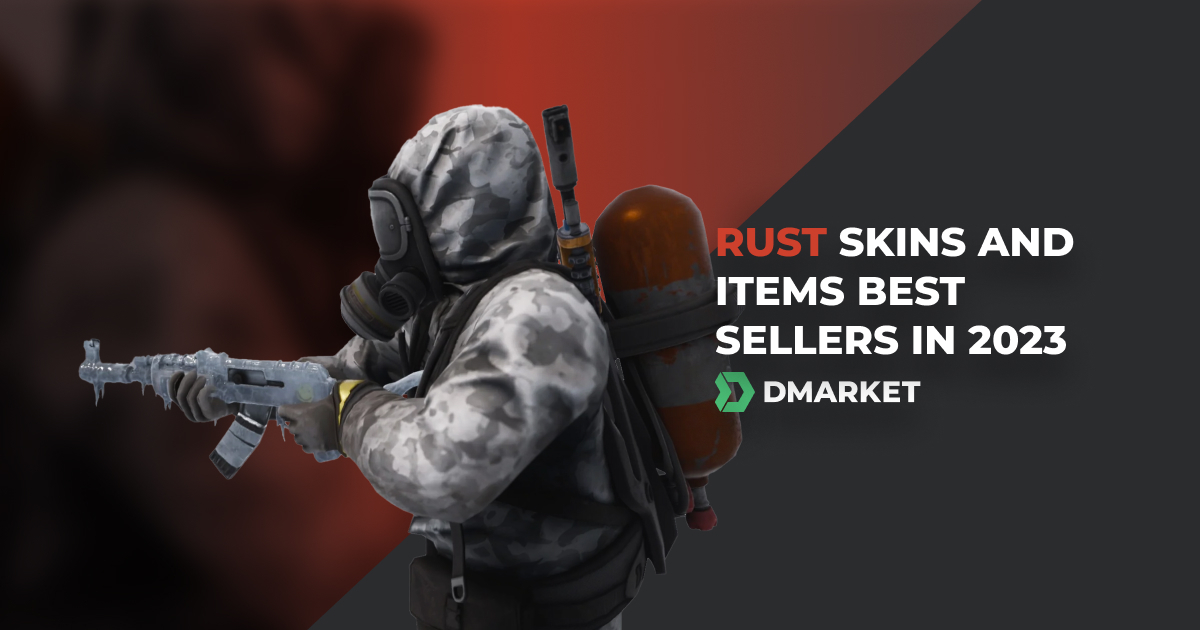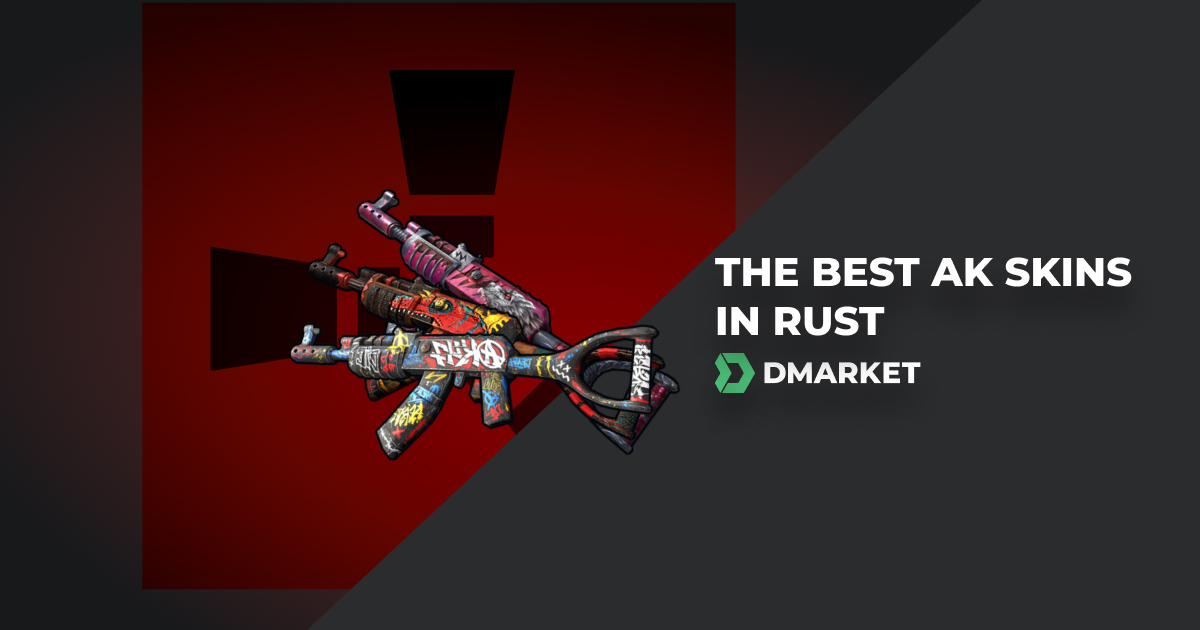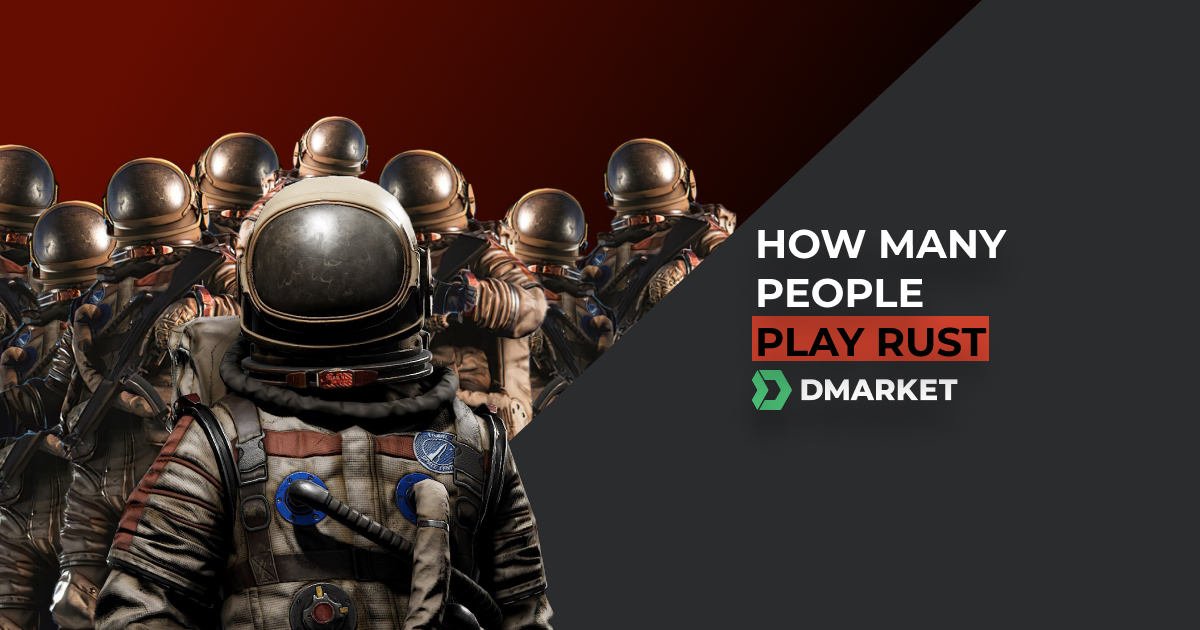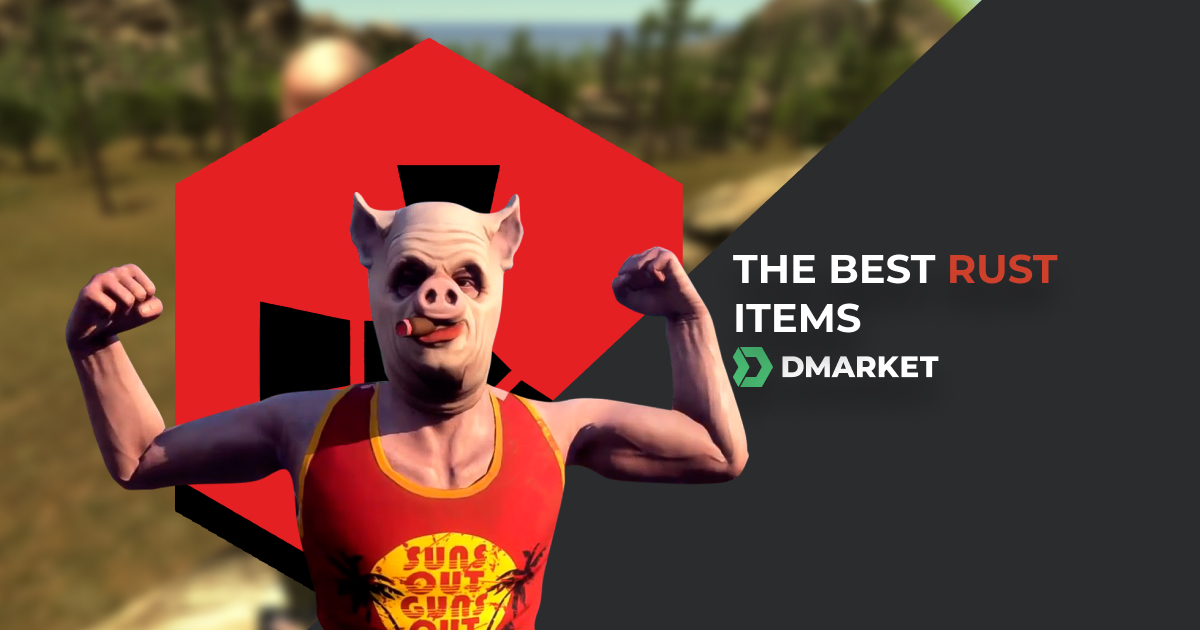How to Show FPS in Rust
It’s easy to see that competitive gaming is all about perfection. We strive for flawless skills in every aspect: shooting, movement, strategic planning, etc. This is definitely true of Rust, where the quality of your actions affects your very survival in such a harsh world. And for PC players, perfection is not limited to the virtual world — we want our hardware to complement the ideal digital environment. For both elements, it would be helpful to know how to show FPS in Rust.
Every competitive game requires the quickest reaction possible. For example, direct interactions with other players will benefit you if you can see their actions even a couple of moments earlier. Rust is rather different from classic competitive titles, such as CS:GO, but high numbers of FPS is totally important here and might even be crucial for your success.
Seeing FPS is a convenient way to track your computer’s condition. Sometimes hidden factors ruin your gaming experience, and the FPS indicator allows you to understand and solve the issue at an early stage.

So let’s figure out how to see FPS in Rust. In general, there are three ways.
By the way, do you know what can highlight your perfection in any multiplayer game? Your unique cosmetic style! Buy cool Rust skins on DMarket and let everyone see who they are dealing with!
Show FPS in Rust: an in-game method
Rust developers definitely know the needs of their players, so the game itself has a very good tool for showing the number of Frames per Second. And actually, this method is the simplest one.
Use console commands to show FPS or other information.
- Press F1 to activate the console;
- Type perf 1 — that’s basically how to show FPS in Rust.
There are some other Rust console commands:
- perf 0 — remove all the indicators
- perf 2 — latency
- perf 3 — RAM usage
- perf 4 — garbage collection
- perf 5 — ping
- perf 5 — background tasks
You can also enter these commands through the launch options in the Steam menu. Right-click Rust in your library and choose Properties. Enter the General tab and type commands from our list into the Launch Options field.
Info from in-game indicators is certainly helpful but you need more to become a good player. Our Rust guide is pretty educational.
Show FPS in Rust: through Steam
This method requires simple actions outside of the game. Steam has various tools, one of which allows players to see the FPS number in many games.
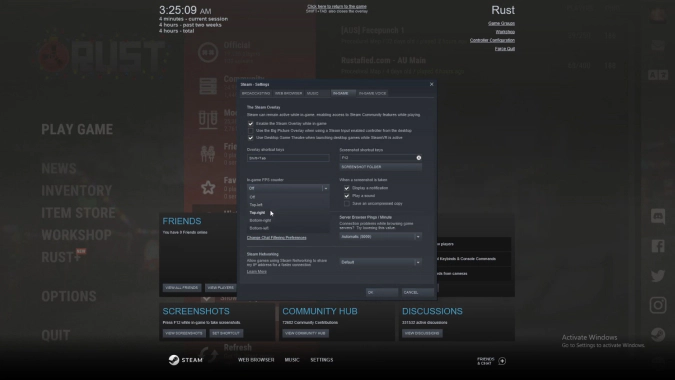
- Launch Steam
- Click Steam -> Settings in the upper menu
- Click the In-Game tab in the left menu
- Activate Enable the Steam Overlay while in-game
- Choose where to show your In-game FPS counter
- Presss OK and head to Rust
Not only does this method answer how to see FPS in Rust, but it also enables the Frames per Second counter in every Steam game.
If you like perfection in everything, you should take a look at the best Rust skins! Such items might substantially boost your authority within the community.
Show FPS in Rust: with 3rd-party applications
This method is obviously not for everyone. First of all, it requires a bit more action from your side, such as installing an app and figuring out its settings. It’s not a big deal, but anyway.
Reading various stats from your computer’s performance might be excessive for your gaming needs. Only pro players or streamers really require such insight. In addition, if your PC struggles with Rust, it certainly doesn’t need another program to use resources.

Still, if you like the idea, go for it!
Some 3rd-party applications may already be installed on your computer. Windows 10 Game Bar has such an option. Press the Windows button + G to activate it. The FPS counter will be in the performance tab.
Graphic card manufacturers offer similar applications. If you use an Nvidia one, consider installing GeForce Experience (if you don’t have it already). Press Alt + Z to open the app. Click the gear icon and HUD layout. Here you can follow the Performance section and enable the FPS indicator. Similar solutions are MSI Afterburner, FRAPS, and Dxtory.
However cool these applications are, they will not show all interesting game-related info. Thank goodness, DMarket is here to help. Have you ever wondered how many people play Rust? Now you can find out.
How to Increase FPS in Rust
Knowing how to show FPS in Rust might just become the beginning of your adventure. If your PC causes FPS drops and doesn’t allow you to play normally, it might be time to update it. Yes, it sounds annoying, but it’s the most effective way. For example, take a look at the best CPU for gaming. Sometimes, the problem is not in a major component, so consulting with a hardware professional is a good idea.
Other steps you can take include closing every other application except for Rust while you are playing. Use Discord on your smartphone. Close Chrome with countless tabs. Let the game use the full PC power.
Be reasonable in this process. 60 FPS is a very good result — especially considering that most monitors can’t handle more than this. In this case, there’s no need to focus on updating your PC, unless you purchase a 120+Hz monitor.

The first method of showing FPS in Rust seems to be the best one for most players. But the others might be useful for your specific needs — for example, use the second method to see FPS in every Steam game.
Sure, your opponents cannot appreciate those numbers — you need to play well to impress them. And to enhance their admiration, let everyone in the virtual world see your cool inventory! Take a look at the best cheap Rust skins. Some of these will definitely emphasize your power in the community.
Trade on the go - install the mobile app of DMarket from Google Play or App Store. Never miss great prices and unique skins. The best CS:GO, Dota 2, Rust and TF2 marketplace is always at hand!
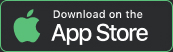
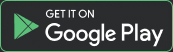
For more helpful game guides and just interesting info, follow DMarket on Facebook and Twitter.