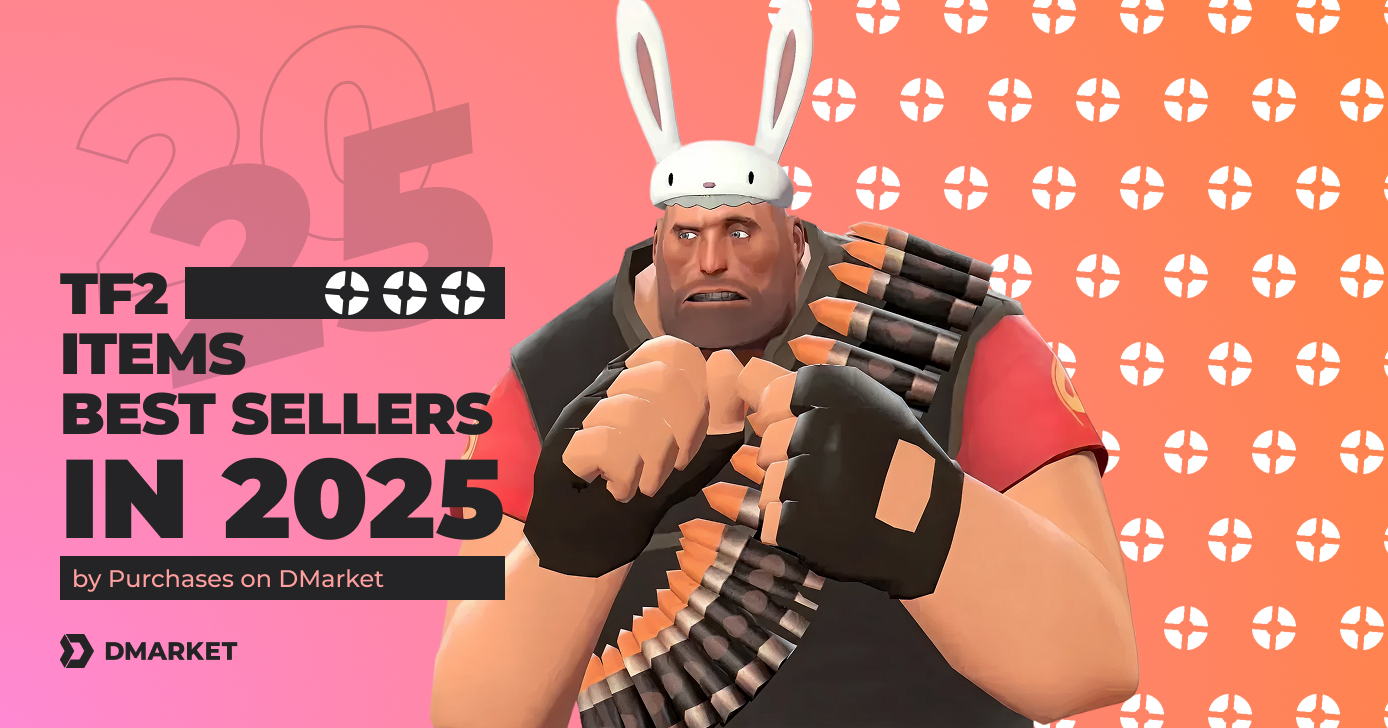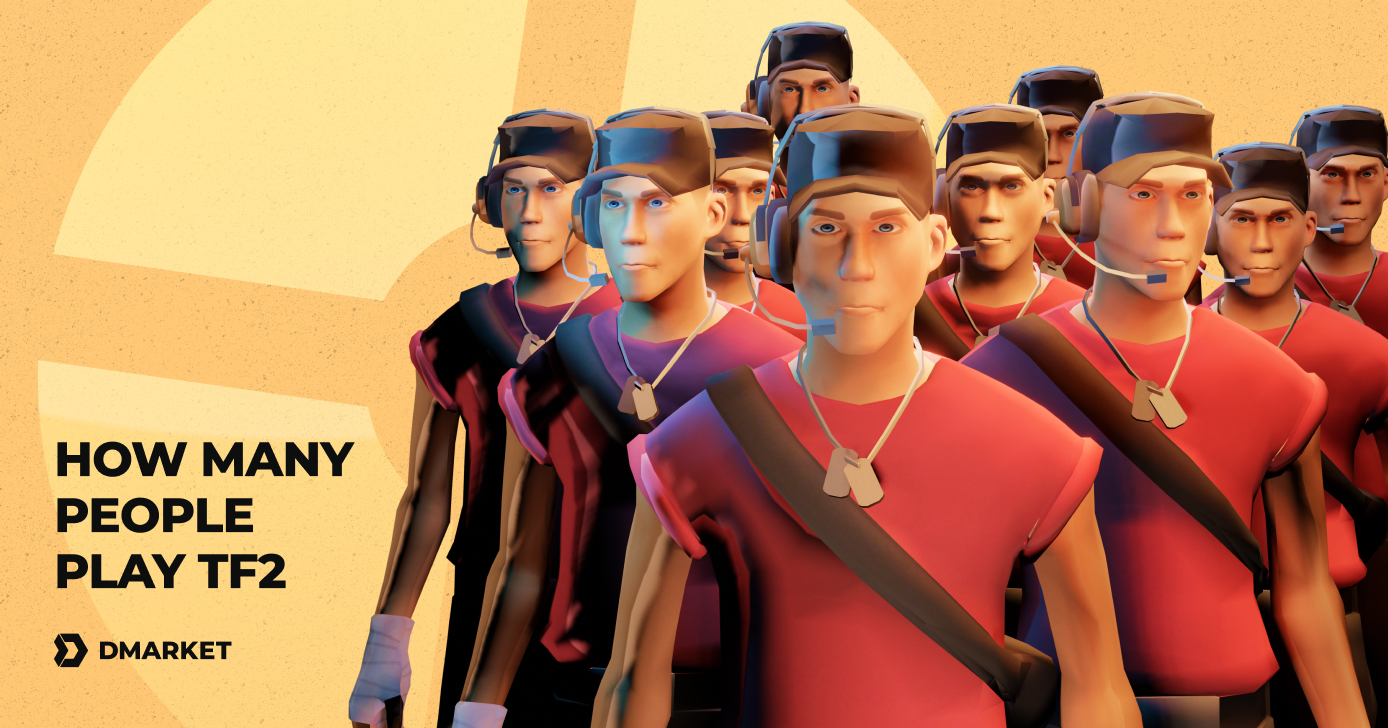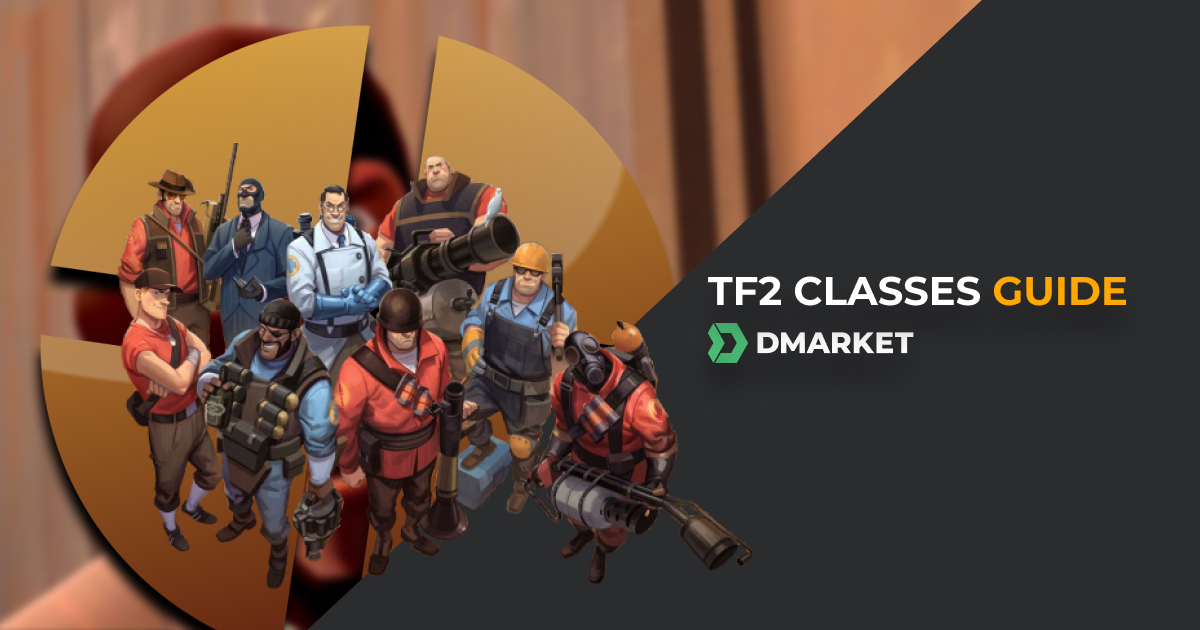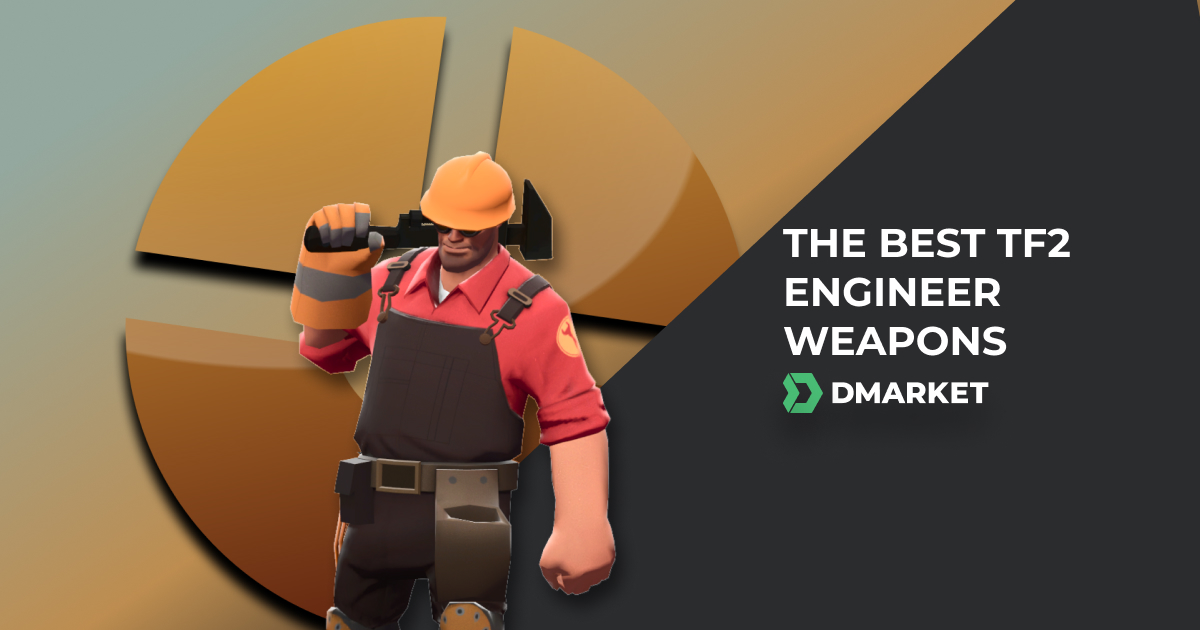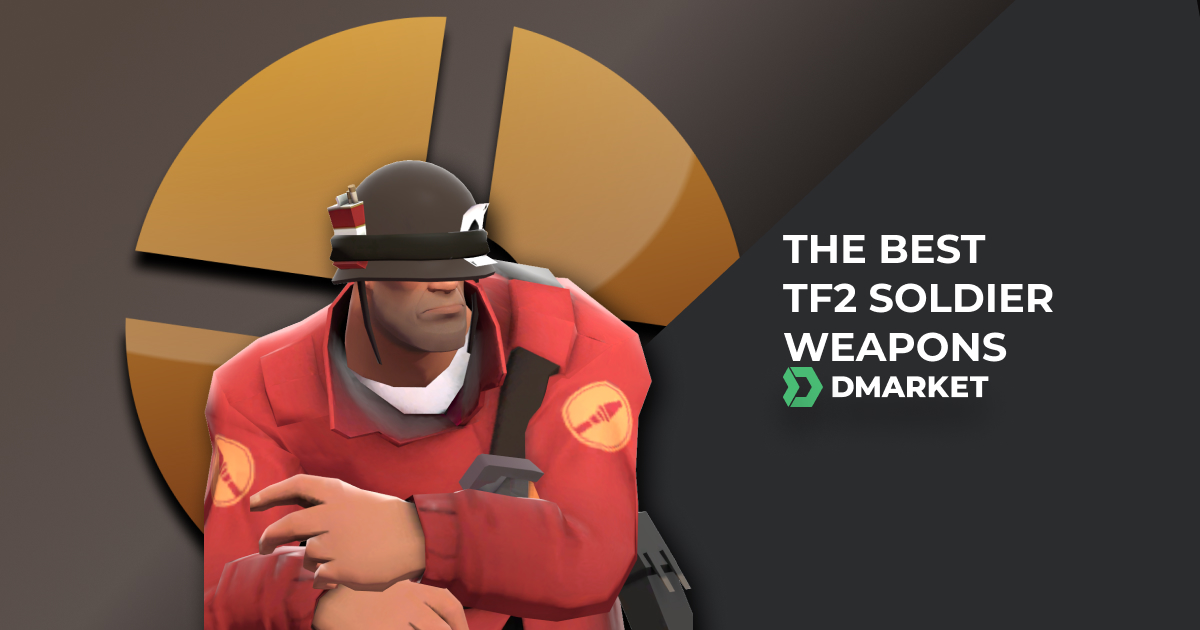TF2 Launch Options: Advanced Guide
Team Fortress 2 has plenty of convenient settings in the menu. It is easy to launch the game and adjust various options there: for your personal comfort, and the best performance of TF2. However, it may take some time, and instead of delivering amazing shots, you will still be setting the game up. TF2 launch options offer you a better solution! Add them via the Steam menu and start the game in its absolutely best condition.
Another common use of the launch option in TF2 is to try and solve technical issues. You may experience lags and performance problems. Your computer may be old, even for Team Fortress 2. Take the best launch options from this TF2 guide and enjoy the game running smoothly.
If you are ready to dig deeper into this topic, our article has a section with additional commands and detailed explanations. Serious players should know how to remove technical obstacles on their way to success—and how to create their personal best competitive environment. This may be as important as improving your skills with different TF2 characters.
How to Set TF2 Launch Options
To set launch options in Team Fortress 2, you need to open a dedicated Preferences window on Steam and add your set of commands to the special text box.
Here is a step-by-step guide on how to set TF2 launch options.
- Launch Steam and head to the Library section.
- Find Team Fortress 2 in the list of your games.
- Right-click Team Fortress 2 and select Properties in the context menu.
- In the bottom of the General section, you’ll find the Launch Options header.
- Add your set of TF2 launch options to the text box here.

Sure, it is not enough to change game settings to become a better player. Regular practice is essential! Check out the best TF2 tips to boost your training and playing sessions for max success.
The Best TF2 Launch Options and Their Benefits
In general, launch options are various commands to trigger specific settings in the game code. The developers let players sneak into the depths of their product—but in a very controllable way. Only some pre-approved commands work as launch options.
The variety of these commands is wide, and not all of them are universal. Problem-solving ones are situational. Options for improving performance often negatively affect the visual experience. In this section, we’ve selected some of the universally best TF2 launch options.

Here are these commands ready for you to copy and paste into the launch options text box.
-novid -nojoy -nosteamcontroller -nohltv -noipx -precachefontchars
The following list explains each of these commands.
- -novid—This command disables the intro video. It may be short for Team Fortress, but if you watch it each time after launching the game, you may prefer to skip it automatically.
- -nojoy—The game has built-in support for joysticks. Most TF2 players do not use this type of controller, so it is better to disable joysticks via the launch options. The result includes some decrease in memory usage during playing, and a quicker game launch.
- -nosteamcontroller—Here we have a similar command to the previous one, but instead of joysticks, it disables support for the Steam Controller. The best TF2 launch options remove excessive elements and improve the general game performance.
- -nohltv—Similarly to CS2 launch options, you need to remove SourceTV hosting and generally all HLTV elements. They are meant for rather pro competitive play, and most players don’t need them. The effect of this command is a reduction of resource usage while playing Team Fortress 2.
- -noipx—There is a pretty niche network-layer protocol, Internetwork Packet Exchange (IPX), and you can freely disable it in TF2 to improve performance.
- -precachefontchars—This is another command to better optimize Team Fortress 2. Font rendering of common characters happens beforehand, and the game takes these elements from cache during matches to reduce load.
The game settings menu and launch options are not the only ways to optimize Team Fortress 2. For example, you can change FOV in TF2 with a special console command. The game offers players a plethora of ways to optimize your experience, so choose the most convenient one specifically for you.
Additional Launch Options for Advanced Optimization
There are some other commands in the full list of TF2 launch options. They are rather situational. Check out the description to know whether to use them or not. Let’s not forget how many people play TF2—a lot, and everyone has some unique needs. Do not blindly copy commands in this list, as they may have no use in your situation.
- -autoconfig—When you experience issues with the game, use this launch options command to restore the default TF2 settings. First it fixes the graphics, moving back to the visual settings recommended for your hardware. In addition, you can try -autoconfig to fix other problems. Launch the game with this command once, and then remove it.
- -nod3d9ex—It may increase FPS by disabling some processes connected to alt+tab on your computer. Team Fortress 2 is powered by the Source game engine, and it needs extra processes to distinguish and execute the alt+tab command (switching between windows). With -nod3d9ex, alt+tab may not work. The FPS boost is rather minor.
- -softparticlesdefaultoff—It removes some particles from Team Fortress 2 visuals, and therefore decreases the load on GPU and RAM. The command affects some default soft particles. The visual difference is small, and the performance / FPS boost is not big. The game is not new and is generally well optimized for a variety of hardware. Only substantial performance issues may be a good reason for disabling particles. This command may be useful on outdated hardware, where any help with running TF2 is valuable.
- -no_texture_stream—This command may improve your playing experience on powerful gaming PCs. The visuals may get better as you disable streaming textures and adjust the process to the calculation power of your computer. The load on your graphic unit increases, though.
- -limitvsconst—The shades will be downgraded significantly, decreasing the visual quality. Only really low-end PCs require this command.
- -threads 4—It may happen that the game doesn’t use the full power of your CPU. If you suspect this, add this command to your TF2 launch options. Use the real number of your CPU threads as the value. However, this issue is rather niche, so only use the command if you have problems with the game performance.
- -enablefakeip—It’s another niche command. Use it to hide your real IP, so it will not be registered on Steam. You may need a few attempts to really start a multiplayer session, so playing with one of the best VPNs for gaming may be a better solution.
- -nostartupsound—There will be no music in the main menu. The soundtrack may feel repetitive for regular players, and this command disables it.
- -nosound—All sounds in TF2 are removed. Don’t use this command without real need, like weird issues with your sound hardware or general intolerance to game sounds.
- -r_emulate_gl—The game graphics move from DirectX to Open_GL. This step may increase FPS, but the visuals will be poorer. The command may be effective in some rare scenarios, so experiment with it to figure out if this is what your hardware needs.
- -freq 144—Team Fortress 2 may have difficulties recognizing refresh rates of modern gaming monitors. Add this command to your TF2 launch options with the actual refresh rate of your monitor.
- -reuse—Try this command if you have issues with network performance and high ping. It is very technical and activates reuse of the network sockets.
- -audiolanguage english—When you want the audio to be different from the general game language, use this command. Change the value to the language of your choice.
- -console—The developer console is activated right after launching Team Fortress 2. It may be useful if you like adding specific commands at the start of each session.
There are a few ways to change game settings in Team Fortress. In addition to adjusting options in the game settings menu and adding specific console commands, you can use TF2 launch options. They affect the game pretty deeply and allow you to launch it with some settings already activated. This method may help you solve performance issues or start the game with certain conditions. The launch options commands for Team Fortress 2 should be used mindfully, as many of them are pretty niche.
Trade on the go - install the mobile app of DMarket from Google Play or App Store. Never miss great prices and unique skins. The best CS2, Dota 2, Rust and TF2 marketplace is always at hand!


Stay tuned to DMarket Blog for everything interesting and helpful about Team Fortress 2 and game items trading and follow us on Facebook and Twitter.